Using filters, About filters, Chapter 10 – Apple Motion 3 User Manual
Page 841: And chapter 10
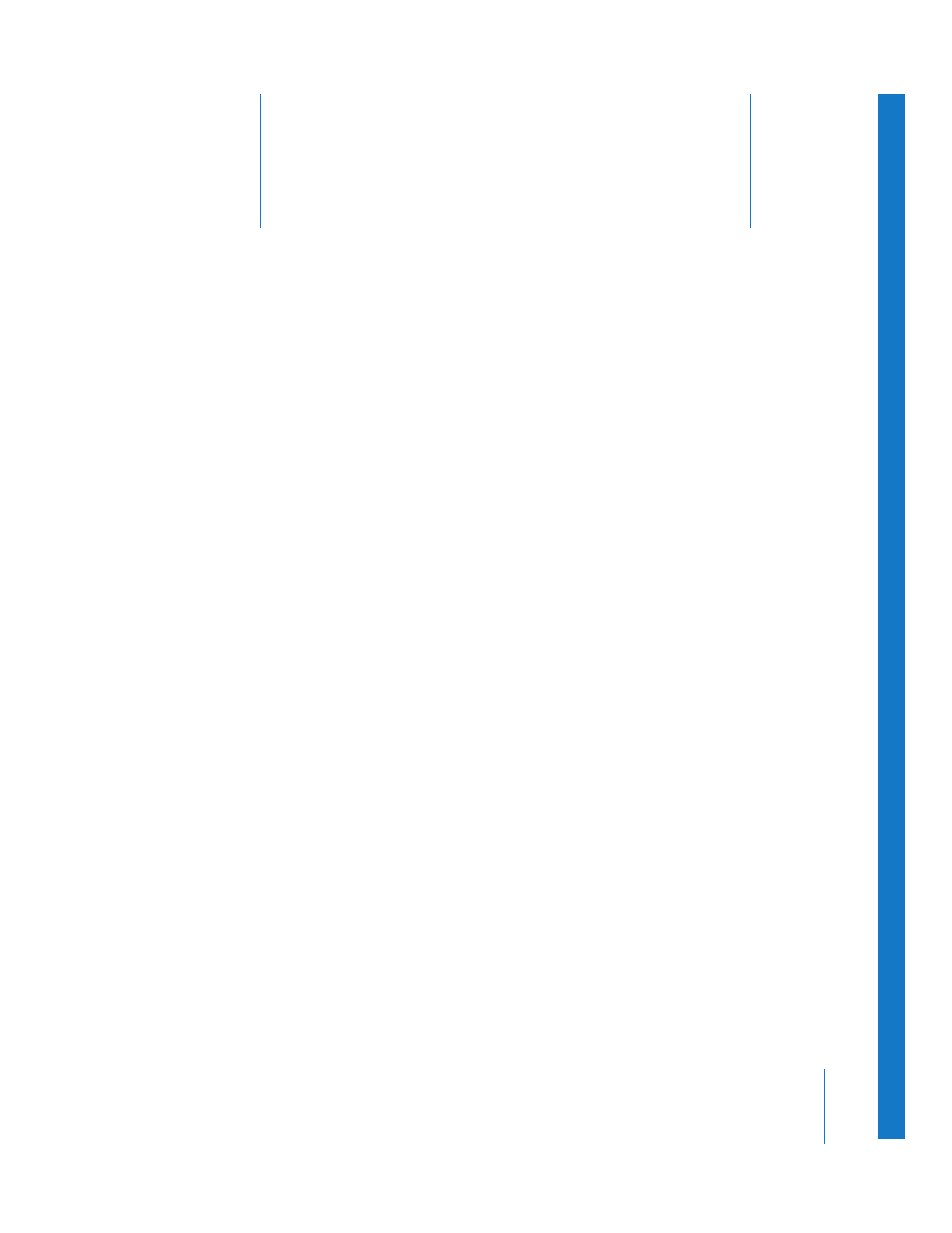
10
841
10
Using Filters
Filters are an exciting way to spice up any motion graphics
project. With the magic of Motion, you can preview and
tweak images faster than ever before.
About Filters
The same way different font choices add flavor to text, filters add flavor to images.
Fonts can help to determine mood or style. Much the same way, the filters you select
can shape the character of your project. A sepia tone color correction on an object can
make the viewer think of days gone by. You can use a kaleidoscope filter to transform
an object into something completely new. A slit-scan filter can provide a window into
another world.
When desktop publishing was first introduced, people tended to fill their publications
with numerous fonts on a page, simply because they could. And with Motion’s great
performance with filters, you might be tempted to do the same. This is what is called a
bad idea. The best way to think about filters is as a condiment for your project—not
the entree. A handful of thoughtfully-selected and well-executed filters goes much
further than a grab bag of every filter in the Library. Not only does a bunch of filters
start to affect performance, but they clutter and confuse the look of your project.
To get the best performance from Motion, use a recommended graphics card. For more
information, visit the Motion websit
