Apple Motion 3 User Manual
Page 268
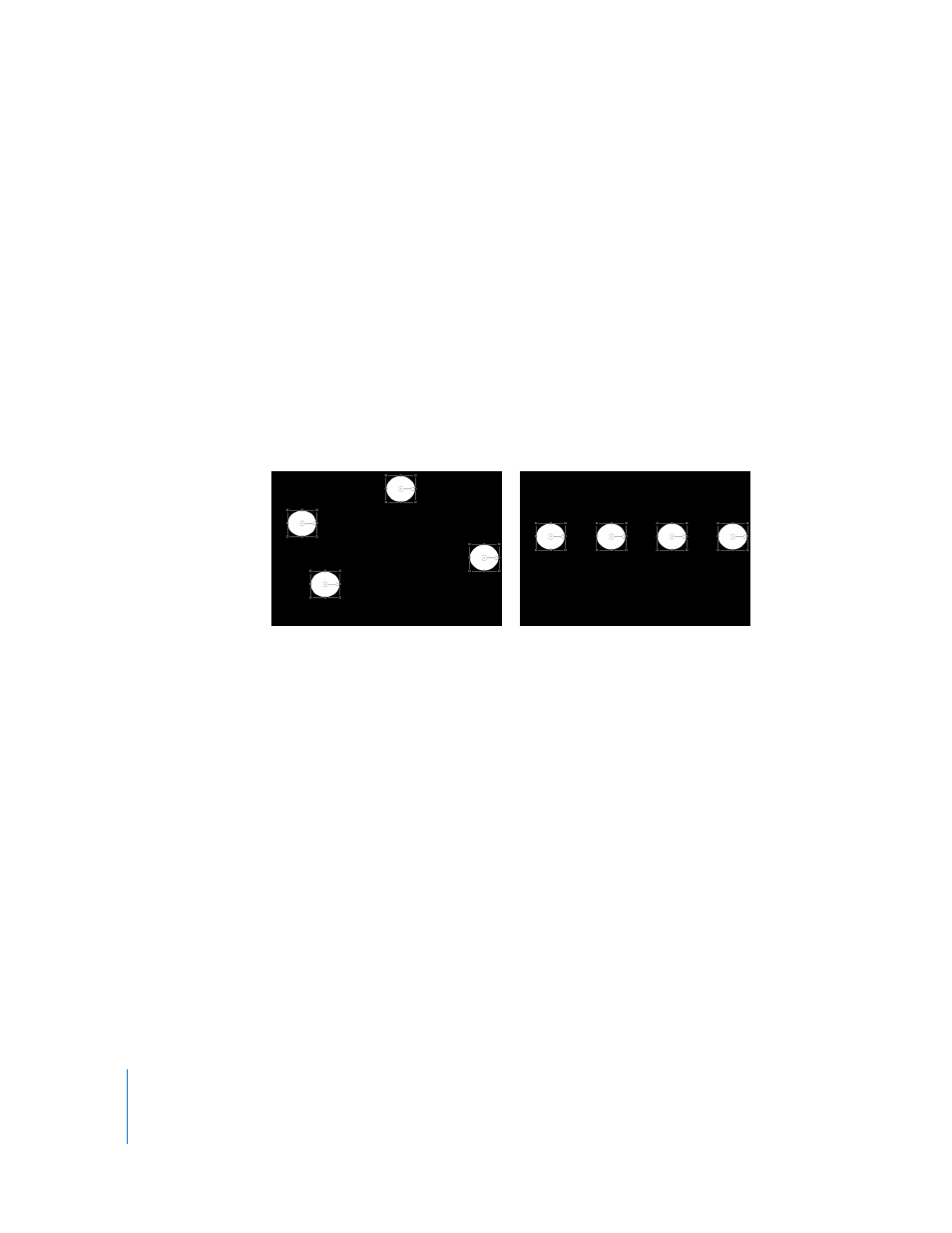
268
Chapter 3
Basic Compositing
Note: When repositioning very small objects, it may be necessary to zoom into the
Canvas to get a better view.
Note: If you press the Up Arrow key or the Down Arrow key while working in the
Canvas, the selection is applied to the next object up or down in the Layers tab.
To duplicate an object, do one of the following:
m
Select the object you want to duplicate, then Option-drag the object.
m
Option-click the object, then choose Duplicate from the shortcut menu.
Using Object Alignment Commands
Several commands in the Object menu let you reposition any number of
simultaneously selected objects to align with one another in various ways. These
commands make it easy to quickly organize a jumble of objects into an even layout
without having to manually line up each individual object.
In each operation, the left, right, top, and bottom of the selected objects are defined by
the bounding box that surrounds each individual object. The position of the anchor
point is ignored.
Each of these commands affects the Position parameter of each object.
Align Left Edges: Objects are moved horizontally so that their left edges line up with
the leftmost object in the selection.
Align Right Edges: Objects are moved horizontally so that their right edges line up
with the rightmost object in the selection.
Align Top Edges: Objects are moved vertically so that their tops line up with the
topmost object in the selection.
Align Bottom Edges: Objects are moved vertically so that their bottoms line up with
the bottommost object in the selection.
Before using alignment commands
After using alignment commands
