Apple Motion 3 User Manual
Page 847
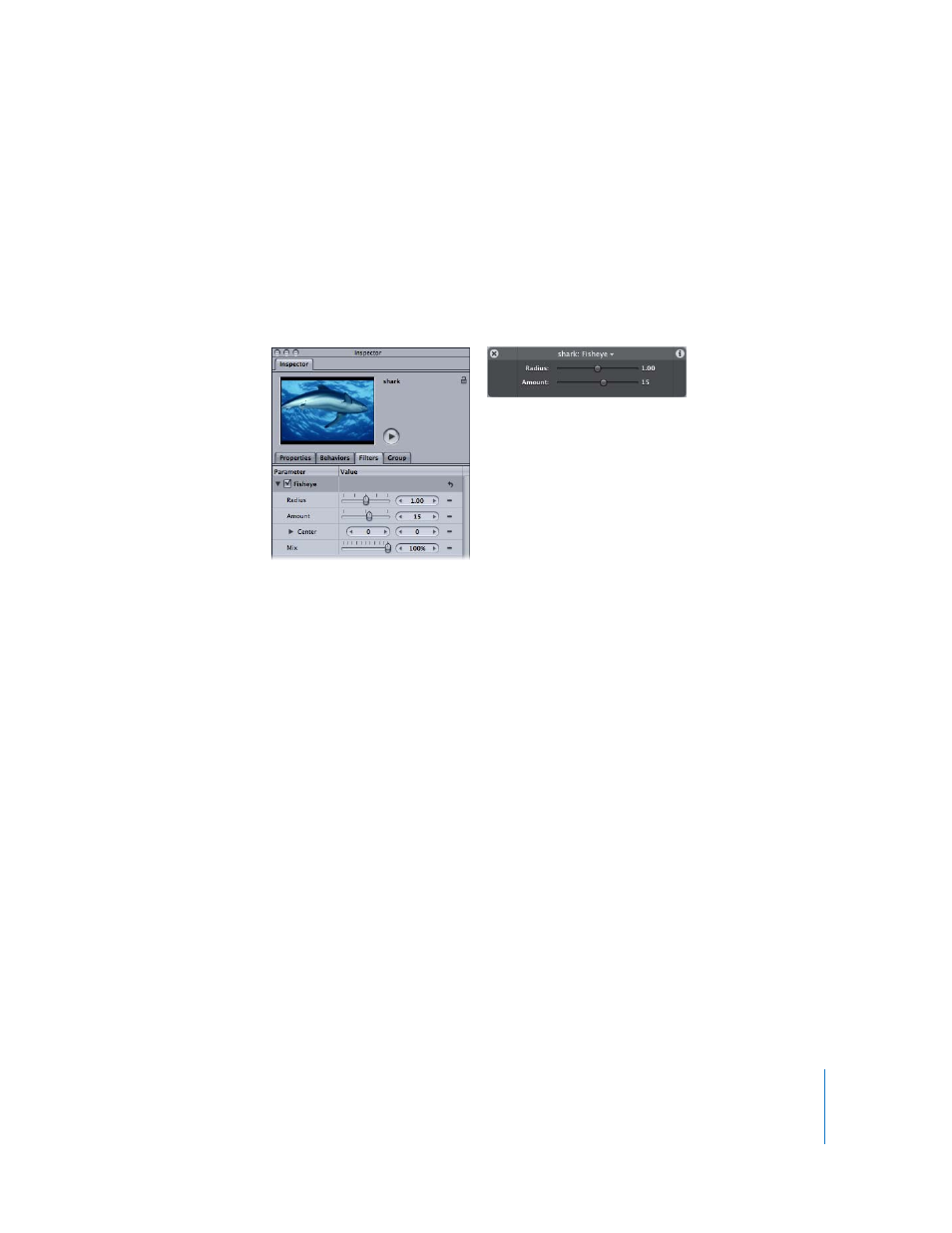
Chapter 10
Using Filters
847
Using the HUD
Each filter has a subset of parameters that appear in its HUD. All of the controls
available for modifying each filter also appear in the Filters tab of the Inspector. Both
the HUD and the Filters tab reference the same parameters—changing a parameter in
one automatically changes that parameter in the other. Frequently, the controls
available in a filter’s HUD represent the parameters with the exception of the position
parameters. For example, compare the controls for the Fisheye filter in the Filters tab to
those available in the HUD:
Most filter parameters have only a single set of numbers that represent their value.
Parameters with a disclosure triangle, however, may have additional numbers that
represent a different way of describing the same value. In the case of the Center
parameter, the numbers indicated in the value sliders are absolute values, but the X
and Y values under the disclosure triangle represent percentages. If the defaults for X
and Y are both 0.5, that represents the center of the image. Changing the percentages
updates the absolute values in the value sliders.
Adjusting Parameters
Each filter has its own distinct set of parameters. These parameters can be adjusted in
one of two places: the Filters tab of the Inspector, or the filter’s HUD. As with all
parameters in Motion, the HUD contains the most essential parameter controls for
modifying a filter, whereas the Filters tab in the Inspector contains the filter’s entire list
of editable parameters.
Note: Often, the parameters in the HUD are equivalent to those in the Inspector.
For more information on accessing the Inspector and HUD controls, see “
Filters tab
HUD
