About rasterization and groups – Apple Motion 3 User Manual
Page 1115
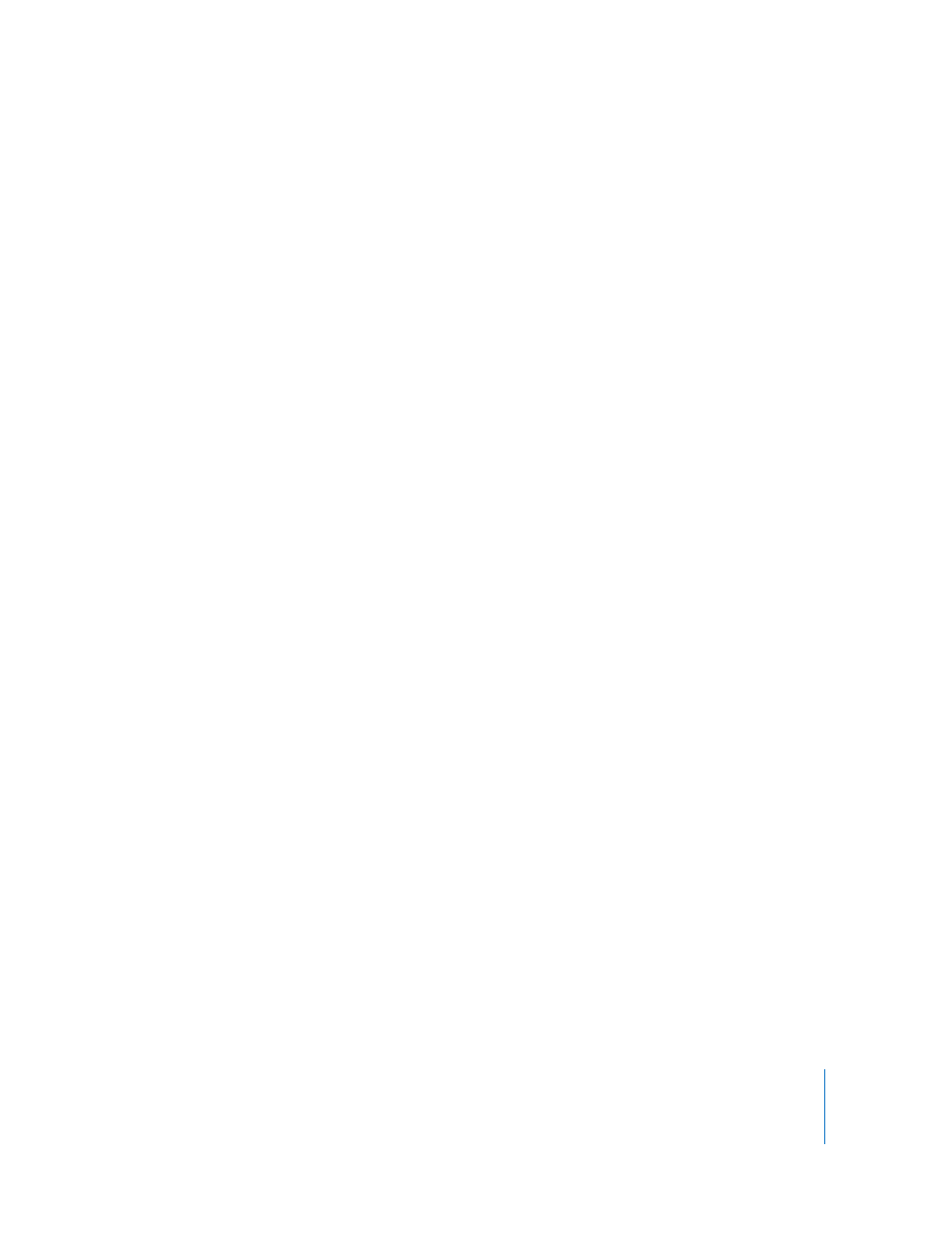
Chapter 12
Using Shapes and Masks
1115
About Rasterization and Groups
Some operations, as well the application of certain filters or a mask, cause a group to
be rasterized. When a group is rasterized, it is converted into a bitmap image. Because
all shape (masks, shapes, and paint strokes) layers live in groups, this affects how
shapes interact with other objects within your project.
Note: Paint strokes render in a plane, so they can always be thought of as rasterized.
This is independent of other objects within the group in which it lives. This affects how
the dabs interact with objects within its own group.
Rasterization affects 2D and 3D groups in different ways. When a 2D group is rasterized,
the blend modes on objects within the group no longer interact with objects outside of
the group.
In addition, when a 3D group is rasterized, the group as a whole can no longer
intersect with objects outside of the group. The rasterized 3D group is treated as a
single object and uses layer order, rather than depth order, when composited in the
project. For more information on layer order versus depth order,
in the Motion Supplemental Documentation PDF.
Note: When a group is rasterized, cameras and lights in the project still interact with
objects within the rasterized group.
Changes to the following parameters trigger the rasterization of a group:
2D Groups
 Making Blending changes (Opacity, Blend Mode, Preserve Opacity)
 Turning on Drop Shadow
 Turning on Four Corner
 Turning on Crop
 The application of any filter
 Adding a mask
 Adding a light
3D Groups
 Blending changes
 The application of certain filters
 Adding a light to a 3D group with the Flatten parameter enabled (in the Group tab of
the Inspector)
Once an operation causes a group to rasterize, the following occurs:
 A rasterization indicator (resembling an LED) appears next to the parameter in the
Properties tab.
