Editing an export preset – Apple Motion 3 User Manual
Page 1152
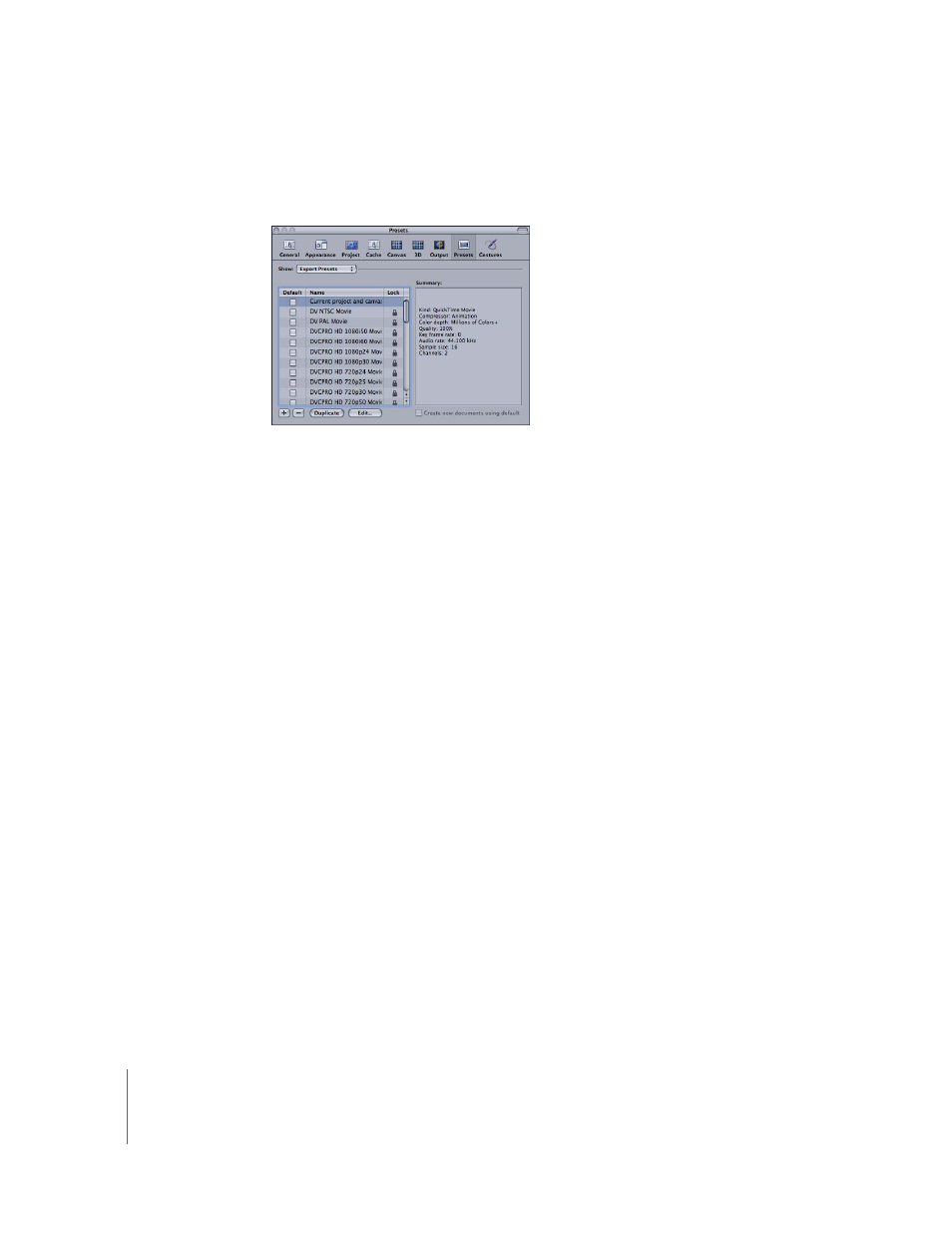
1152
Chapter 14
Exporting Motion Projects
3
Click a preset in the list, and its settings appear in the Summary field at the right, along
with a brief description.
The preset selected in Motion Preferences is also displayed in the Export Options
dialog.
To choose an export preset:
m
In the Export dialog, choose a preset from the Use pop-up menu.
Editing an Export Preset
You can edit an existing preset. When you edit an existing preset, you replace the
original preset settings with your changes (unless you rename the preset).
To edit an export preset:
1
Choose File > Export, then click the Options button in the Export dialog.
The Export Options dialog appears, with the Video/Audio pane visible.
2
In the Video/Audio pane, edit the video and audio settings you want to change. Click
the Advanced buttons for video and audio to edit advanced export options.
3
Click the Output tab of the Export Options dialog, turn off the “Use current project and
canvas settings” checkbox, then edit the output settings you want to change.
4
When you are finished, click Save.
To save a copy of the preset with a different name, type a name for the preset in the
Name field, then click Save As.
Note: You can also edit an export preset from the Presets pane of Motion Preferences
by choosing Export Presets from the Show pop-up menu, selecting an export preset,
then clicking the Edit button.
