Apple Motion 3 User Manual
Page 639
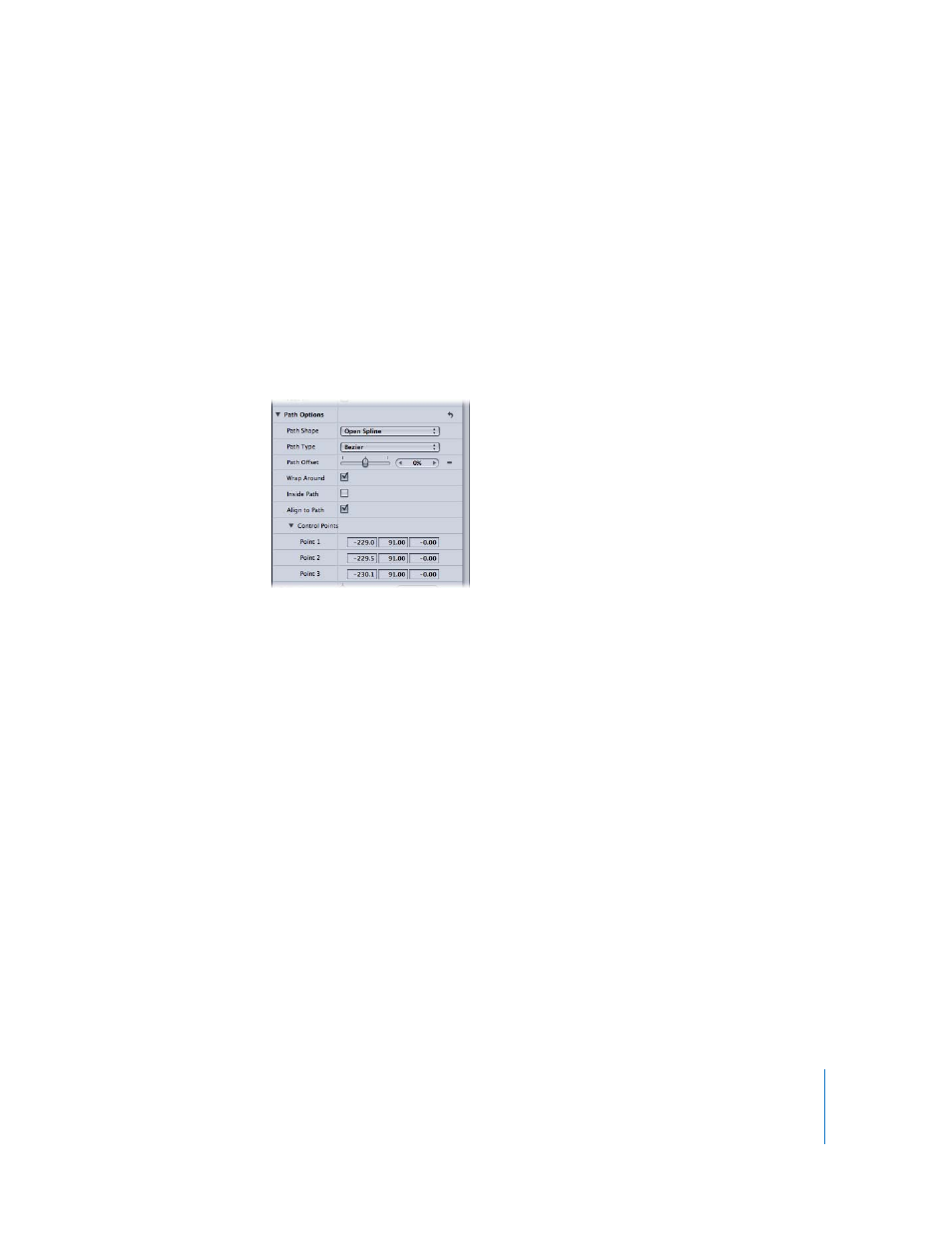
Chapter 7
Using Text
639
∏
Tip: When working with text in a 3D project, especially text that moves close to the
camera, set the Render Quality in the View pop-up menu or the View pull-down menu
to Best before exporting (choose View > Render Quality > Best). Use Normal when
working in your project, as Best mode dramatically slows your project’s interactivity.
You can also set the Render Quality on export in the Export Options dialog: Choose
Export, click Options, then choose Best from the Render Quality pop-up menu. To
customize an export, turn off the “Use current project and canvas settings” checkbox.
Path Options
This group of controls allows you to specify the initial shape of the text path, and to
modify the path and the text on that path.
Path Shape: Sets the shape of the path to Open Spline, Closed Spline, Circle,
Rectangle, Wave, or Geometry.
 Open Spline: The default shape, a straight path defined by two points at the
beginning and end of the path. You can choose to work with Bezier or B-Spline
control points. Option-click (or double-click) anywhere on the path to add points.
 Closed Spline: A closed path in which the last point is in the same location as the
first point. You can choose to work with Bezier or B-Spline control points. Option-click
(or double-click) anywhere on the path to add points.
 Circle: A simplified version of Closed Spline, in which the X radius or Y radius can be
adjusted to create a circle or an ellipse.
 Rectangle: A closed path in which the width and the height can be adjusted to
create a square or a rectangle.
 Wave: A wavy path (a sine wave) defined by two points at the beginning and end of
the path, and controlled by the End Point, Amplitude, Frequency, Phase, and
Damping parameters.
 Geometry: The layer travels along the edge of a shape or mask that is used as the
source for the path. An animated shape can be used as the text path source. For
example, use a circle shape with an applied Oscillate Shape behaviors as the source
shape.
