Apple Motion 3 User Manual
Page 435
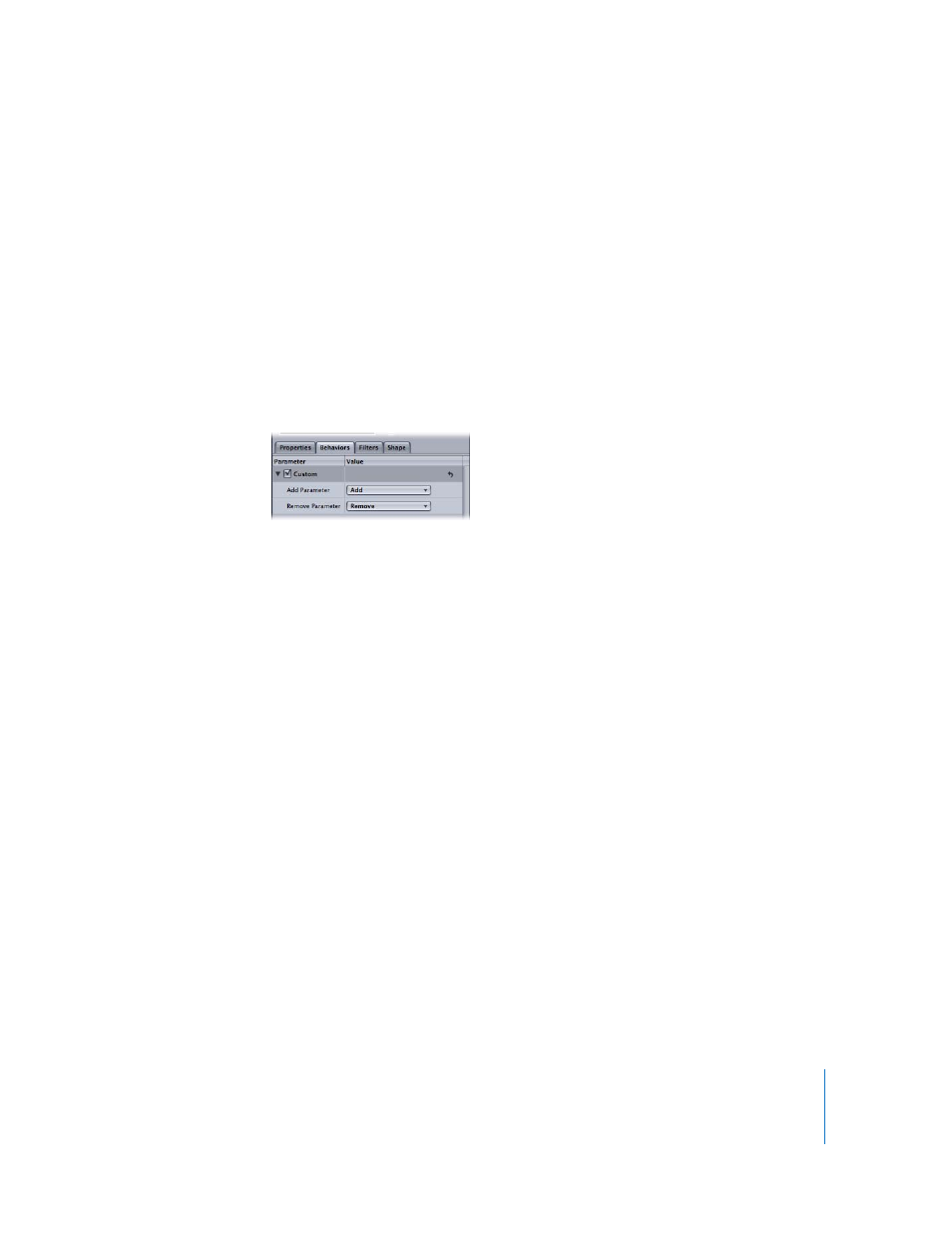
Chapter 5
Using Behaviors
435
When you apply a Custom behavior that you’ve saved in the Library to an object in a
project, its keyframed animation is scaled to the duration of the object to which it is
applied. This means that no matter how long the original Custom behavior was, you
can apply it to any object, and the animated effect speeds up or slows down to
accommodate the new object’s duration.
HUD Control
There are no HUD controls for this behavior.
Parameters in the Inspector
Unlike other behaviors, the Custom behavior doesn’t start out with any parameters in
the Behaviors tab. Instead, a pair of pop-up menus allows you to add and remove any
parameters you want to use.
Add Parameter: The Add Parameter pop-up menu allows you to add parameters that
you want to keyframe to create custom animation. Choose a parameter from this menu
to add it to the Custom parameter list for keyframing.
Remove Parameter: The Remove Parameter pop-up menu lists all the parameters
you’ve added to the current Custom behavior. Choose a parameter from this menu to
remove it from the Custom parameter list, along with any keyframes that are applied to
that parameter.
Exponential
The Exponential parameter behavior creates more natural animations when scaling
objects, especially when using high values. For example, when an object scales from
very small to very large, the animation appears to slow down as the object reaches its
upper scale values. The Exponential parameter behavior works like the Ramp behavior,
but applies a mathematical function to create an exponential curve (rather than linear)
between the two values. This allows the animation to progress slowly when the scale
values are small and speed up when the scale values are large.
∏
Tip: When applied to parameters other than Scale, the Exponential parameter behavior
creates more organic animations than other interpolation modes.
You can also change the interpolation modes of keyframes to Exponential. For more
information, see “
HUD Control
The HUD lets you set the start and end values and change the parameter assignment.
