Apple Motion 3 User Manual
Page 121
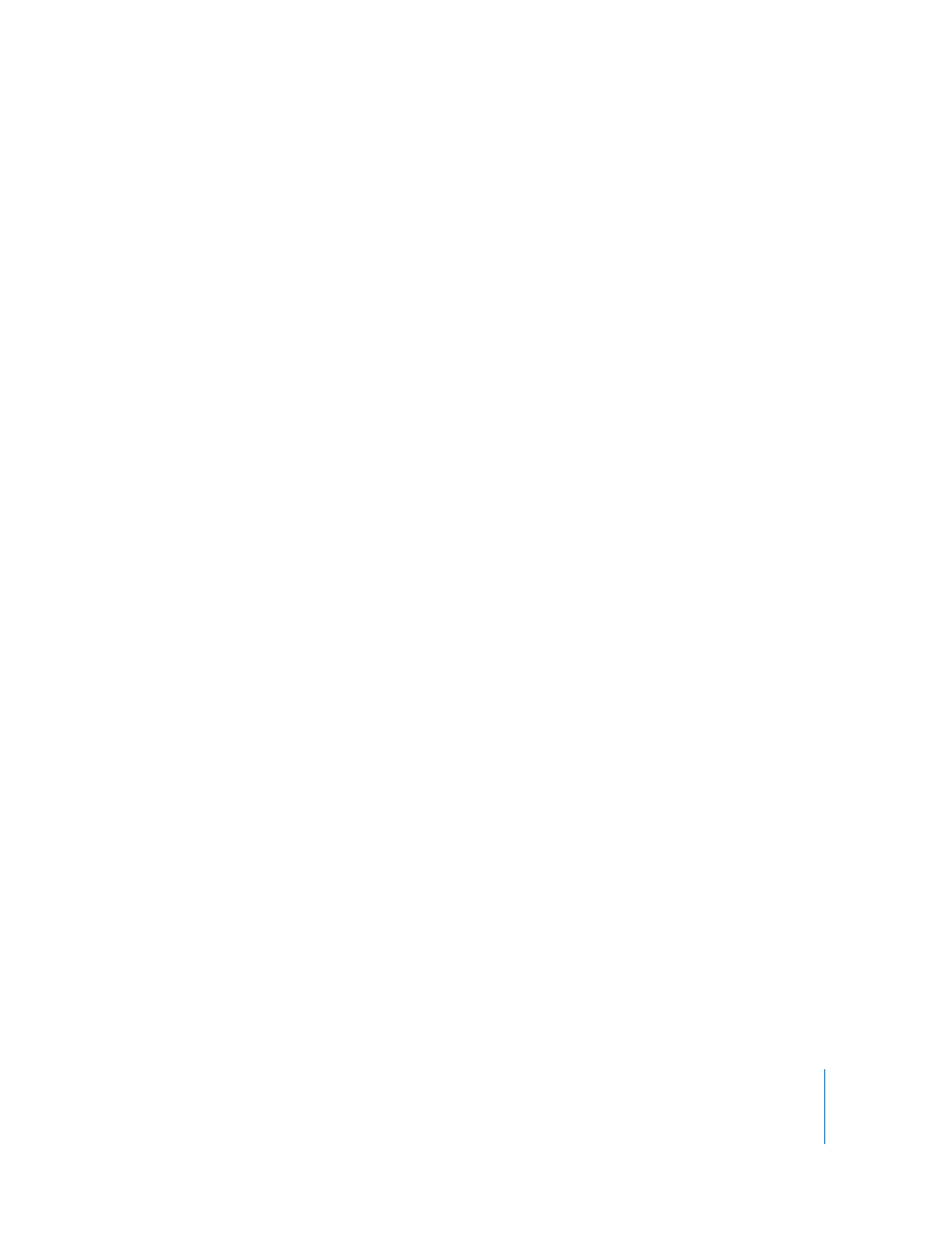
Chapter 1
Getting to Know Motion
121
Fonts: Contains all of the fonts available on your system. It includes both TrueType and
Type 1 fonts. You can drag the font directly to text in the project, or select the text in
the project first, select the font in the Library, then click Apply. For more information on
changing fonts in this browser, see “
LiveFonts: Contains all of the LiveFonts currently installed on your computer. LiveFonts
can only be applied to text. For more information, see “
Text Styles: Contains a collection of preset type styles that can be applied to text. You
can drag the text style directly to text in the project, or select the text in the project
first, select the text style in the Library, then click Apply. Text styles also appear in the
Text Inspector. For more information, see “
Using and Creating Text Styles
Shape Styles: Contains a collection of preset shape styles that can be applied to
shapes. You can drag the shape style directly to shape in the project, or select the
shape in the project first, select the shape style in the Library, then click Apply. Shape
styles also appear in the Paint Stroke Tool HUD and the Shape Inspector. For more
information, see “
Music: This Library category allows you to browse for and import audio files directly
from your iTunes library. The Music subcategories include the library and any playlists
created in iTunes. The contents of each playlist appear in the file stack. When displayed
in list view, the Music category shows the Name, Artist, Album, Duration, and Size
information created in iTunes.
Note: Rights-protected AAC files cannot be imported into Motion and do not appear in
the file stack. This includes all music purchased from the iTunes Store. Any video
content from iTunes cannot be imported to a Motion project.
Photos: This Library category allows you to browse for and import image files directly
from your iPhoto library. The Photos subcategories include the library and any albums
created in iPhoto. The contents of each album appear in the file stack.
Note: When importing a large-scale image into Motion, you have the option to import
the file as is, to scale the image to the size of the Canvas, or to change the resolution of
the image to fit the Canvas. For more information, see “
Content: Contains individual elements used in the templates and other presets. These
can be used to create your own custom elements, such as particles and replicators,
which can be saved to the Library for later use.
Favorites: As you make custom versions of any type of effect, including particle
systems, customized filters, animation curves, cameras, groups, or layers, you can store
them in the Favorites folder. You can also add shortcuts to frequently used items. By
default, this folder is empty.
