Apple Motion 3 User Manual
Page 438
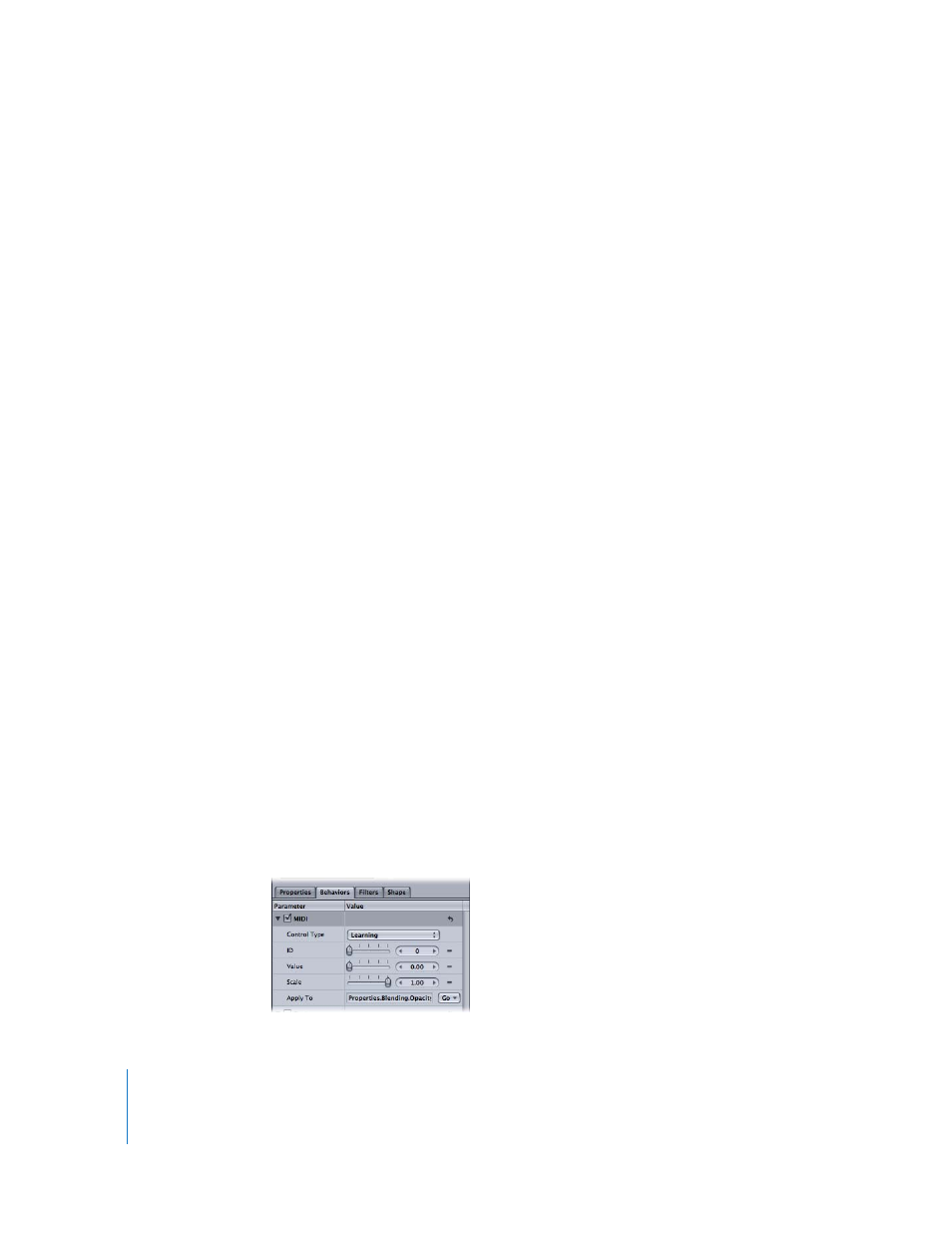
438
Chapter 5
Using Behaviors
 Learning: This mode is used to “teach” Motion which control (such as a knob, dial, or
key) you want to use on the MIDI device to manipulate the parameter to which the
MIDI behavior is applied. When in Learning mode, the first knob, dial, or key that you
adjust on the MIDI device is set as the control.
Note: When the MIDI behavior is first applied, Learning is the default control type.
ID: Displays the identification number of the MIDI control (such as a knob, dial, or key)
that you are manipulating.
Value: When you are manipulating the control, displays the standard MIDI value
between 0 and 1.
Scale: Increasing the Scale value multiplies the Value parameter in the MIDI behavior.
This means that when Scale is increased, the MIDI control has a larger range of value
and a greater effect on the parameter it’s controlling. For example, when you are using
a knob to adjust an object’s rotation, the default rotation value range (when Scale is set
to 1) for a full turn of the knob may only be 30 percent. When the Scale value is
increased to 13, the rotation value of a full turn of the knob is increased to 370 degrees.
Apply To: The Apply To (“Go”) pop-up menu (parameter assignment control) shows the
parameter being affected and can be used to reassign the behavior to another
parameter.
The MIDI behavior is applied in the same way as all other Parameter behaviors. In the
following examples, the MIDI parameter behavior is used to adjust an object’s opacity
and rotation.
Note: This behavior can only be used if you have a MIDI device correctly connected to
your computer.
To use the MIDI parameter behavior to adjust an object’s opacity:
1
Select an object, then select the Opacity parameter in the Properties tab of the
Inspector.
2
Control-click the parameter, then choose MIDI from the shortcut menu.
The MIDI parameters are displayed in the Behaviors tab. By default, Control Type is set
to Learning.
