Preferences, General – Apple Motion 3 User Manual
Page 137
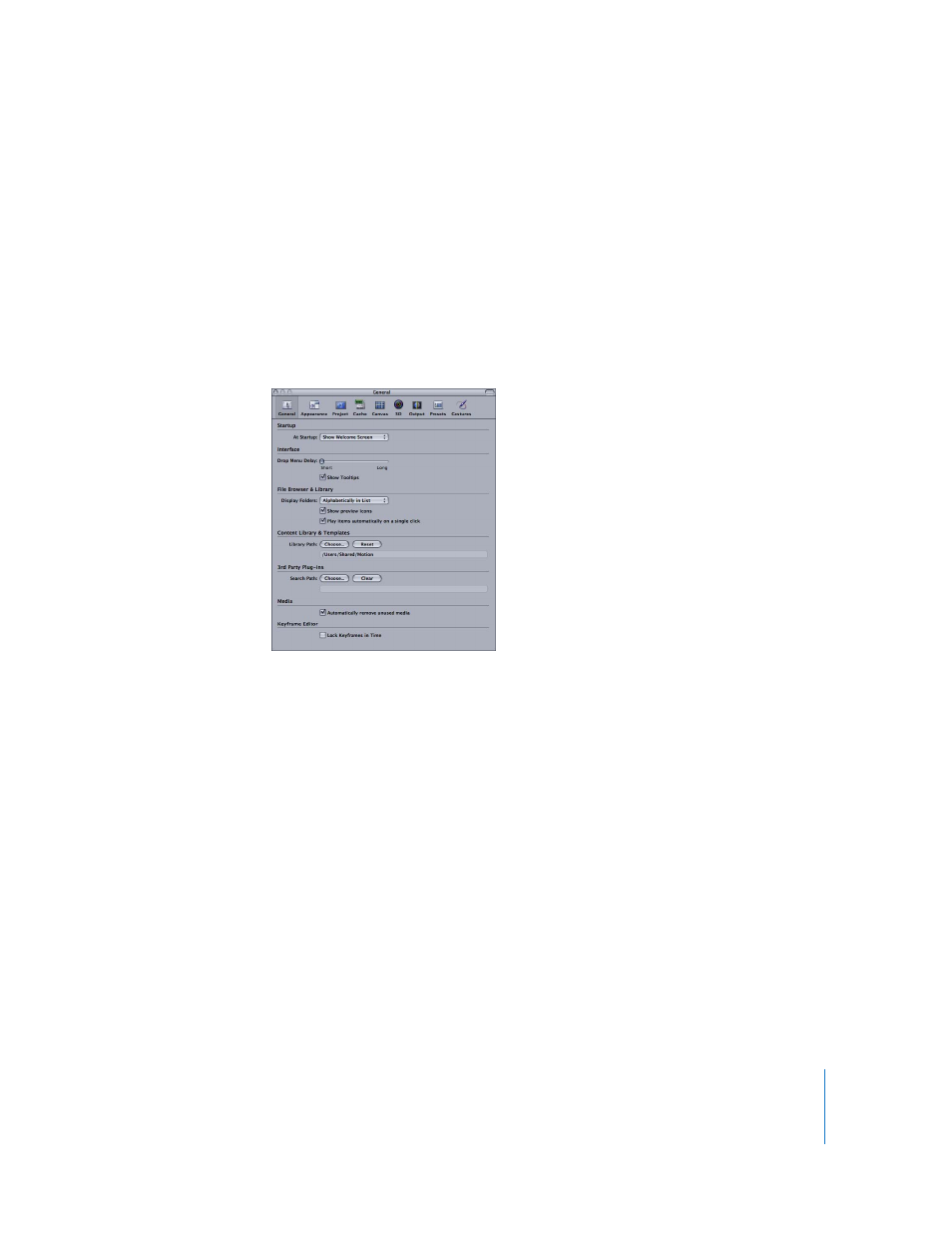
Chapter 1
Getting to Know Motion
137
Preferences
Motion Preferences allow you to customize your workspace, tailor the interface for
different types of projects, and define the presets for new projects and for exporting
finished movies. There are seven different sets of controls that group the various
settings into categories. To open Motion Preferences, choose Motion > Preferences (or
press Command-comma).
General
The General Preferences pane contains settings that apply globally to all aspects of
Motion.
Startup
This section allows you to define what Motion does when first opened. Choose an item
from the pop-up menu.
Open Last Project(s): Any projects that were open when the program was last quit are
reopened. This allows a continuity of work across sessions.
Create New Project: This command opens a new empty project. If a default preset has
not been chosen, the Select Project Preset selection dialog appears on startup.
Show Welcome Screen: This is the default setting. Upon startup, you are presented
with four options: To View the Quick Tours (a link to web-based QuickTime tours of the
application), Begin with an Online Tutorial (a link to web-based tutorials of the
application), Start with a Template (opens the Template Browser), or Start with a New
Project.
Note: To skip the initial screen, change the Motion Preferences (or turn off the “Show
the Welcome Screen at startup” checkbox in the welcome screen).
