Gravity – Apple Motion 3 User Manual
Page 469
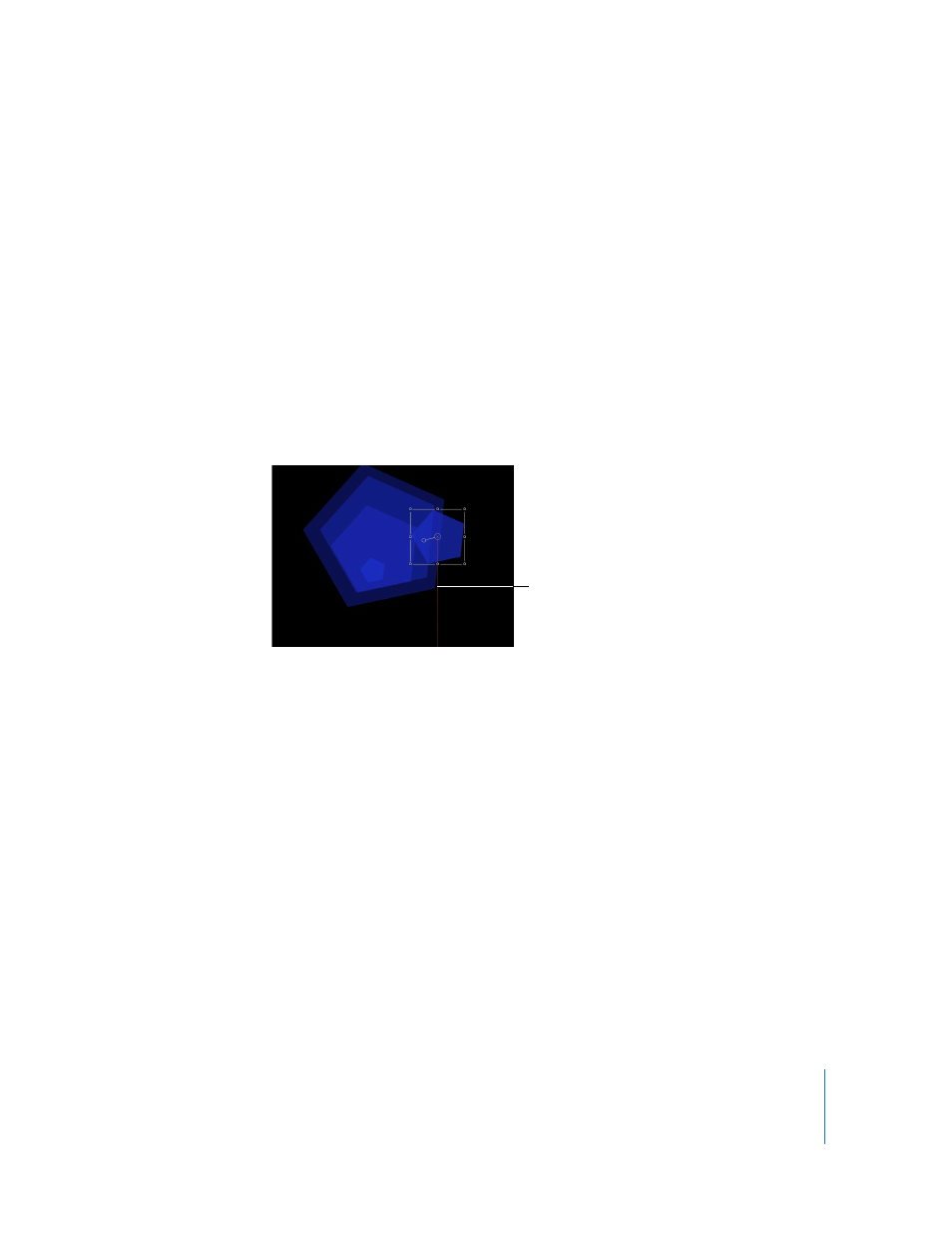
Chapter 5
Using Behaviors
469
Width: A slider that allows you to define a width (the right and left edges of the
Canvas) other than the size of project. By default, Width is set to the project size.
Height: A slider that allows you to define a height (the top and bottom edges) other
than the size of project. By default, Height is set to the project size.
Depth: A slider that allows you to define a depth (the back and front faces, in Z space)
for the edge collision. By default, Depth is set to 100 pixels.
Gravity
This behavior causes an object, or the objects within a group (when Affect Subobjects
is turned on), to fall over time. The gravitational acceleration can be increased or
decreased, resulting in a change to the rate of fall. Objects affected by the Gravity
behavior continue to fall past the bottom edge of the Canvas (unless the Edge Collision
behavior has been applied).
The Gravity behavior can be used in conjunction with other behaviors that animate the
position of objects to create natural-looking arcs and animation paths that simulate
thrown objects falling to the ground. For example, apply the Throw behavior to an
object to send it flying through the air, and then apply the Gravity behavior to it to
make the object arc up and then fall down past the bottom of the Canvas.
You can also set the Acceleration parameter to a negative value, effectively applying
“anti-gravity” to the object and making it fly up.
HUD Control
The HUD lets you adjust the Acceleration parameter. When applied to an object
containing multiple objects (such as a group, particles text, or a replicator), the Affect
Subobjects checkbox also appears in the HUD.
Animation path of an object
pulled down by the Gravity
behavior
