Apple Motion 3 User Manual
Page 618
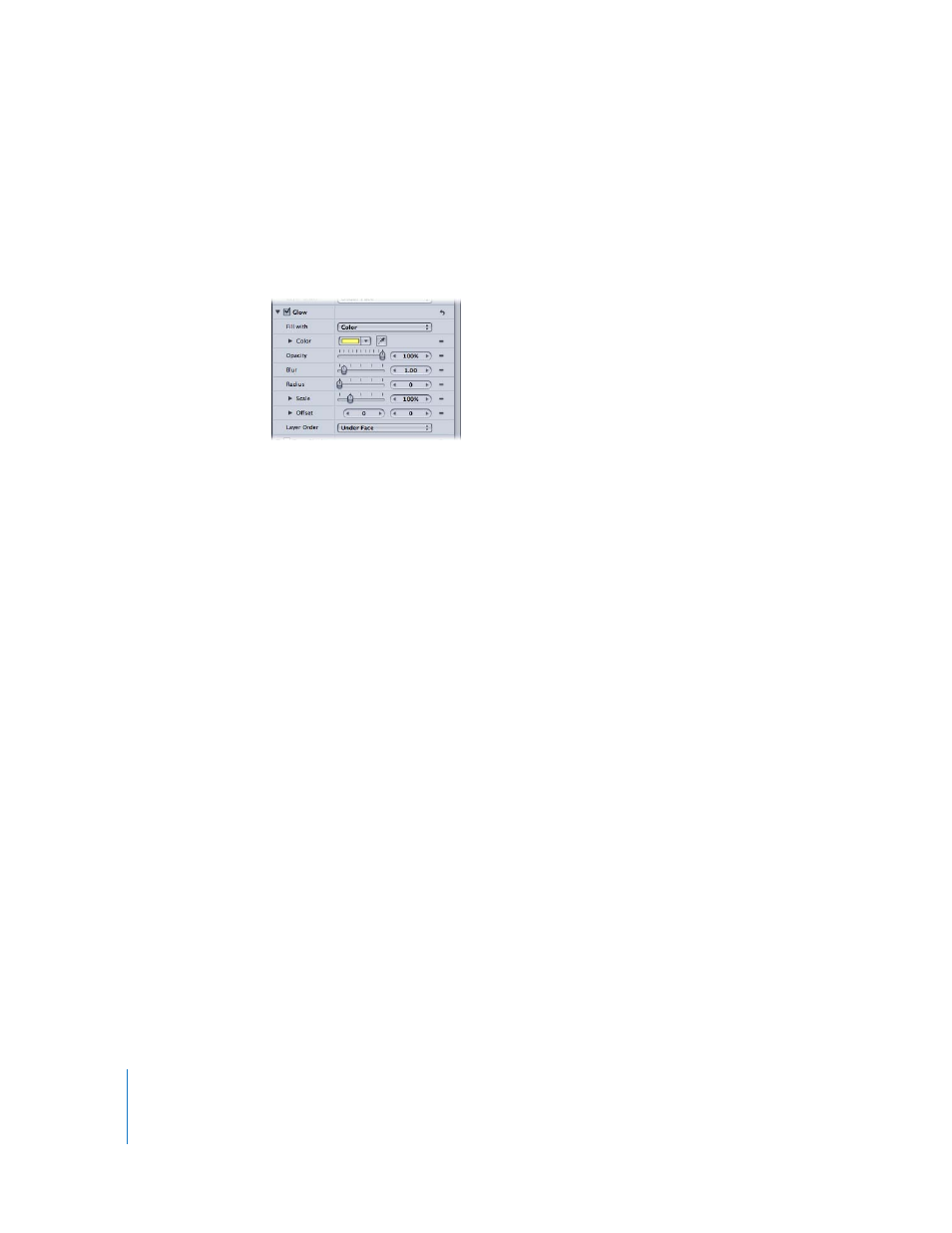
618
Chapter 7
Using Text
To reset the text outline parameters:
m
Click the reset button in the Outline parameter row.
Text Glow Controls
Use the Glow controls to create a glow in front of or behind text. With the exception of
Layer Order, all of the Glow parameters can be animated.
Glow: A checkbox that enables and disables the text glow effect. Glow is disabled by
default.
Fill with: Choose and item from the “Fill with” pop-up menu to set the fill for the glow.
As with the Face and Outline controls, you can set the glow fill to Color, Gradient, or
Texture.
Color: Sets the color of the glow effect. Click the color well to select a color for the
glow. Click the Color disclosure triangle to adjust the individual Red, Green, and Blue
color channels.
Opacity: Sets the opacity of the text glow.
Blur: Sets the softness of the text glow.
Radius: Sets the circumference of the glow.
Scale: Sets the size of the glow.
Offset: Offsets the glow in the X or Y position.
Layer Order: Specifies whether the glow is drawn over or under the text face.
Adding a Text Glow
To create a text glow, turn on the Glow parameter in the Style pane of the Text
Inspector.
To create a glow for text:
1
Select the text.
2
In the Inspector (press Command-3), then click the Text tab.
3
Open the Style pane.
