Editing text style – Apple Motion 3 User Manual
Page 590
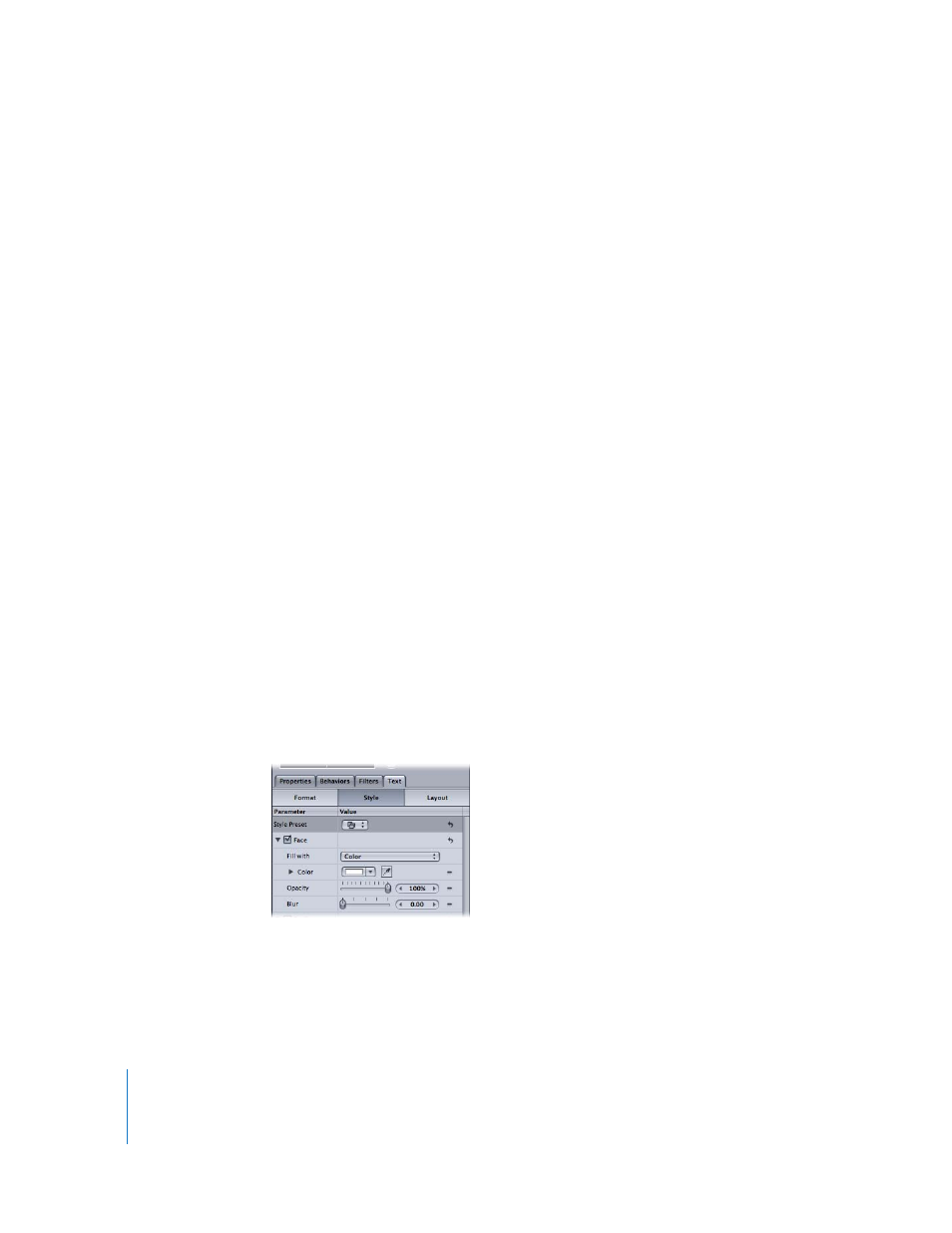
590
Chapter 7
Using Text
Publish To FCP: When using a Motion project as a template in Final Cut Pro, turn on
this checkbox to allow editing of certain text parameters from within Final Cut Pro. The
editable parameters include the following:
 text string (text characters can be modified)
 text size
 text tracking
Editing Text Style
Use the Text Style pane to specify the text fill and to adjust its opacity and softness.
Text can be a solid color, an image, or a color gradient. You can also apply outlines and
glows, and apply drop shadows to text in the Style pane. Most of the style parameters
can be animated.
A set of pre-made text styles is available in the Motion Library. Text styles are modified
Style parameters that create a specific “look” for text, such as a red glow and gradient,
and are applied to text like behaviors and filters. You can create custom text styles and
save the styles in the Library. For more information, see “
Using and Creating Text Styles
To show the Text Style pane:
m
In the Inspector, click the Text tab, then click the Style button.
There are four main groups of controls in the Style pane: Face, Outline, Glow, and Drop
Shadow. You can enable or disable all of the styles on a single text layer. By default,
Outline, Glow, and Drop Shadow are disabled.
Text Face Controls
Use the text Face controls to specify whether the text is a solid color, a color gradient,
or a texture. The following section describes the Face parameters. Nearly all of the Face
parameters can be animated.
Face: Enables and disables the text face parameters (Fill, Color, Opacity, and Blur). Face
is enabled by default.
Fill with: Click the “Fill with” pop-up menu to set the text fill to Color, Gradient, or
Texture.
