Example:using a text animation behavior – Apple Motion 3 User Manual
Page 650
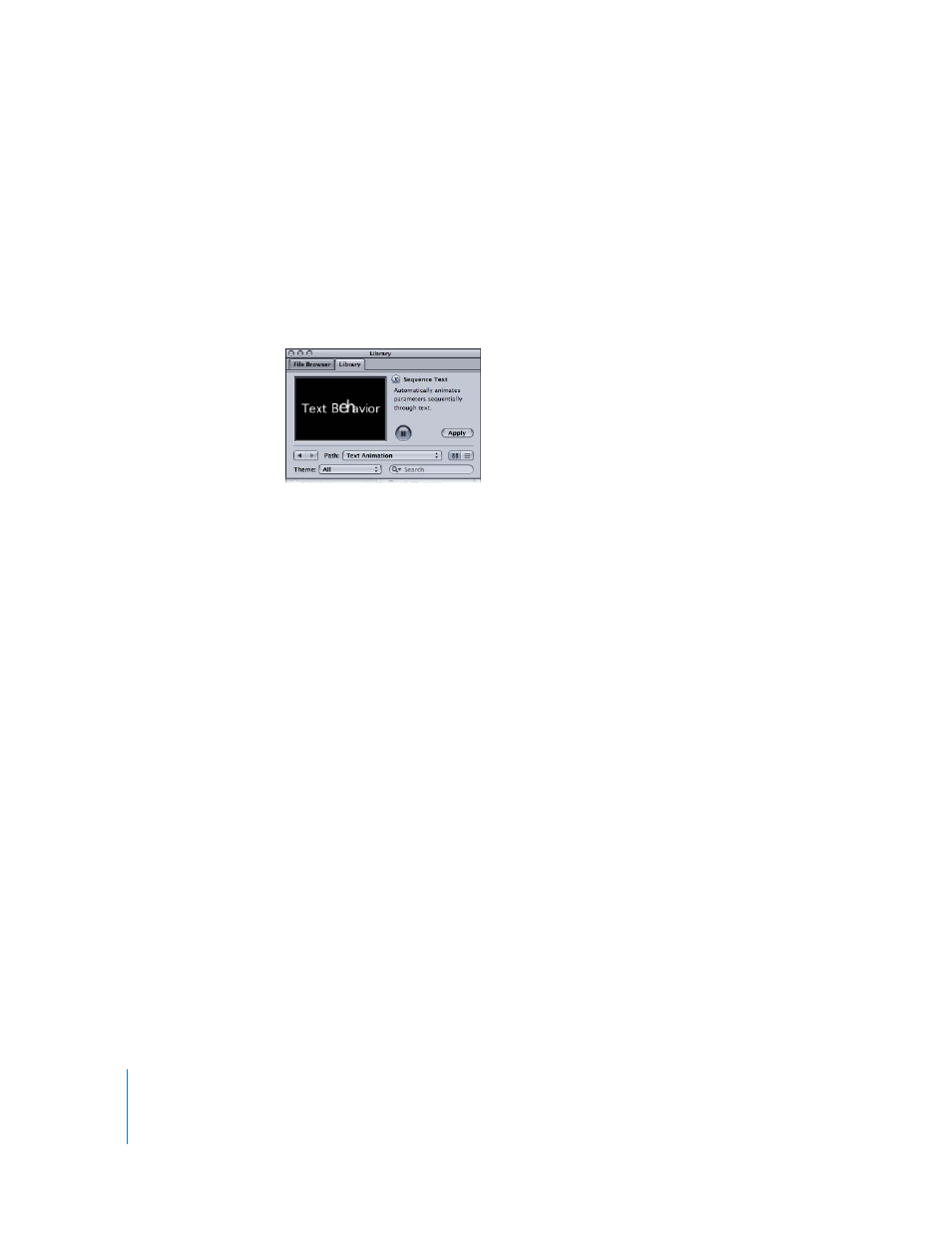
650
Chapter 7
Using Text
2
Select a text behavior in the stack.
Like other behaviors in Motion, a preview of the animation plays in the Preview area.
Keep in mind that the preview merely represents the default animation of the behavior,
which can be modified.
3
Do one of the following:
 Drag the behavior to the text in the Canvas, Layers tab, or Timeline.
 Click the Apply button in the Preview area.
The Text HUD is replaced with the text behavior HUD.
To apply a Text Animation behavior from the Add Behavior icon:
1
Select the text layer (or layers) to which you want to apply the behavior.
2
In the Toolbar, click the Add Behavior icon, then choose a Text Animation behavior from
the pop-up menu.
Example: Using a Text Animation Behavior
In this section, the Crawl Left behavior is used to illustrate working with the Text
Animation behaviors. The guidelines for modifying the Crawl Left behavior also apply
to the Crawl Right, Scroll Down, and Scroll Up behaviors.
The Crawl Left behavior scrolls the text to the left across the Canvas.
To use the Crawl Left behavior:
1
Using one of the above methods, apply the Crawl Left behavior (from the Text
Animation subcategory) to the text.
The behavior animation path appears and displays the projected motion of the text.
The animation path extends from the anchor point of the text. For example, if the
alignment of the text in the following image was set to Center, the animation path
would extend from the anchor point at the center of the text.
