Apple Motion 3 User Manual
Page 1015
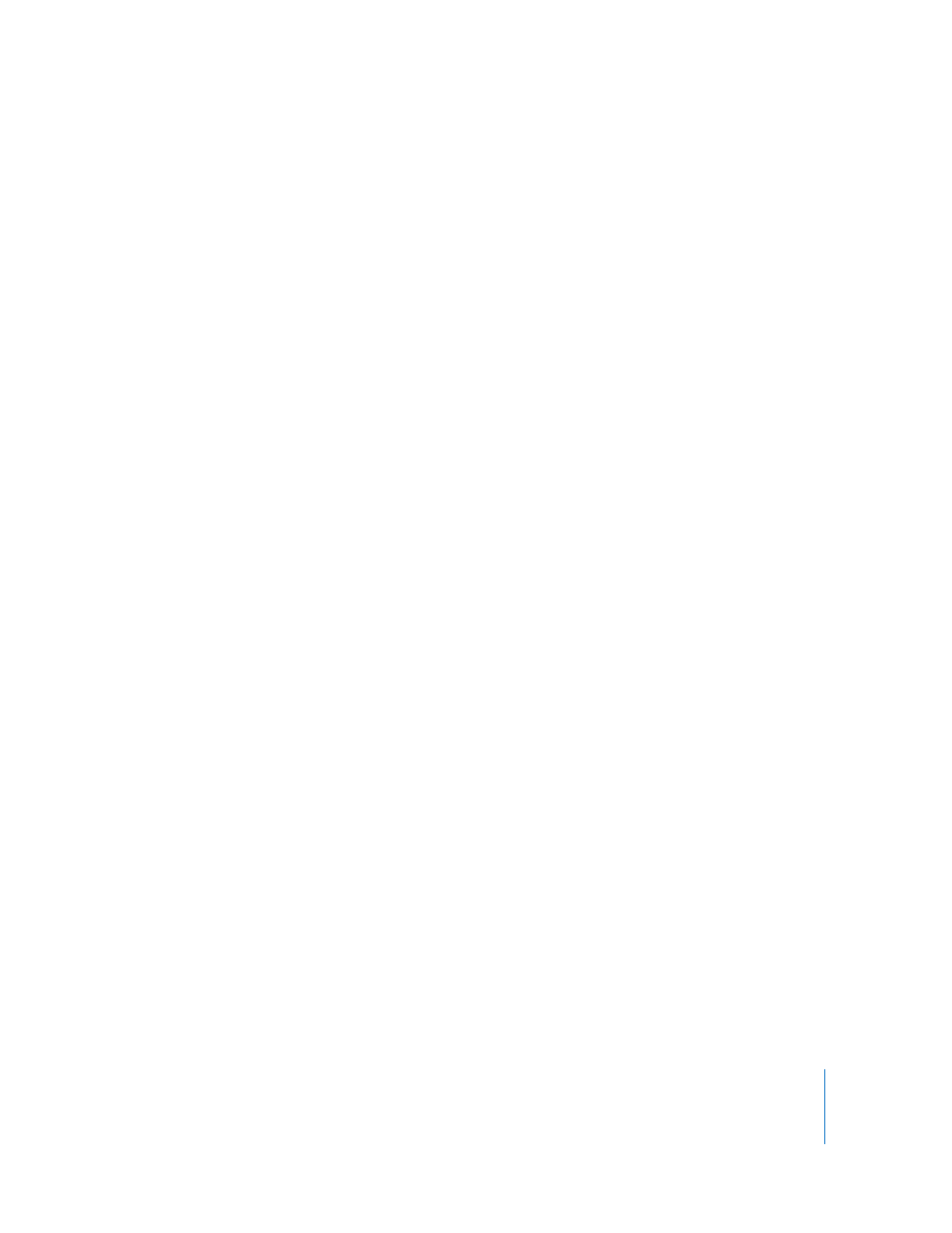
Chapter 12
Using Shapes and Masks
1015
The Paint Stroke Tool HUD is replaced with the Shape: Paint Stroke HUD. The Paint
Stroke HUD parameters are identical to all other shape HUDs. Once a stroke is drawn,
you must use the Inspector to modify parameters unique to the paint stroke and its
dabs.
Paint Stroke Tool HUD Parameters
The Paint Stroke Tool HUD is displayed after the Paint tool is selected in the Toolbar and
before a stroke is drawn. This HUD contains controls that define the color and width of
the stroke, how pen pressure and speed affect the stroke (opacity, width, and so on), a
checkbox that allows the stroke to be “drawn in” over time, smoothing controls, and a
Shape Style pop-up menu for quick access to preset brush styles.
Brush Color: A color well, pop-up color palette, and eyedropper that sets the color of
the brush. For more information on using the color controls, see the section about
changing gradient colors on page 1035.
Width: A slider that defines the width of the paint stroke.
Pen Pressure: When using a stylus and tablet to create paint strokes, this pop-up
menu allows you to determine stroke properties derived from the pressure of your pen
prior to creating the stroke. The affected parameters include width, opacity, spacing,
angle, and jitter. This parameter is not available for solid brush types.
Note: This parameter is not relevant when you are using a mouse.
 Nothing: Pen pressure is ignored.
 Width: The harder the pen pressure, the wider the stroke. To adjust the width of the
dabs after the stroke is created, use the Width controls in the Stroke or Style pane.
 Opacity: The harder the pen pressure, the more opaque the stroke. To adjust the
opacity of the dabs after the stroke is created, use the opacity controls in the Stroke
pane.
 Spacing: The harder the pen pressure, the greater the spacing in between the stroke
dabs. To adjust the spacing of the dabs after the stroke is created, use the Spacing
controls in the Stroke or Style pane.
 Angle: The harder the pen pressure, the greater the angle of the stroke dabs. To
adjust the angle of the dabs after the stroke is created, use the Angle controls in the
Stroke pane.
 Jitter: The harder the pen pressure, the larger the amount of jitter on the stroke.
Jitter randomizes the position of the paint dabs, giving the dabs a particle-like
appearance. To adjust the jitter of the dabs after the stroke is created, use the Jitter
controls in the Stroke pane.
