Apple Motion 3 User Manual
Page 810
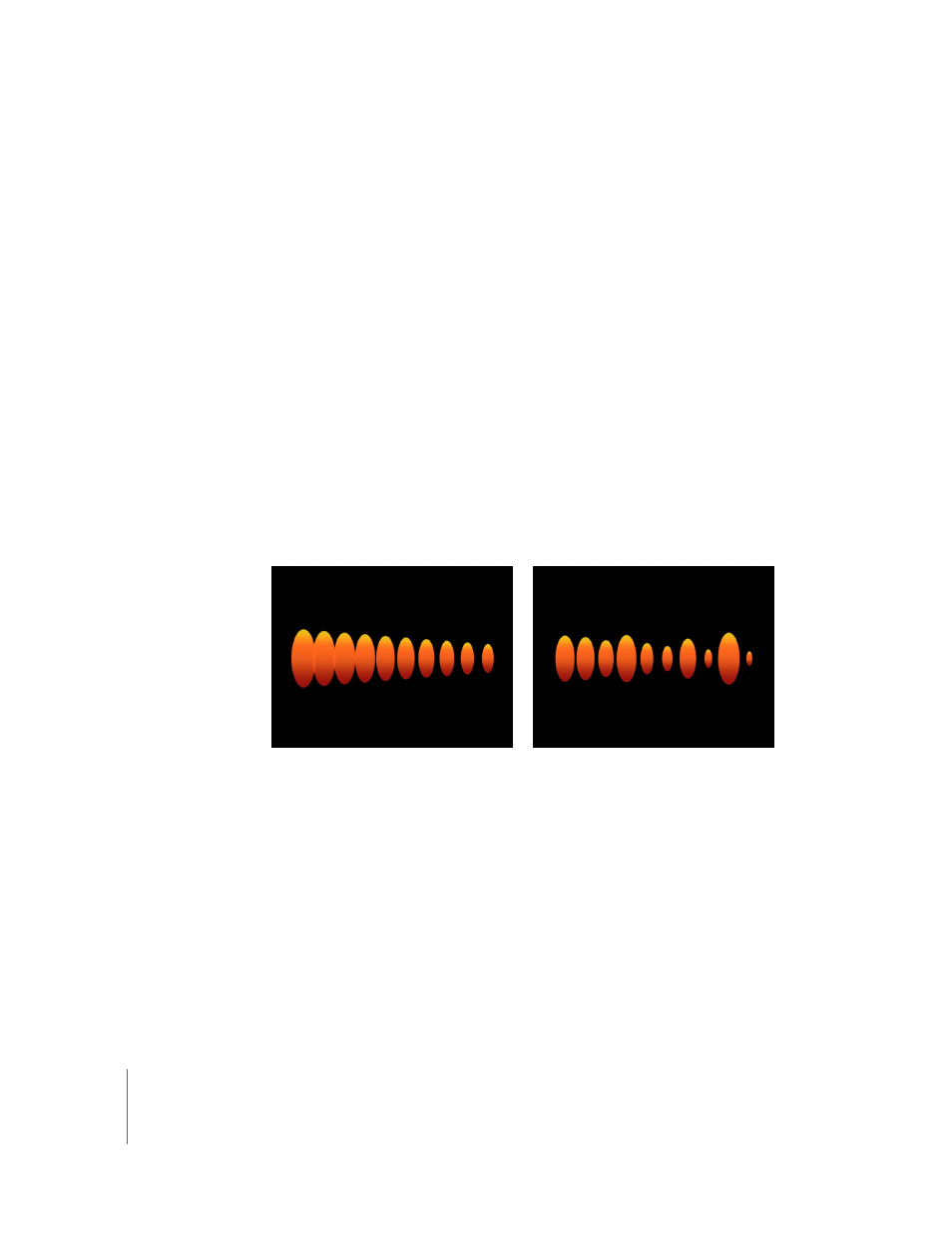
810
Chapter 9
Using the Replicator
∏
Tip: When using images larger than the Canvas as a replicator shape image source, it is
recommended that you enable Down-Res to Canvas Size in Motion Preferences (in the
Still Images & Objects section of the Project pane) before importing the images.
Scale: Defines the scale of the replicator elements. Click the disclosure triangle next to
the Scale parameter to reveal separate X Scaling and Y Scaling subparameters that can
be used to scale the width and height of the elements separately. By default, Scale is
set to 100%—the size of the replicator elements is equal to the size of the source layer.
Scale End: Specifies the scale of the replicator cells at the end of the pattern, relative
to the Scale value. For example, if Scale is set to 100% and Scale End set to 50%, the
cells are 100% at their origin, and half of their size at the end of the pattern.
Scale Randomness: Defines an amount of variance in the scale of the replicator
elements. A value of 0 results in no variance—all elements in the pattern are the same
size. A value greater than 0 introduces a variance. The scale for an individual element is
defined by the Scale parameter, plus or minus a random value falling within the Scale
and the Scale End. The disclosure triangle of the Scale Randomness parameter reveals
separate X and Y subparameters, which can be used to set the width and height of the
Scale Randomness separately.
Show Objects As: You can display replicator elements in one of a variety of preview
modes, or as they actually appear. The nonimage modes play more efficiently when
viewing a complex replicator pattern. By default, this parameter is set to Image, which
displays each element as it is supposed to appear. There are four options from which to
choose:
 Points: Each element is represented by a single point. This is the fastest preview
mode.
Line replicator with Scale set to 100%; Scale End
set to 50%
Scale Randomness set to 75
