Apple Motion 3 User Manual
Page 77
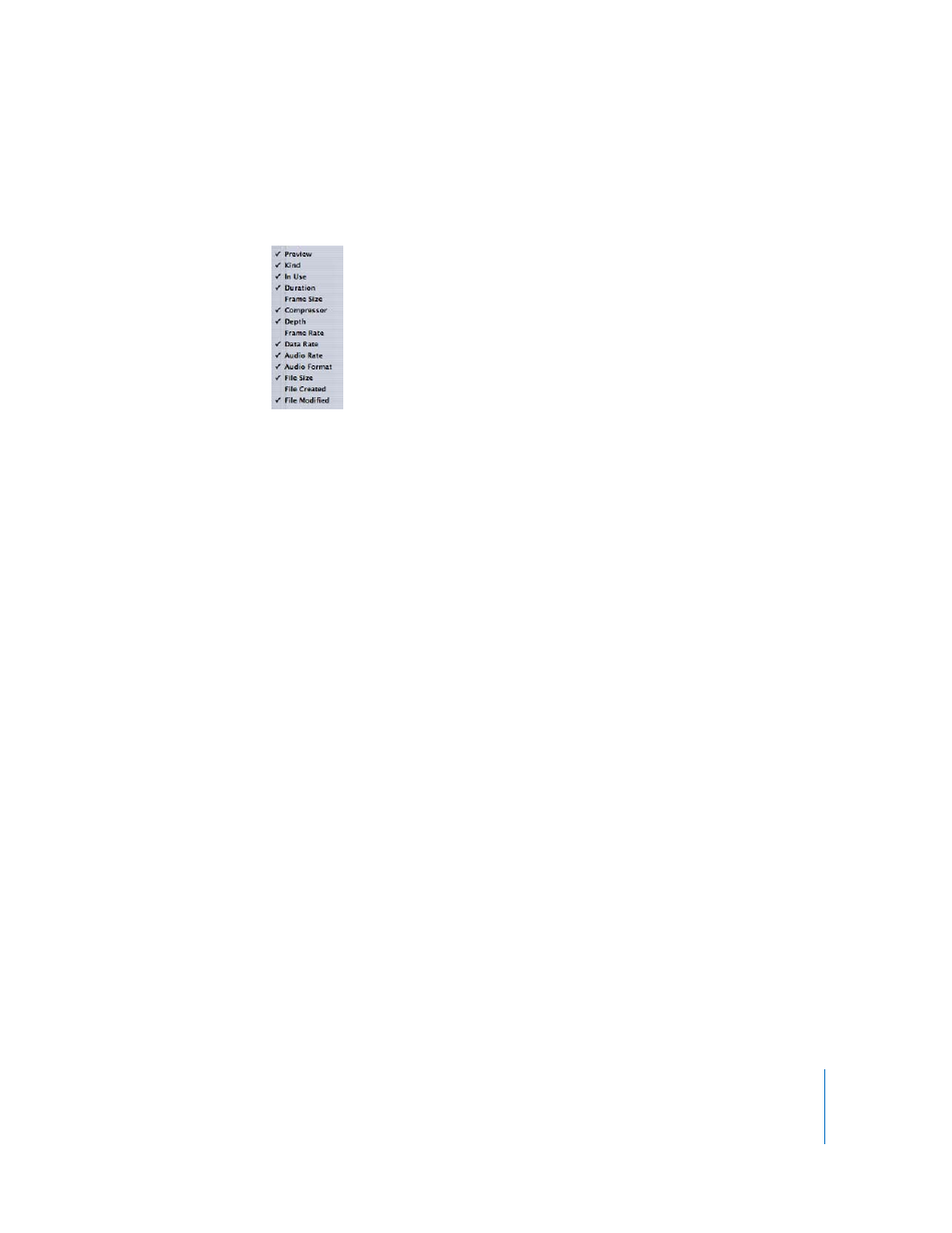
Chapter 1
Getting to Know Motion
77
Hiding Columns
You can choose which of the columns are displayed by clicking the right angle bracket
at the right of the column headers.
Items in the list with a checkmark are currently displayed in the Media tab. Items with
no checkmark are currently hidden.
To hide a column:
m
Click the right angle bracket at the right of the column headers, then choose the item
you want to hide from the pop-up menu.
To show a column:
m
Click the right angle bracket at the right of the column headers, then choose the item
you want to show from the pop-up menu.
The item is added to the far right of the columns.
Any window that contains columns of data can be reorganized. You can change the
order in which columns appear, as well as the size of the cells. For example, in the
Media tab, you may want the Frame Size column to appear before the Name column.
For specific instructions on how to edit columns, see “
Adding and Removing Media
The Media tab has controls to add new files and to remove existing files from the project.
To add a file to the Media tab, do one of the following:
m
Click the Add button (+) in the upper-left corner of the tab. In the Import Files dialog,
navigate to the file you want to add to your project, select the file, then click Import.
Note: To import an image sequence, turn on the Image Sequence checkbox. If this
checkbox is turned off, only the individual files selected in the Import dialog are
imported. To select multiple files, Shift-click the files; to select noncontiguous files,
Command-click the files.
