Audio play range controls – Apple Motion 3 User Manual
Page 106
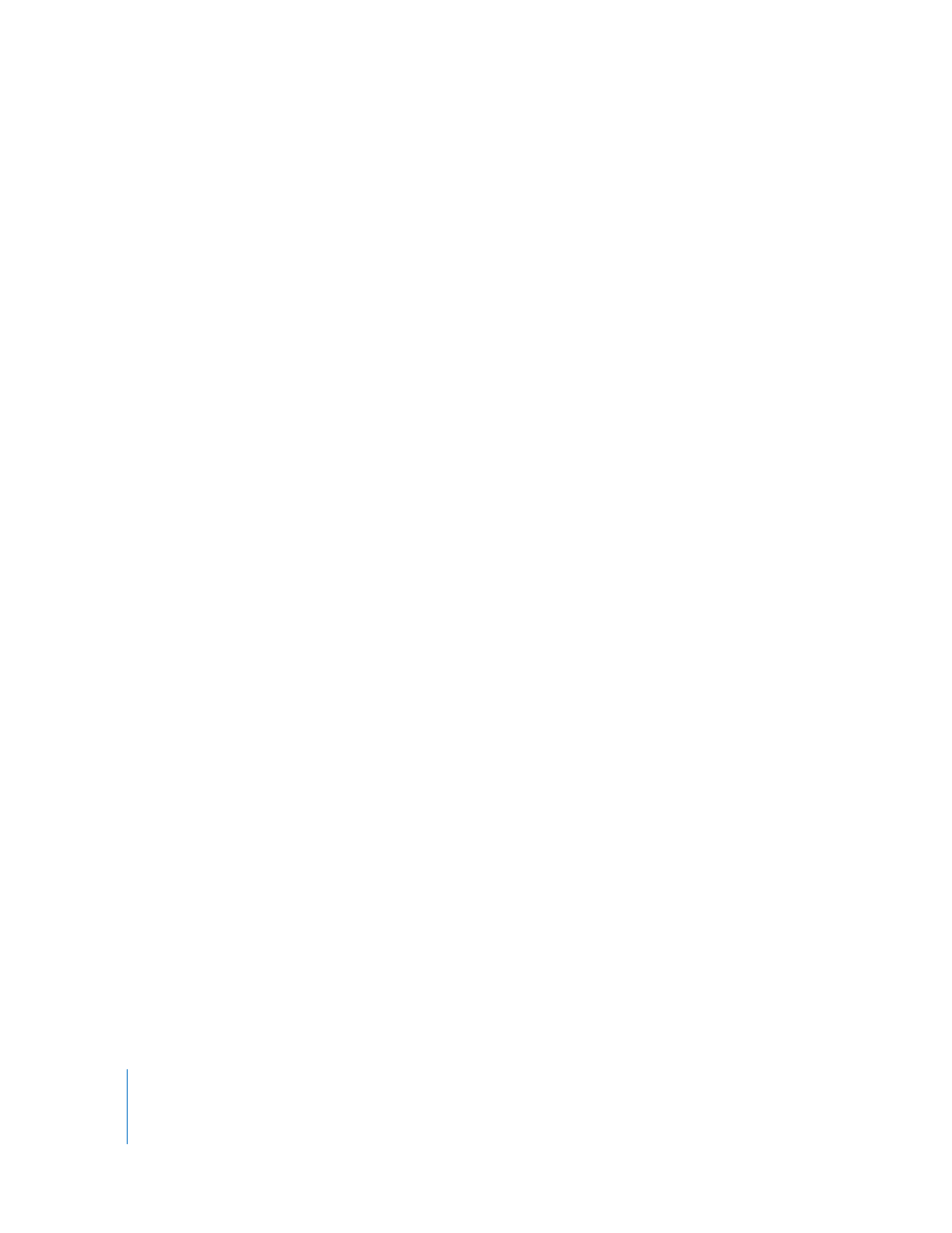
106
Chapter 1
Getting to Know Motion
To change the playhead position, do one of the following:
m
Drag the center of the current frame field. Dragging to the right advances and
dragging to the left rewinds.
m
Click the arrows on either side of the current frame field to move forward or backward
by one frame.
m
Click the current frame field, then type a new number into the value field.
Audio Play Range Controls
The second row provides two controls to set the In and Out points for the audio file.
Changing a file’s In or Out point in the Audio Editor is reflected in the Timeline as well.
The area of the track between the In and Out points is the region used when “Use
marked region” is turned on in the playback controls.
Note: The In and Out points of the master track cannot be modified.
To change the audio track’s start time using the In value slider, do one of the
following:
m
Drag the center of the In value slider. Dragging to the right advances the audio, and
dragging to the left rewinds.
m
Click the arrows on either side of the In value slider to move forward or backward by
one frame.
m
Click in the field and type a new number.
To change the layer end time, do one of the following:
m
Drag the center of the Out value slider. Dragging to the right advances the audio, and
dragging to the left rewinds.
m
Click the right or left arrow at the side of the Out value slider to move forward or
backward by one frame.
m
Click in the field and type a new number.
Alternatively, you can change the start and end time using the audio track bar to set
new start and end times.
To change the start and end time using the audio track bar:
m
Select the track in the Audio tab, then drag either end of the audio track green bar
(located above the waveform in the Audio Editor).
Note: You cannot create marked regions for the master audio track.
Level Control
The third row contains controls to adjust and keyframe the level of the selected audio
track.
