Apple Motion 3 User Manual
Page 652
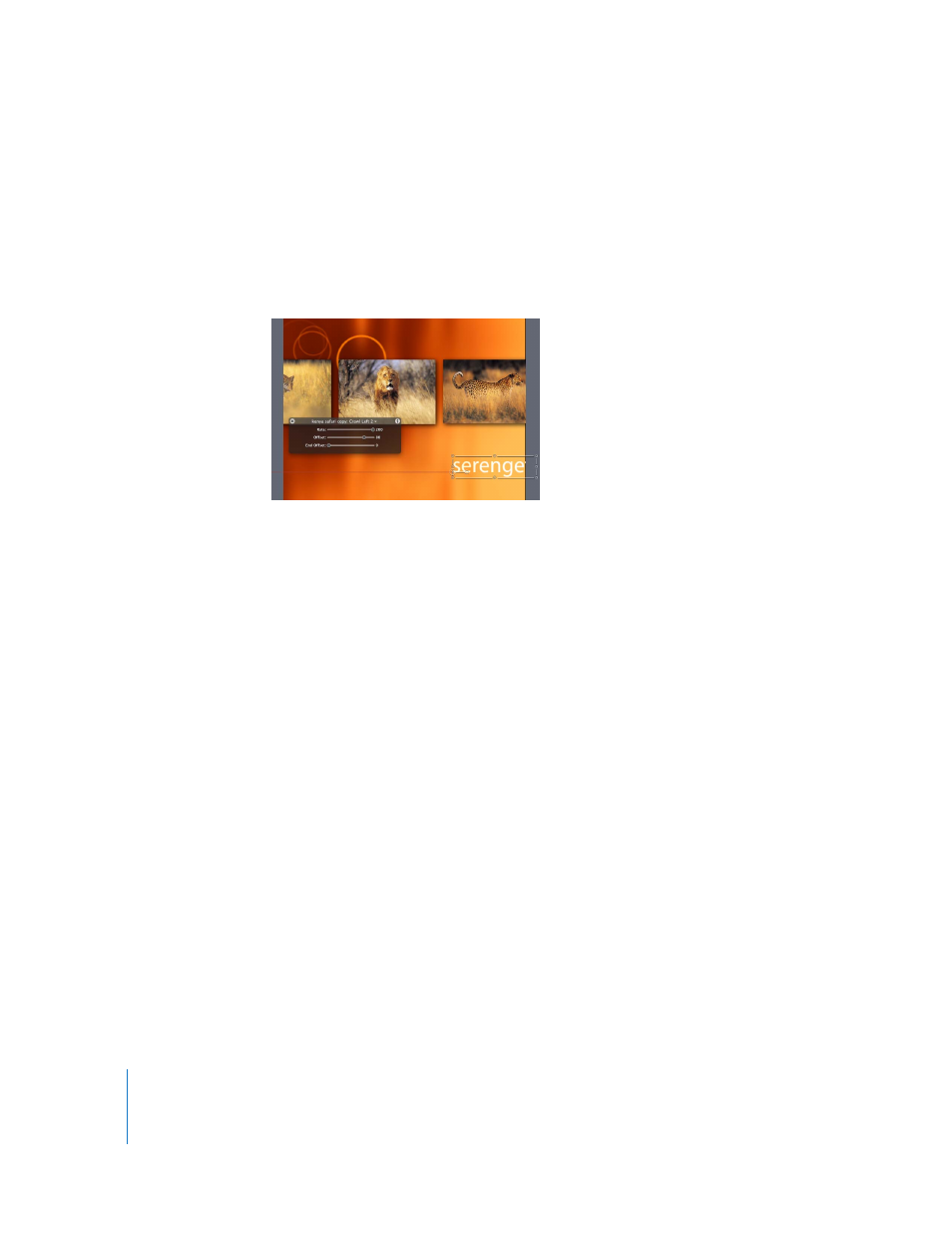
652
Chapter 7
Using Text
Note: Although the slider value is limited to 100, you can enter a higher value in the
Offset value slider.
In the following image, the Crawl Left Rate is set to 200, and the Position Offset set to
80. Because the Rate is increased, the animation path reflects the distance the text
travels over time. Because the Position Offset is set to 80, the position of the text is
shifted by 80 pixels.
End Offset: By default, the text crawls to the end of the duration of the text. To stop
the crawl 60 frames from the end of the text layer (or project), for example, drag the
End Offset slider to 60 or enter 60 in the value slider.
Note: Although the slider value is limited to 100, you can enter a higher value in the
End Offset value slider.
Crawl Right
The Crawl Right behavior scrolls the text to the right across the Canvas.
Scroll Down
The Scroll Down behavior scrolls the text downward in the Canvas.
Scroll Up
The Scroll Up behavior scrolls the text upward in the Canvas.
Note: The Crawl Right, Scroll Down, and Scroll Up behaviors contain the same
parameters as the Crawl Left behavior.
Setting the In and Out Points of the Text Animation Behaviors
By default, the animation created by the Text Animation behaviors begins at the first
frame of the text layer to which they are applied. To offset the start and end points of a
Text Animation behavior, set new In and Out points for the behavior. Again, the Crawl
Left behavior is used to illustrate setting new In and Out points for the Text Animation
behaviors.
