Apple Motion 3 User Manual
Page 51
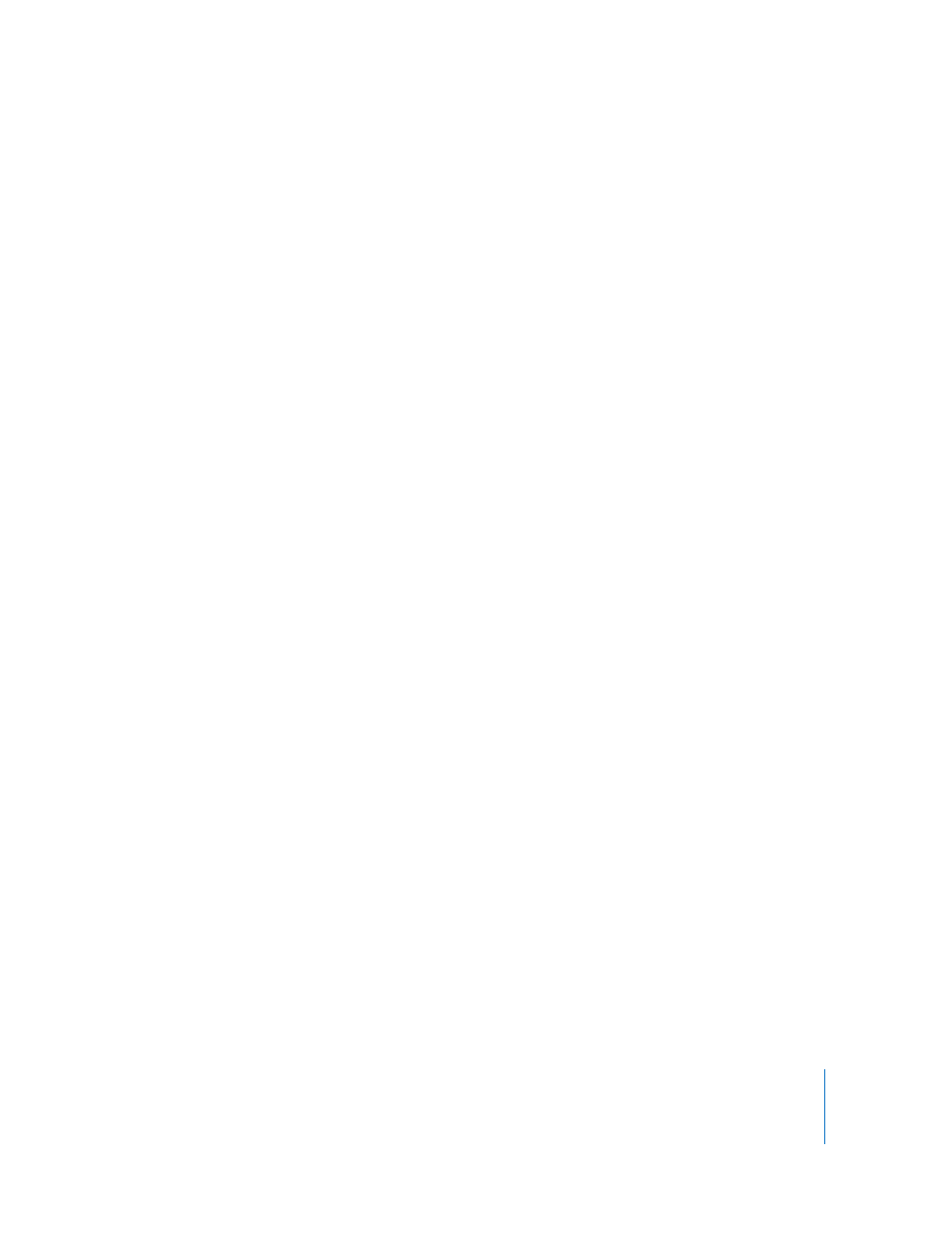
Chapter 1
Getting to Know Motion
51
When the Field Rendering checkbox is on in the Output tab, the project is exported
with field rendering regardless of the Field Rendering status in the View pop-up menu.
Motion Blur: Turning this setting off disables the preview of motion blur in the Canvas.
This may result in a dramatic performance improvement. When using a default export
preset, this setting does not affect the actual output of your project. None of the
default export presets are set to use motion blur.
When Motion Blur is turned on in the View menu and you are using the default export
preset (“Movie - current project and canvas settings”), your project is exported with
motion blur. (The default codec used is Animation, 8-bit, Color + Alpha.) When this
default setting is used, any options chosen in the View pop-up menu (or the View pull-
down menu), as well as settings in the Project Properties dialog, are exported.
However, if you choose any another preset, motion blur is disabled and must be
manually enabled in the selected preset. For example, if you choose DV NTSC Movie,
motion blur is disabled. You can override a preset’s settings, as described below.
Note: When opening a Motion project in another application such as Final Cut Pro,
Motion Blur in the View pop-up menu controls whether or not motion blur is applied.
To override the current project settings for motion blur on export:
1
Choose File > Export.
2
Optional: Select a name and location for the saved file.
3
In the Export dialog, click the Options button next to the Export pop-up menu.
4
In the Output tab of the Export Options dialog, turn off “Use current project and canvas
settings.”
Note: If you have already chosen another export preset from the Use pop-up menu in
the Export dialog, “Use current project and canvas settings” is turned off.
The options in the Output tab become available, including Resolution, Color, Frame
Rate, Camera, Lighting, Render Quality, Field Rendering, Motion Blur, and Frame
Blending settings.
When the Motion Blur checkbox is turned on in the Output tab, the project is exported
with motion blur regardless of the Motion Blur status in the View pop-up menu.
Frame Blending: Turning this setting off disables frame blending in the Canvas. Frame
blending can smooth the appearance of video frames by interpolating the pixels
between two adjacent frames to create a smoother transition.
