Apple Motion 3 User Manual
Page 653
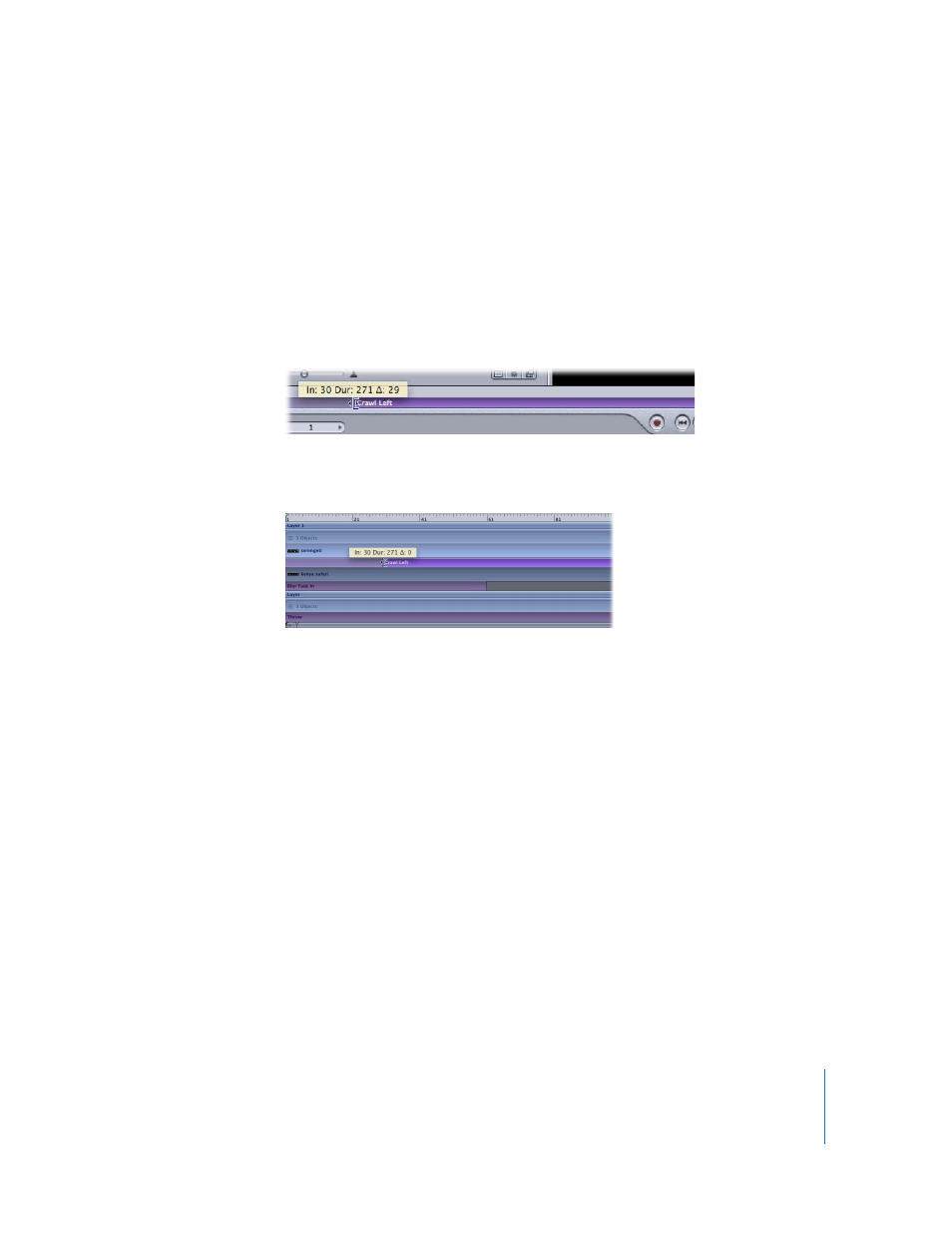
Chapter 7
Using Text
653
To change the In point of the Crawl Left behavior:
1
Select the Crawl Left behavior.
The Crawl Left behavior is selected in the mini-Timeline.
2
Do one of the following:
 In the mini-Timeline, click the left end (start) of the Crawl Left bar and drag toward
the right to the frame where you want the animation to begin.
As you drag, the new In point, the duration of the text (Crawl Left behavior), and the
delta (amount of change) are displayed.
 In the Timeline, click the left end (start) of the Crawl Left bar and drag toward the
right to the frame where you want the animation to begin.
 Go to the frame where you want to set the new In point, then choose Mark > Mark In
(or press I).
The text does not begin crawling until the playhead reaches the new In point.
To change the Out point of the Crawl Left behavior:
1
Select the Crawl Left behavior.
The Crawl Left behavior is selected in the mini-Timeline.
2
Do one of the following:
 In the mini-Timeline, click the right end (end) of the Crawl Left bar and drag toward
the left to the frame where you want the animation to end.
 In the Timeline, click the right end (end) of the Crawl Left bar and drag toward the
left to the frame where you want the animation to end.
 Position the playhead at the frame where you want to set the new Out point, and
choose Mark > Mark Out (or press O).
The text stops crawling when the playhead reaches the end of the Crawl Left behavior
bar.
