Apple Motion 3 User Manual
Page 281
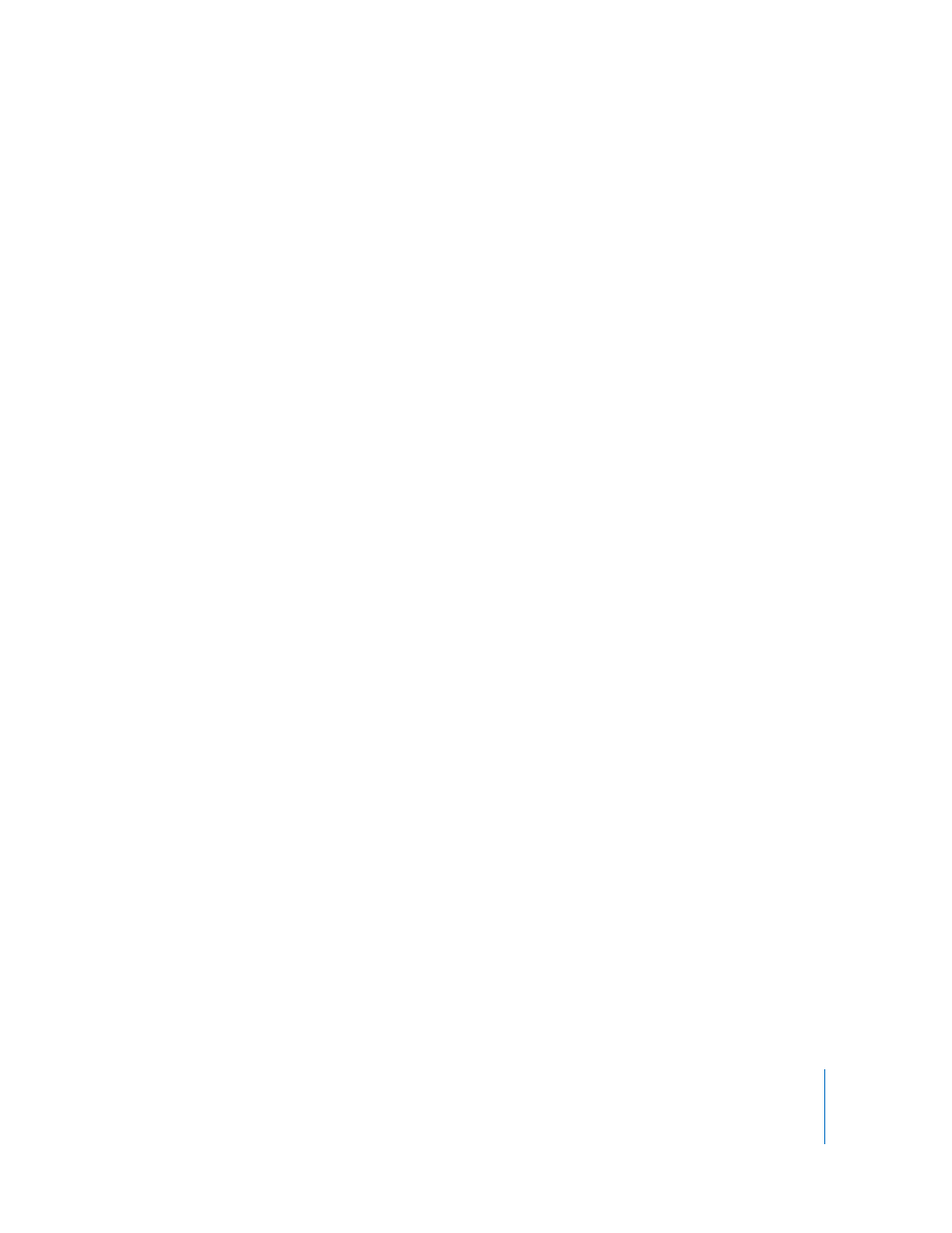
Chapter 3
Basic Compositing
281
Each object’s position is centered on its anchor point. Offsetting the anchor point also
offsets the position of the object relative to the X, Y, and Z position values you have set.
Rotation: Controls a one-dimensional value representing the number of degrees of
rotation. A positive value rotates the object counter-clockwise. A negative value rotates
the object clockwise.
Rotating an object beyond 360 degrees results in multiple rotations when the Rotation
parameter is animated.
Click the disclosure triangle next to the Rotation parameter to reveal additional
subparameters:
 Animate: This pop-up menu allows you to set the interpolation for animated 3D
rotation channels to one of two options:
Note: The Rotation parameter must be keyframed for the Animate parameter
options to have any effect.
 Use Rotation: The default interpolation method. Pattern elements rotate from
their start rotation to their final rotation. Depending on the animation, the
elements may twist this way and that before reaching their final orientation (the
last keyframed value). For example, if the X, Y, and Z Angle parameters are
animated from 0 degrees to 180 degrees in a project, the elements rotate on all
axes before reaching their final orientation.
 Use Orientation: This alternate interpolation method provides for smoother
interpolation but does not allow multiple revolutions. It interpolates between the
pattern elements’ start orientation (first keyframe) to their end orientation (second
keyframe).
Scale: Controls the percentage representing the object’s scale, relative to its original
size. By default, the horizontal and vertical scale of an object is locked together at the
object’s original aspect ratio—all of which is represented by a single percentage. Click
the disclosure triangle to display independent percentages for the X, Y, and Z scales of
the object.
Note: Setting an object’s scale to a negative value flips the object.
Shear: Defines the X and Y shear of the object. An object with no shear has X and Y
shear values of 0. Positive values shear in one direction, while negative values shear in
the other.
Anchor Point: Defines the X, Y, and Z position of the anchor point relative to the center
of the object. Coordinates of 0, 0, 0 center the anchor point in the bounding box
defining the outer edge of the object.
Opacity: Defines the transparency of the object. For more information, see “
