Using gestures, Configuring gesture setup, Appendix d – Apple Motion 3 User Manual
Page 1231: See appendix d
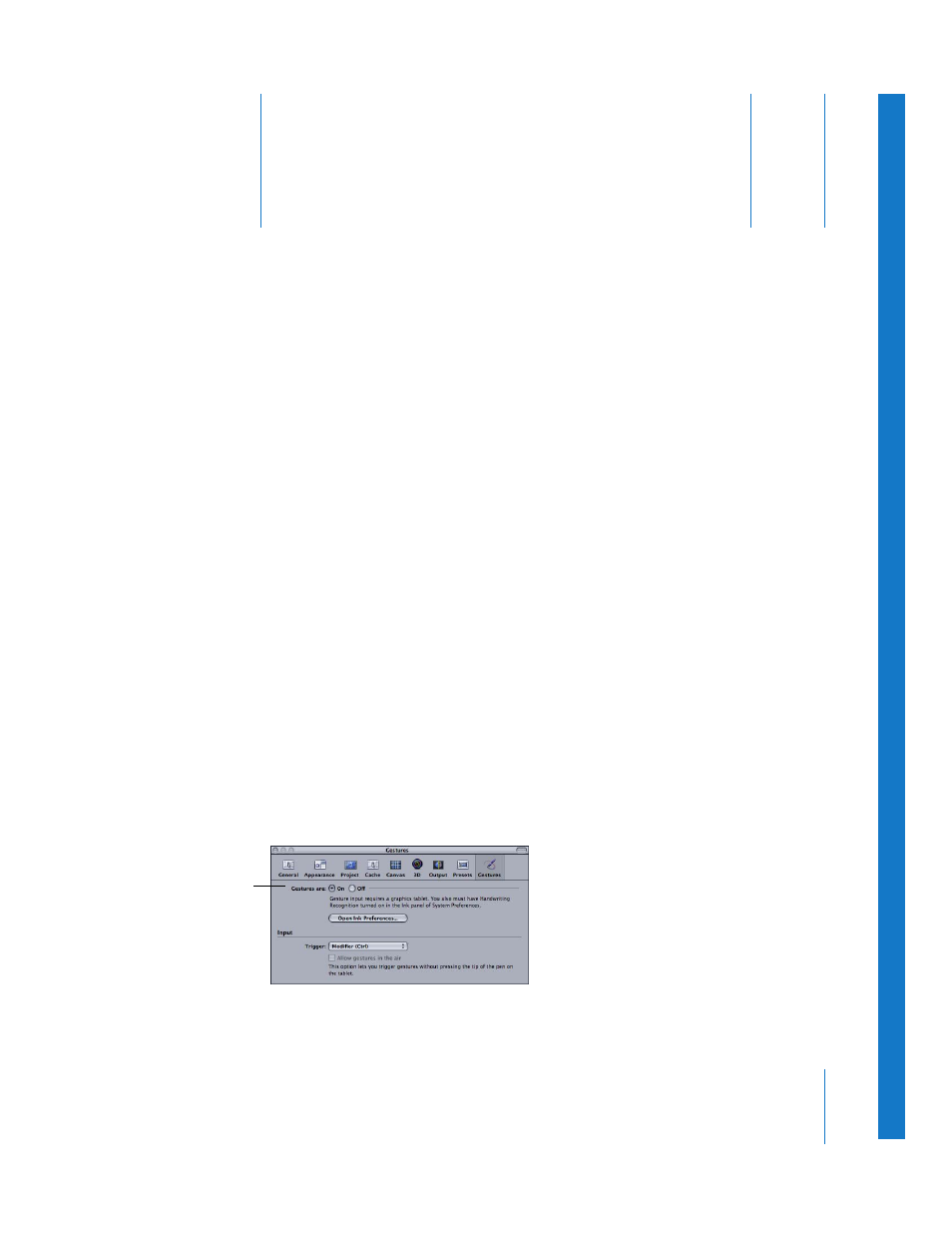
1231
D
A
p
pendix
D
Using Gestures
If you use a Wacom tablet and pen with your computer system, you can use gestures to
navigate within Motion and to perform tasks such as editing, copying and pasting, and
so on. Gestures are continuous, uninterrupted patterns that are drawn in the Motion
user interface (using your tablet).
Note: The supported tablet for using gestures in Motion is the Wacom Intuos tablet
family.
Configuring Gesture Setup
Gestures are enabled by default—but you can change the default gesture input and
trigger methods in Motion Preferences. When gestures are enabled, you can choose to
use a modifier key (the Control key) or a button on the pen to trigger gesturing.
Before you can use gestures, Handwriting Recognition must be enabled in Mac OS X
Ink Preferences. The Ink Preferences can be accessed in Motion Gesture Preferences.
Important:
To use gestures, make sure that your Wacom tablet and its current drivers
are correctly installed on your computer. For more information, see your tablet’s
documentation.
To set up Motion Gesture Preferences:
1
In Motion, choose Motion > Preferences (or press Command-,).
2
Click Gestures.
The Gestures Preferences pane appears.
Turn gestures on or off.
