Apple Motion 3 User Manual
Page 171
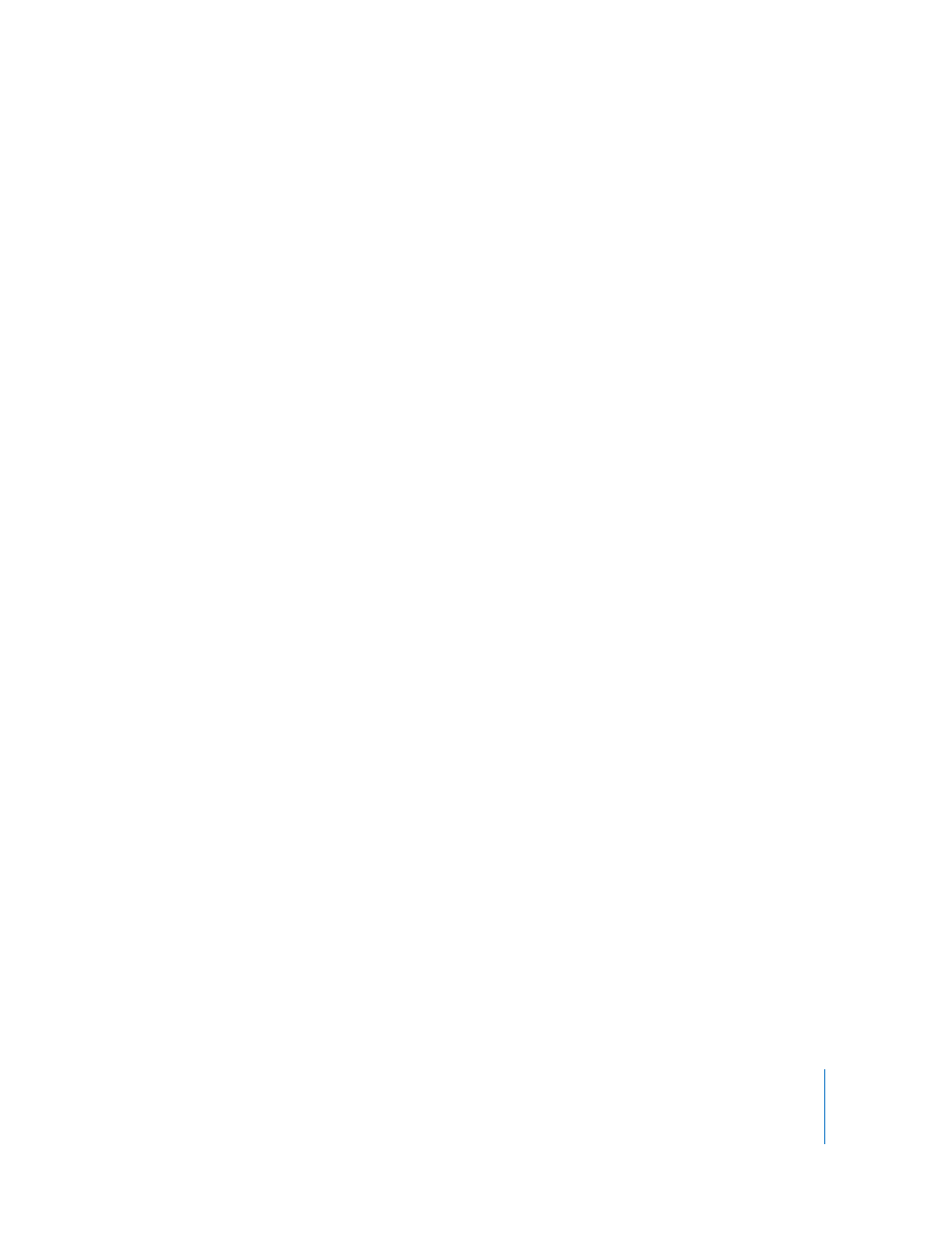
Chapter 1
Getting to Know Motion
171
Color: Shows the image just as it would appear on a video monitor. Visible layers
appear in natural color and transparent areas reveal the background color as set in the
Project Properties (Command-J). This is black by default.
Transparent: Shows the background area of the Canvas as transparent. A
checkerboard pattern appears by default where no images block the background.
Alpha Overlay: Displays the image in normal color, but adds a red highlight over
transparent areas of the image.
RGB Only: Displays the normal mix of red green and blue channels but transparent
areas (including semi-transparent areas) are treated as opaque.
Red: Sets the Canvas to display only the red channel as a range of black to white
(Shift-R).
Green: Sets the Canvas to display only the green channel as a range of black to white
(Shift-G).
Blue: Sets the Canvas to display only the blue channel as a range of black to white
(Shift-B).
Alpha: Sets the Canvas to display the alpha (transparency) channel of the layers in the
Canvas (Shift-A).
Inverted Alpha: Sets the Canvas to display an inverted view of the alpha
(transparency) channel (Option-Shift-A).
Toggle Current & Alpha: Switches back and forth between viewing the current state
and just the alpha channel (V).
Resolution Submenu
This submenu sets the quality level of the Canvas. Reducing the resolution improves
playback performance. Choose from Full, Half, Third, and Quarter resolution. Each lower
setting further degrades the image. The current setting is indicated with a checkmark
beside the menu item.
Render Quality: Sets the display mode for objects in the Canvas, such as text and
images, to Draft, Normal, or Best.
 Draft: Renders objects in the Canvas at a lower quality to allow optimal project
interactivity.
 Normal: The default setting, renders objects in the Canvas at a medium quality.
 Best: Renders objects in the Canvas at Best quality. This option slows down project
interactivity.
Note: 10-bit YUV files render at 8-bit in the Canvas unless Render Quality is set to
Best.
