Using motion and after effects, Adobe after effects integration, Appendix e – Apple Motion 3 User Manual
Page 1241
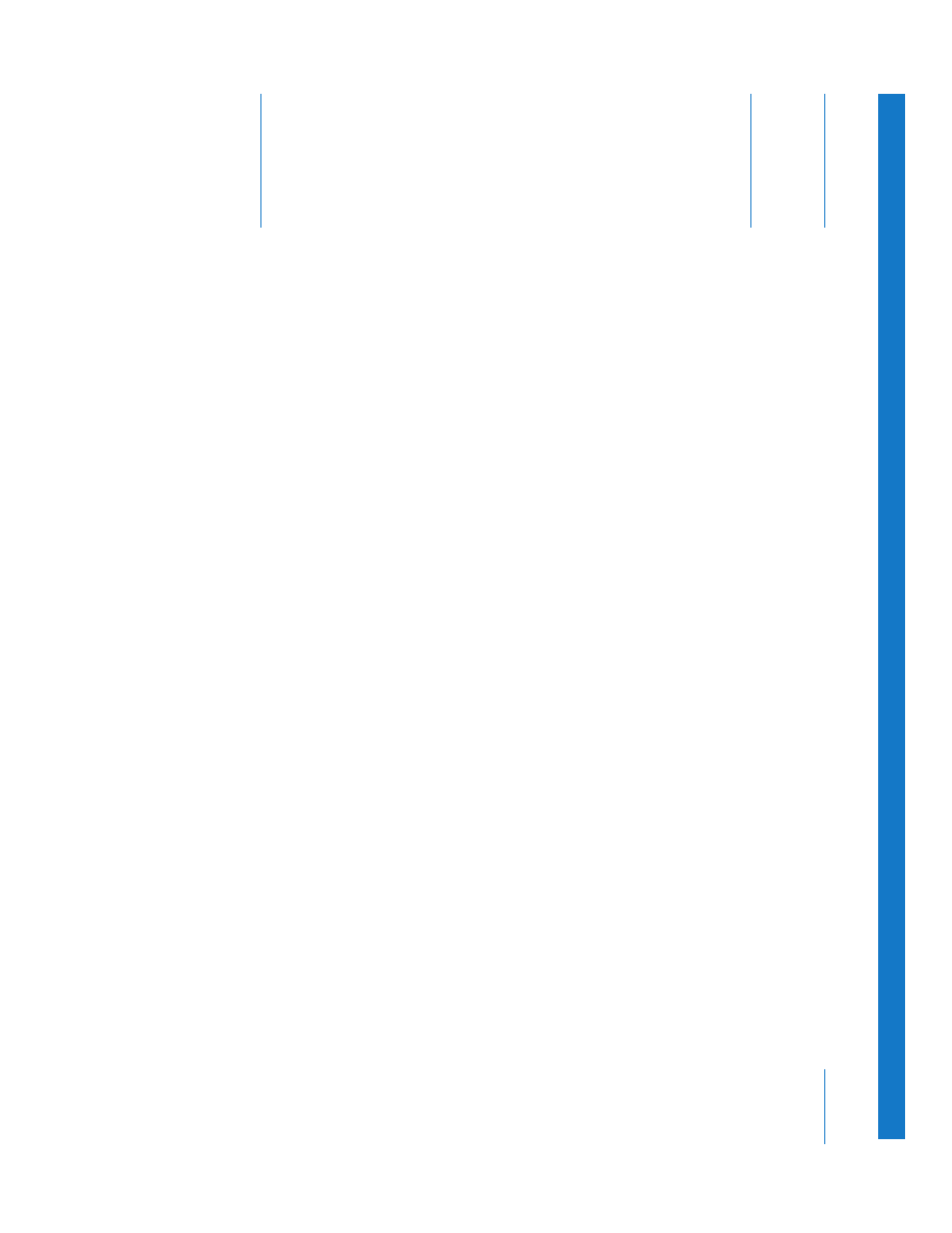
1241
E
A
p
pendix
E
Using Motion and After Effects
Adobe After Effects integration
You can import a Motion project directly into an After Effects project, preserving its
quality without intermediate rendering of QuickTime movies or image sequences.
Because After Effects interprets the Motion project as a movie, any operation that can
be applied to a QuickTime movie can be applied to a Motion project.
Once a Motion project is opened in After Effects, you can invoke the Edit Original
command from the After Effects timeline to launch Motion and modify a project in
Motion. Once the project is modified and saved in Motion, it is automatically updated
in After Effects.
Opening Motion projects in After Effects is certified only for After Effects 7, and has not
been tested with other versions of After Effects. Motion must be installed on the same
computer in order to view, edit, and render Motion projects from After Effects.
To use a Motion project in After Effects:
1
In After Effects, choose File > Import > File.
2
In the Import File dialog, choose All Files from the Enable pop-up menu.
3
Click to select the Motion project you want to import.
4
Choose QuickTime Movie from the Format pop-up menu.
Important:
Steps 1 through 4 must be completed correctly in order for Motion projects
to import correctly (or at all).
5
Click Open.
After Effects should display the Interpret Footage dialog.
6
In this dialog, turn on Premultiplied - Matted With Color.
All Motion projects, regardless of the background color in the project, use black as the
premultiplied color. If this is not already set, click the color well next to the
Premultiplied option (in After Effects) to change the color to black.
Note: You can also click the Guess button in the Interpret Footage dialog (in After Effects).
