Apple Motion 3 User Manual
Page 1097
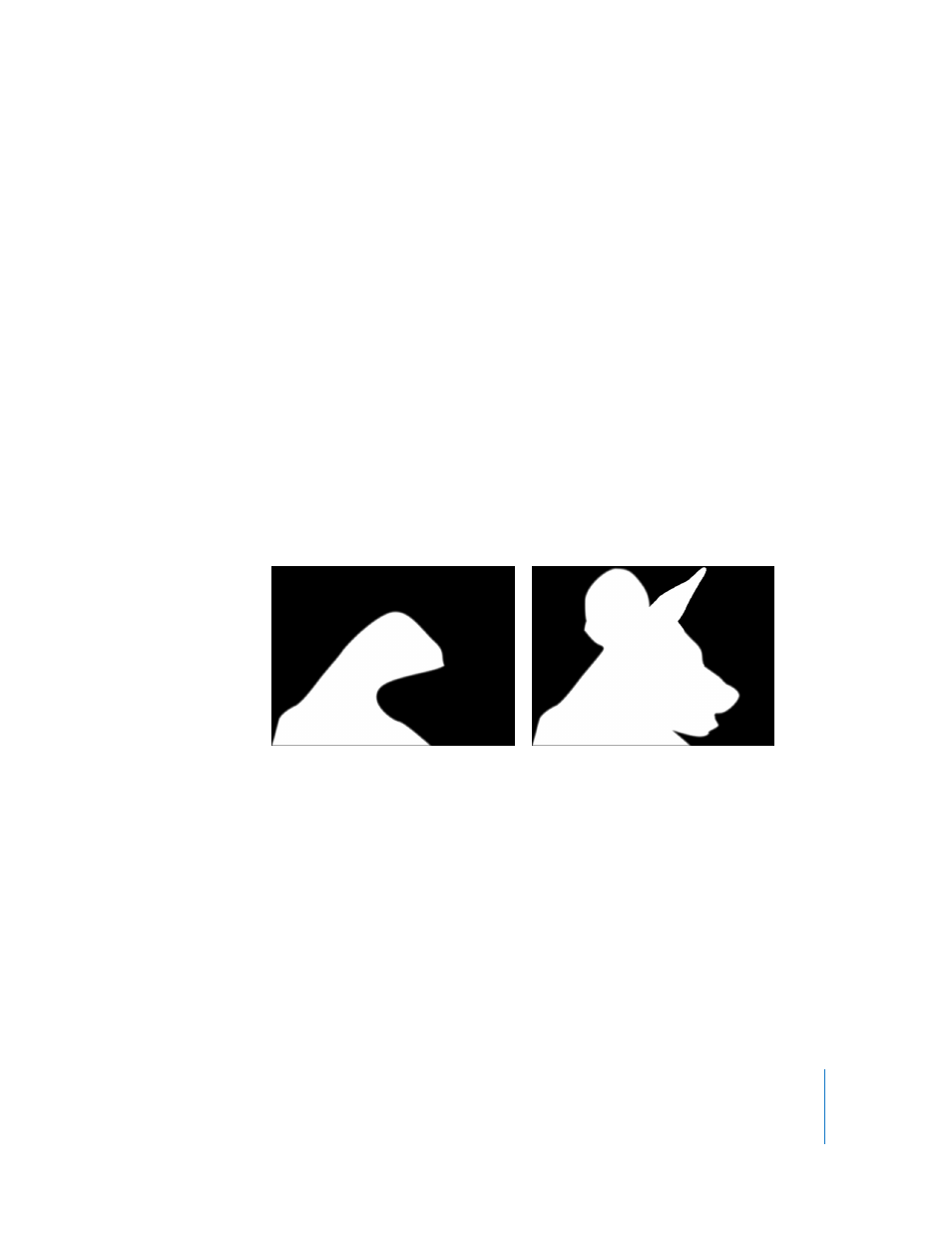
Chapter 12
Using Shapes and Masks
1097
Each mask’s blend mode determines whether the mask adds to, subtracts from, or
replaces a layer’s previously existing alpha channel. Additionally, blend modes affect
how masks interact with one another. Ultimately, every mask applied to a layer
combines according to the specified blend modes to create that layer’s final alpha
channel. Mask Blend Modes can be changed at any time.
Blend mode operations are also determined by the order in which each mask appears
in the Layers tab, particularly with the Replace and Intersect modes. For example, a
mask set to the Intersect mode masks out all other regions of a layer that do not
overlap it. A mask set to Intersect affects all masks nested underneath it. Masks added
above it are unaffected by this behavior.
Masks That Add and Subtract
New masks always default to the Add blend mode, allowing you to add to an existing
alpha channel without cropping what’s already there. Once you’ve drawn the first
mask, you may need to use additional masks set to Add or Subtract to refine it.
Masks set to Add create white areas in the alpha channel, making those parts of the
object opaque. This can be useful when masking several unconnected subjects in a
single image.
Note: To display the rest of a masked layer so you can trace it to create a second mask,
turn off the first mask in either the Layers tab or Timeline. The outline of the first mask
remains visible, even though it’s no longer affecting the layer’s transparency.
Result of first mask
Additional masks added to the first
