Text tool and the toolbar – Apple Motion 3 User Manual
Page 580
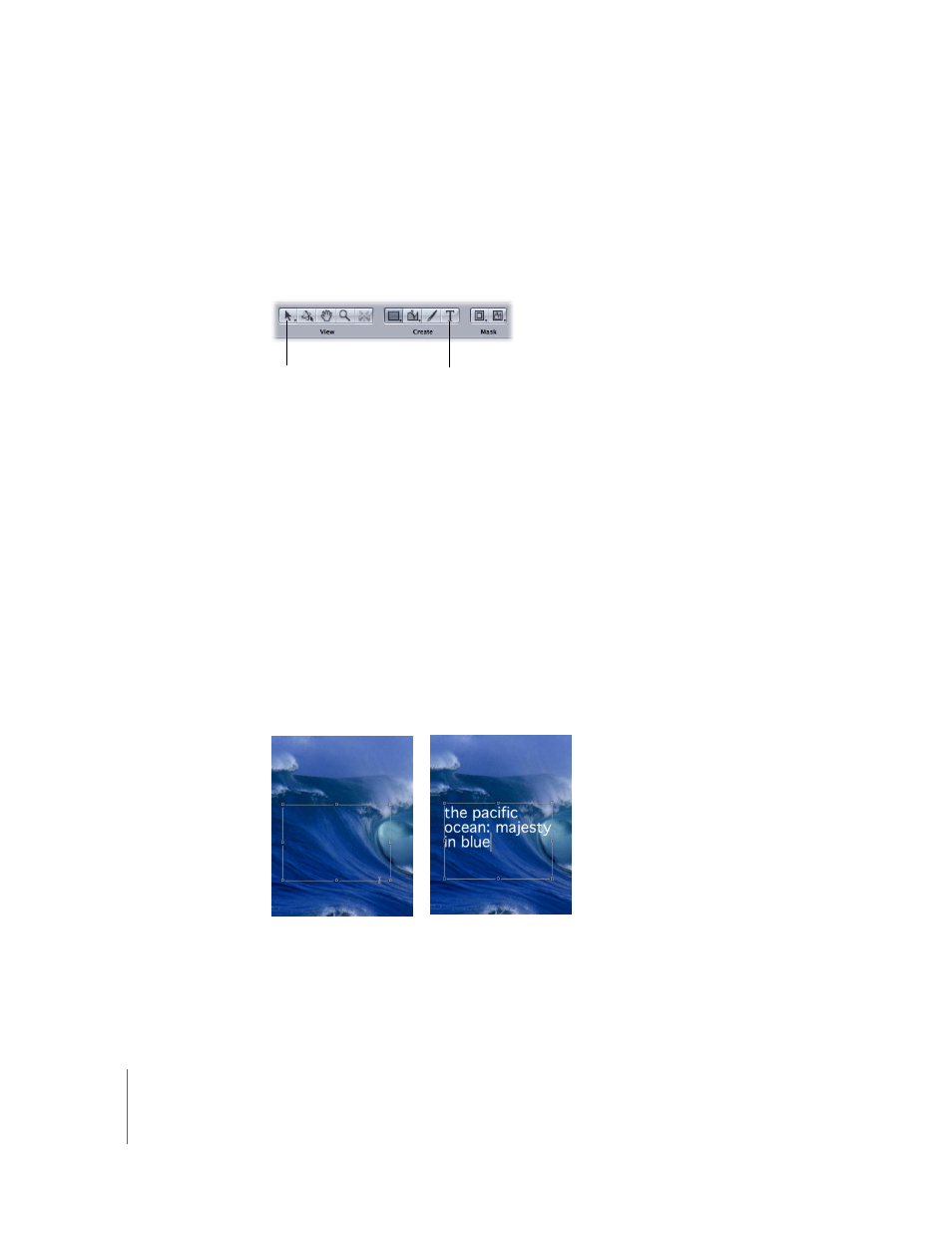
580
Chapter 7
Using Text
Text Tool and the Toolbar
The Text tool is located in the Toolbar above the Canvas in the Create tool set.
Note: To customize the Toolbar layout, Control-click in the Toolbar area, then choose
Customize Toolbar from the shortcut menu. For more information on the tools and the
Toolbar, see “
Text tool: Use this tool to create text. Click the Text tool, then click in the Canvas and
begin typing. To select the text characters, click the Text tool, then drag within the text.
Select/Transform tool: Use this tool to select and transform text. Once text is created,
click the Select/Transform tool (or press Esc) to select the text. To select existing text,
click the Select/Transform tool, then click the text.
Note: When the Select/Transform tool is selected, you can double-click the text to
automatically enter text-editing mode.
Adding Text with the Text Tool
Text is added to a project with the Text tool.
To add text to your project, do one of the following:
m
Click the Text tool (or press T), click in the Canvas, then begin typing.
m
Click the Text tool, then drag in the Canvas to draw a custom margin. Once the margin
is drawn, release the mouse button and begin typing.
Once a margin is created and text is entered, you can adjust the size of the margin
without affecting the scale of the text.
Text tool
Select/Transform tool
