Apple Motion 3 User Manual
Page 494
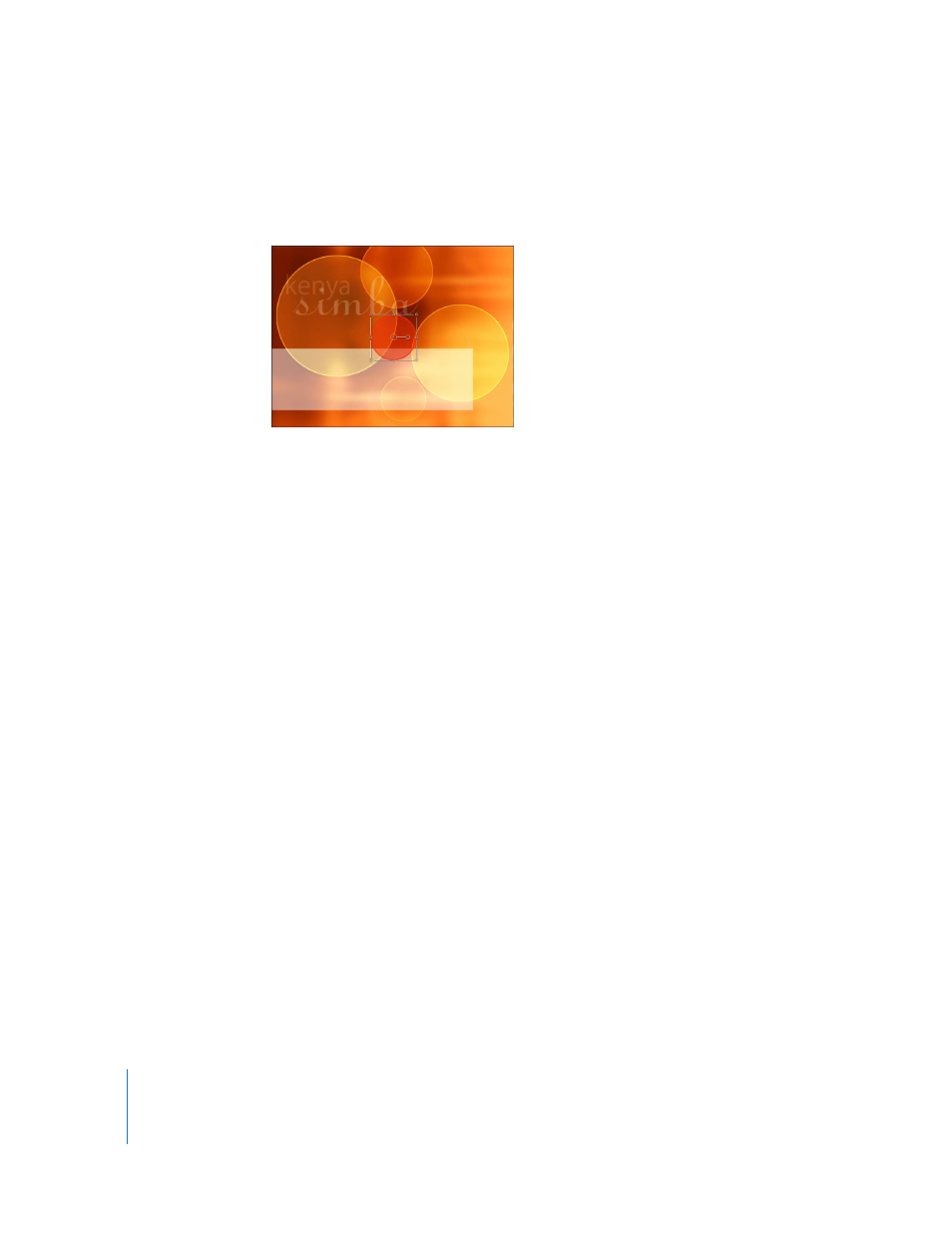
494
Chapter 5
Using Behaviors
When All Objects is chosen, all objects in the project—regardless of the group in which
they exist—are affected and move around the object to which the Vortex behavior is
applied.
Using the Vortex behavior, there are two ways to create an animation in which only
certain objects (not every object in the project) swirl around the object with the
applied Vortex behavior:
 Set the Affect parameter to Specific Objects and select each layer that you want to
swirl around the target layer.
 Move the object with the applied Vortex behavior into the same group as the circle
layers, and set the Affect parameter to Related Objects.
To affect only Specific Objects:
1
In the HUD or Inspector, set the Vortex Affect parameter to Specific Objects (without
moving any layers).
2
If it is not displayed, show the Behaviors tab in the Inspector.
In the Vortex parameters, an Affected Objects list appears.
3
To apply the vortex to specific objects, drag the objects from the Layers tab to the
Affected Objects list. Like the Object wells, you can drop the object when the curved
arrow appears above the list.
As layers are added, the names of the objects as well as the group in which they exist
appear in the list. When a group is dragged to the Affected Objects list, all layers within
that group are added to the list.
Note: Objects from any group in a project can be dragged to the Affected Objects list.
To remove an object, select the object in the list and click Remove.
When All Objects is chosen, all layers in the
project swirl around the layer with the applied
behavior.
