Browsing media files in motion – Apple Motion 3 User Manual
Page 198
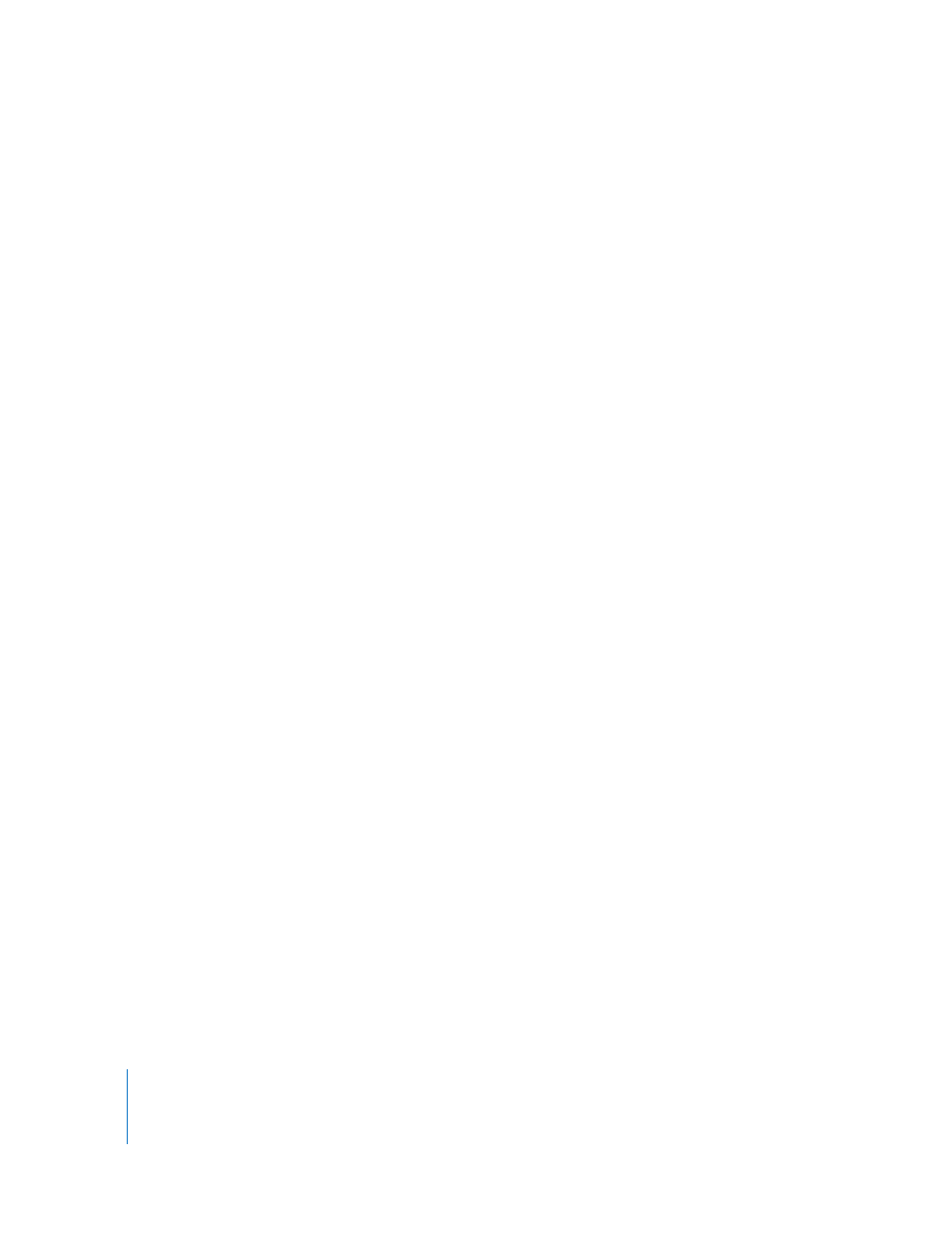
198
Chapter 2
Creating and Managing Projects
Note: Because Motion is resolution independent, it’s not usually necessary to change
your project’s frame size. You can output your projects at any size, regardless of the
current frame size, by changing the options in Motion’s export dialogs. For example, if
you’re building a project with a frame size for standard-definition broadcast, you can
still export a half-resolution version of your project to post on the web simply by
exporting to the necessary size.
Browsing Media Files in Motion
This section describes how to browse the media files you want to use in your Motion
project. As with project files, it’s important to make sure that the source media you’re
using is organized in a way that makes sense and is easy to keep track of. Centralizing
source media that’s only used in one project can be helpful, as is carefully organizing
media that is shared by more than one project.
You use the File Browser to navigate every volume connected to your computer for
media files to add to your Motion project. While similar to a Finder window, the File
Browser has many custom controls specific to Motion that allow you to quickly locate
and preview files you might want to use.
Note: You can also browse for and import files directly from your iTunes and iPhoto
libraries from within the Motion Library. For more information, see “
