Creating new projects from templates, Creating new projects from, Templates – Apple Motion 3 User Manual
Page 181
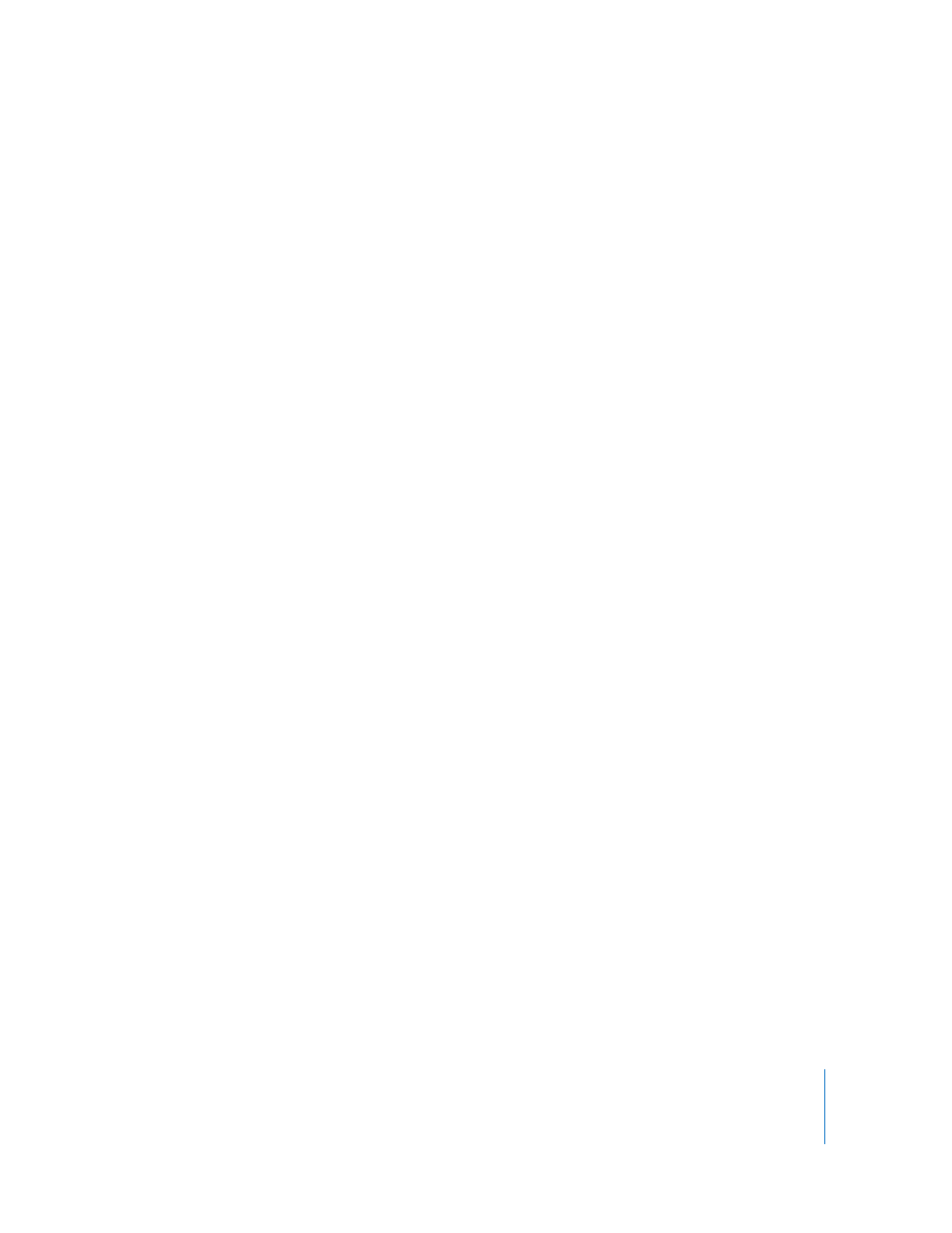
Chapter 2
Creating and Managing Projects
181
Browse Templates: Opens the Template Browser, allowing you to pick a template to use.
For more information about options available in Motion Preferences, see “
Creating New Projects from Templates
The easiest way to create a new project in Motion is to open one of the existing
templates and customize it for your own purposes. Motion templates are simply pre-
made projects, available from the Template Browser, that are set up for easy
customization. Motion comes with a variety of royalty-free templates that you can use
and customize. Each template contains pre-made graphics, text objects, and
backgrounds that you can use as is, or exchange with your own custom objects to
make the design your own.
Eventually, you can extend this collection by creating your own templates of frequently
used layouts. For example, if you regularly create titles and graphics sequences for a
television series, you can create a group of templates for the show that contains layouts
for every motion graphics shot you need. For future shows, you can then open these
existing templates and customize them with updated text and graphics, without
needing to recreate each layout from scratch.
The templates that come with Motion are available in NTSC, PAL, and HD resolutions.
All templates are organized by themes.
To create a new project from a template:
1
To open the Template Browser, do one of the following:
 When the Motion Welcome Screen opens, click Start with a Template.
 If Motion is already open, choose File > Open Template (or press Shift-Command-O).
2
When the Template Browser appears, use the Show pop-up menu to see templates that
have been optimized for a specific video format, including NTSC, PAL, or HD.
