Apple Motion 3 User Manual
Page 530
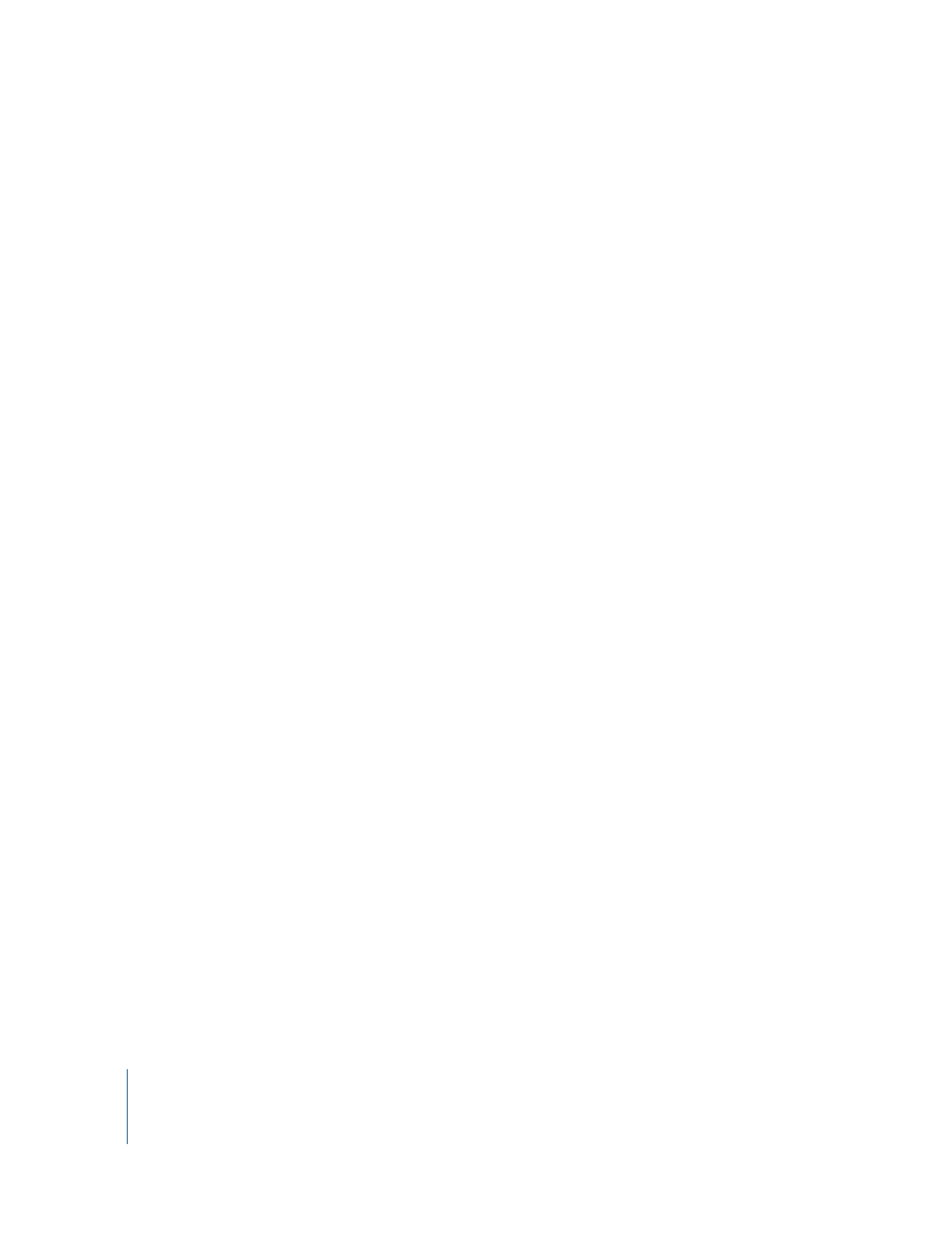
530
Chapter 6
Keyframes and Curves
 Reset Parameter: Removes all keyframes and settings for this parameter. The
parameter value is reset to its default value.
 Add Keyframe: Adds a keyframe at the current frame in the mini-Timeline. If the
playhead is positioned on a frame where a keyframe has already been added, this
command is unavailable.
Note: As mentioned in the Animation menu section, you can use a keyboard
shortcut to quickly add a keyframe by pressing Control-K. A keyframe is automatically
added to the last modified parameter of the object.
 Delete Keyframe: Deletes the current keyframe. The Delete keyframe command is
only available if the playhead is positioned on a frame where a keyframe already
exists.
 Previous Keyframe: Moves the playhead to the previous keyframe for this
parameter. The Previous Keyframe command is only available if a keyframe exists
earlier in the project.
 Next Keyframe: Moves the playhead to the next keyframe for this parameter. The
Next Keyframe command is only available if a keyframe exists later in the project.
 Interpolation: Sets the type of curve for the parameter. See the table in the
” section later in this chapter for examples of the different
interpolation methods. Choose from Constant, Linear, Bezier, Continuous, Ease In,
Ease Out, Exponential, or Logarithmic.
 Before First Keyframe: Defines what happens between the first keyframe and the
beginning of the clip. See the table in the “
” section later in this chapter
for examples of the different extrapolation methods. Choose from Constant, Linear,
Ping Pong, Repeat, or Progressive. You can also turn the extrapolation into actual
keyframes by choosing Generate Keyframes.
 After Last Keyframe: Defines what happens between the last keyframe and the end
of the clip. See the table in the “
” section later in this chapter for
examples of the different extrapolation methods. Choose from Constant, Linear, Ping
Pong, Repeat, or Progressive. You can also turn the extrapolation into actual
keyframes by choosing Generate Keyframes.
 Lock/Unlock Parameter: Locks this parameter from further changes. When a
parameter is locked, neither keyframes nor curves are adjustable.
