Apple Motion 3 User Manual
Page 342
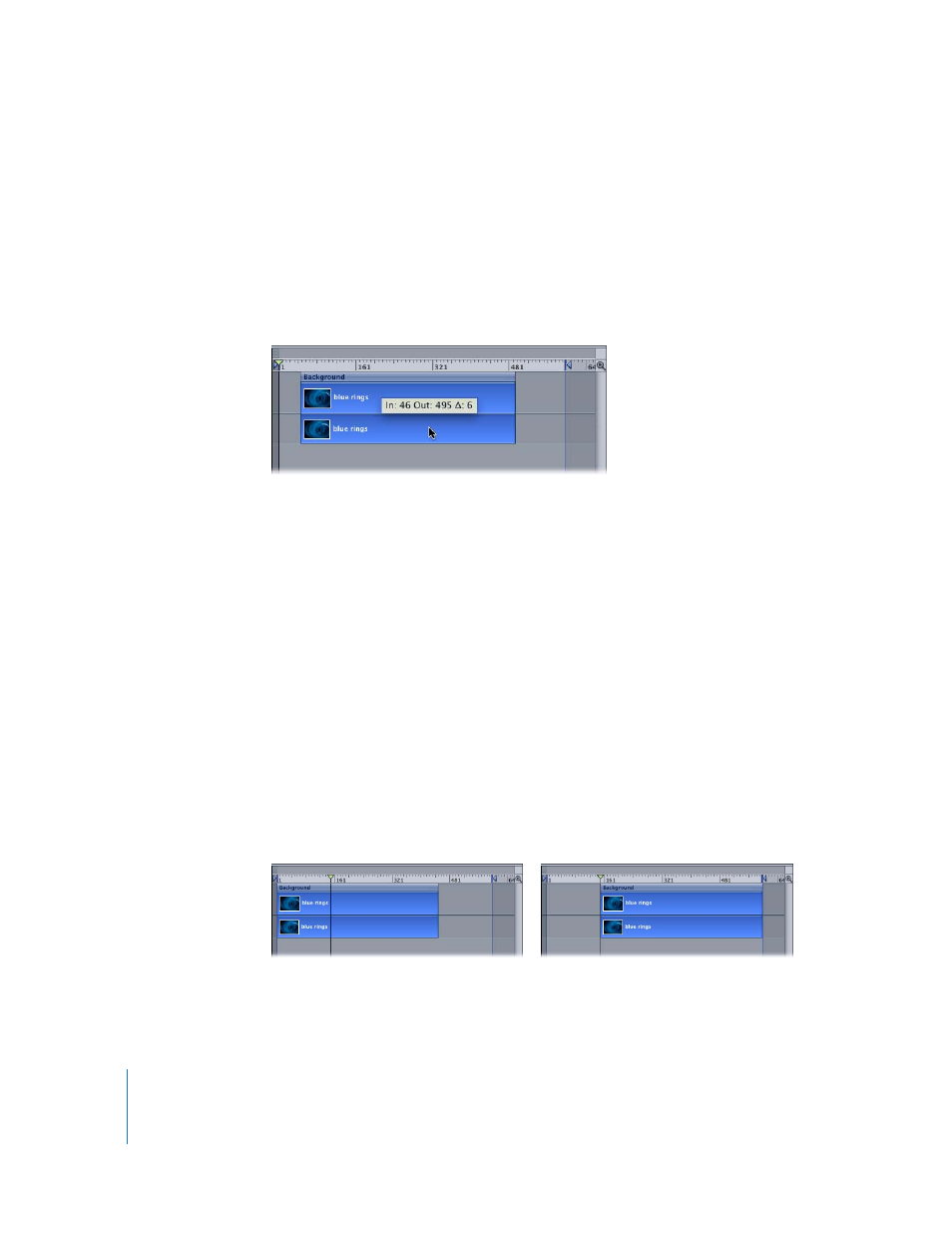
342
Chapter 4
Using the Timeline
Moving Objects
Move an object when you want it to begin and end at a different point in the project.
To move an object:
m
In the track area, click an object bar and drag left or right to move it in time.
A tooltip appears that identifies the new In and Out points of the clip, so you can drag
the clip to the frame you want. The Delta symbol (the small triangle) indicates the
number of frames you are moving.
To move an object and snap it to neighboring items:
m
Press Shift as you drag the item in the Timeline.
Snap-to lines appear and the edges of the clip automatically line up precisely with
these lines.
Moving Objects to the Playhead
You can move an object to a new location in the Timeline by using the Move Selected
In (or Out) Point command. This command automatically shifts the position of the
selected object to the current playhead position and can be used to move and align
multiple objects in one operation.
To move an object to the playhead:
1
Select the object you want to move.
2
Place the playhead at the point in the Timeline where you want to move the object.
3
Choose Mark > Move Selected In Point (or press Shift–left bracket) to align the object’s
beginning to the playhead or choose Mark > Move Selected Out Point (or press Shift–
right bracket) to align the end of the object to the playhead position.
Before
After
