Apple Motion 3 User Manual
Page 1014
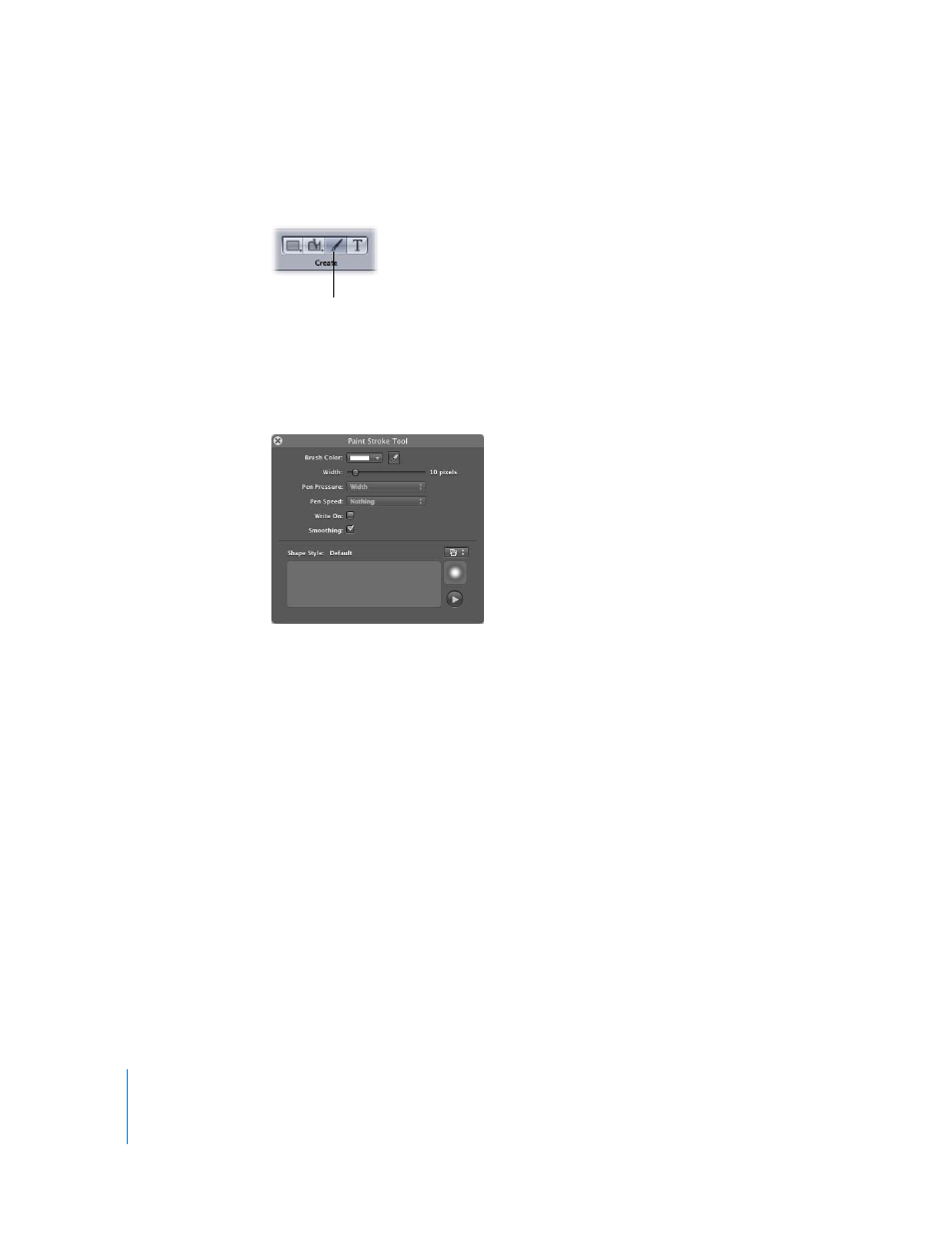
1014
Chapter 12
Using Shapes and Masks
To make a paint stroke:
1
Select the Paint Stroke tool (or press P).
Important:
The Paint Stroke tool HUD appears. Like the other drawing tool HUDs, this
HUD is available only after the Paint Stroke tool is selected and before you create your
stroke in the Canvas. The Paint Tool HUD allows you to determine the properties
derived from the pressure and speed of the stylus before the stroke is drawn.
2
Define a paint stroke style in the HUD:
 Choose an option from the Shape Style preset pop-up menu.
 Modify the Brush Color and Width settings.
If a preset is not used, a basic solid stroke is created. Once the stroke is created, you
can still apply a preset to the stroke using the Inspector. Presets do not override the
width or color of the stroke set in the HUD.
Note: The Pen Pressure and Pen Speed parameters become available depending upon
the chosen style. These parameters are not available with a solid brush type.
3
If you want to create a stroke that is drawn over time, select the Write On checkbox.
When a paint stroke is created with the Write On checkbox selected, a Write On
behavior is applied to the stroke. Like any other behavior, you can modify its
parameters in the HUD or Inspector.
For more information on using the Write On behavior, see “
4
Draw your stroke in the Canvas. Once the stroke is complete, press Esc or select the
Select/Transform tool to exit paint mode.
Paint Stroke tool
