Apple Motion 3 User Manual
Page 170
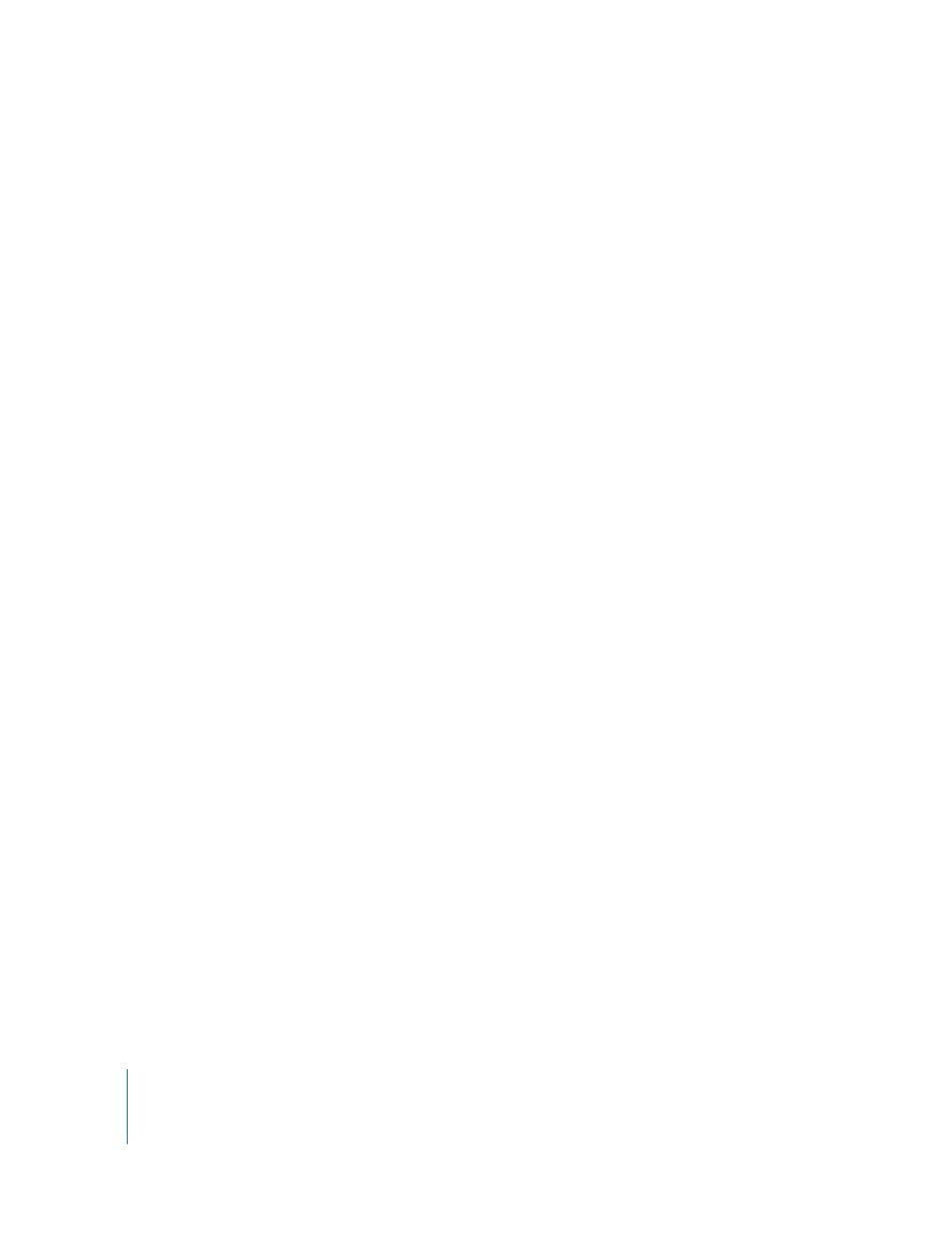
170
Chapter 1
Getting to Know Motion
3D View Submenu
This submenu sets the view to a scene camera or default camera view in a 3D project.
A scene camera is a camera that you add to a project. A default camera view is a built-
in camera view, such as Perspective, Right, or Top. This menu is identical to using the
Camera menu in the upper-left corner of the Canvas. For more information on cameras
and views,
in the Motion Supplemental Documentation PDF.
Note: Because project elements are 2D (flat) objects, the elements are not visible when
you use the orthogonal camera views unless the elements are rotated in 3D space (or
text, particles, or the replicator are using the Face Camera parameter in their respective
Inspectors). This is because orthogonal views are at right angles (perpendicular) to the
elements. When an object is selected, a thin gray line represents the object in the
Canvas.
Active: Shows the view from the active camera.
Perspective: Shows the perspective camera view. The perspective view defaults to a
view from the front center. Use the 3D View tools to pan, orbit, or dolly the camera.
Front: Shows the front camera view. Use the 3D View tools to pan, orbit, or dolly the
camera.
Back: Shows the back camera view (the view from the back of the scene). Use the 3D
View tools to pan, orbit, or dolly the camera.
Left: Shows the left camera view (the view from the left of the scene). Use the 3D View
tools to pan, orbit, or dolly the camera.
Right: Shows the right camera view (the view from the right of the scene). Use the 3D
View tools to pan, orbit, or dolly the camera.
Top: Shows the top camera view (the view from the top of the scene). Use the 3D View
tools to pan, orbit, or dolly the camera.
Bottom: Shows the bottom camera view (the view from the bottom of the scene). Use
the 3D View tools to pan, orbit, or dolly the camera.
Next Camera: When the Canvas is active, changes your view to the next scene camera
based on camera order in the Layers tab (Option-C).
Reset Camera View: Resets the camera view to its default orientation (Option-R).
Channels Submenu
This submenu sets the Canvas to display individual color or transparency channels.
Current settings are indicated with a checkmark beside the item in the menu. This
menu is identical (with the exception of a toggle option) to the Color menu in the
Status Bar.
