Apple Motion 3 User Manual
Page 477
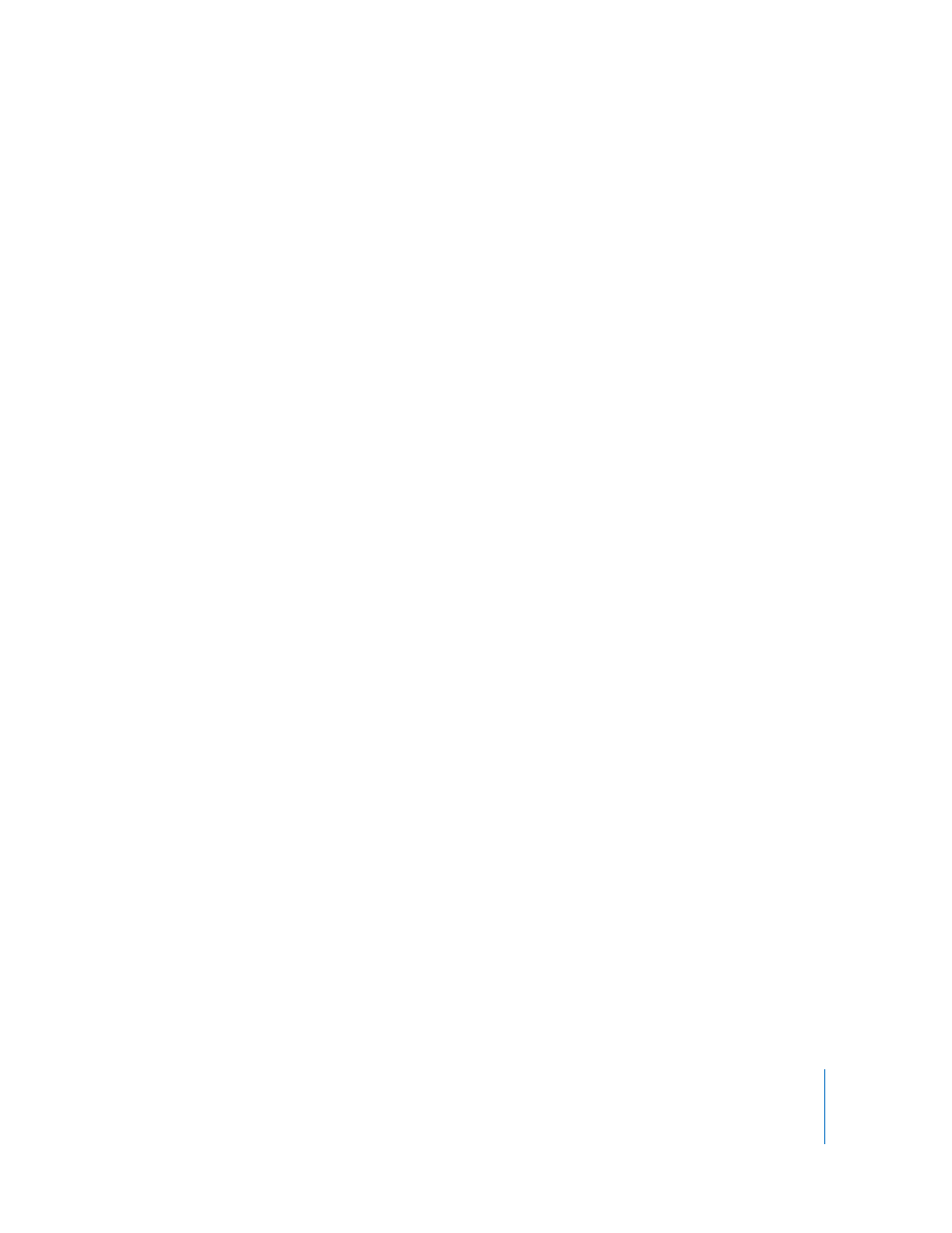
Chapter 5
Using Behaviors
477
Parameters in the Inspector
Affect: A pop-up menu that limits which objects in your project are affected by the
Repel behavior. There are three options:
 All Objects: All objects in the Canvas are affected by the Repel behavior.
 Related Objects: The default setting. Only other objects that are within the same
group as the repelling object are affected.
 Specific Objects: Only objects appearing in the Affected Objects list are affected by
the Repel behavior.
 Affected Objects: A list that appears when Specific Objects is chosen in the Affect
pop-up menu. Drag object or groups from the Layers tab into this list to be
affected by the Repel behavior. To remove an item from the list, select the item
and click Remove.
Strength: A slider defining the speed with which repelled objects move away from the
object. With a value of 0, repelled objects don’t move at all. The higher the value, the
faster repelled objects move.
Falloff Type: A pop-up menu that determines whether the distance defined by the
Influence parameter falls off linearly or exponentially.
 Linear: Repulsion between objects falls off in proportion to the object’s distance.
 Exponential: The closer an object is within the area of influence, the more strongly it
is repelled, and the faster it moves away from the object doing the repelling.
Falloff Rate: This value determines how quickly the force of repulsion between objects
affected by this behavior falls off. A low Falloff Rate value results in objects quickly
getting up to speed as they move away from the object of repulsion. A high Falloff Rate
causes objects to accelerate much more slowly. When set to Exponential, the attraction
falls off more quickly than when set to Linear.
Influence: A slider that defines the radius of the circle of influence in pixels. Objects
that fall within the area of influence move away from the object of repulsion. Objects
that are outside of the area of influence remain in place.
Drag: A slider that can be used to reduce the distance repelled objects travel away
from the repelling object.
Include X, Y, and Z: Buttons that allow you to specify the space in which the objects
move away from the object with the applied Repel behavior. For example, when X and
Y are enabled, the object moves away in the XY plane; when Y and Z are enabled, the
object moves away in the YZ plane.
Related Behaviors
“
