Apple Motion 3 User Manual
Page 1061
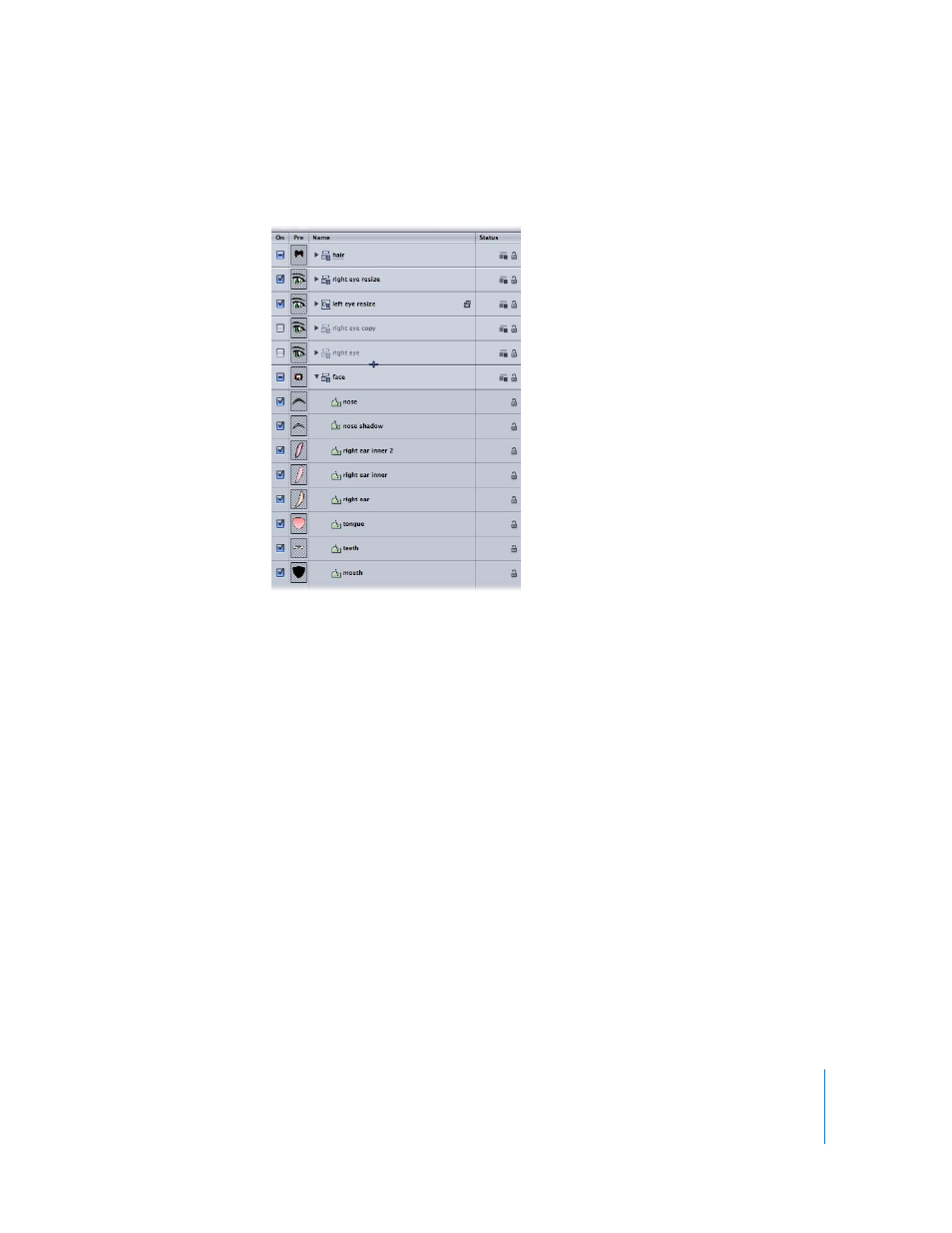
Chapter 12
Using Shapes and Masks
1061
Each of these groups can in turn be nested inside a larger enveloping group that can
be used to transform or animate the entire illustration.
Within each group, you can use the Bring and Send commands in the Object menu to
reorder objects, controlling which layers are in front of others. By nesting layers that
belong together within the same group, you gain the ability to control the ordering of
each shape group relative to one another. For example, spiky locks of hair should
cascade over animé eyes, and not the other way around.
For more information on controlling group and layer hierarchies, see “
” on page 240. For more information on using the Bring and Send
commands, see “
Arrangement Commands in the Object Menu
Locking Layers and Shapes While Editing Illustrations
You can lock layers and shapes that are behind the shapes you’re drawing and editing
in the foreground to avoid accidentally selecting and modifying the wrong one. Layers
and shapes can be locked and unlocked at any time. To lock a layer or shape, use the
lock icons in the Layers tab or Timeline layers list.
Using Object Alignment
While arranging groups of shapes to create more complex illustrations, you can use the
Alignment commands in the Object menu. For more information on using object
alignment, see “
