Project pane – Apple Motion 3 User Manual
Page 67
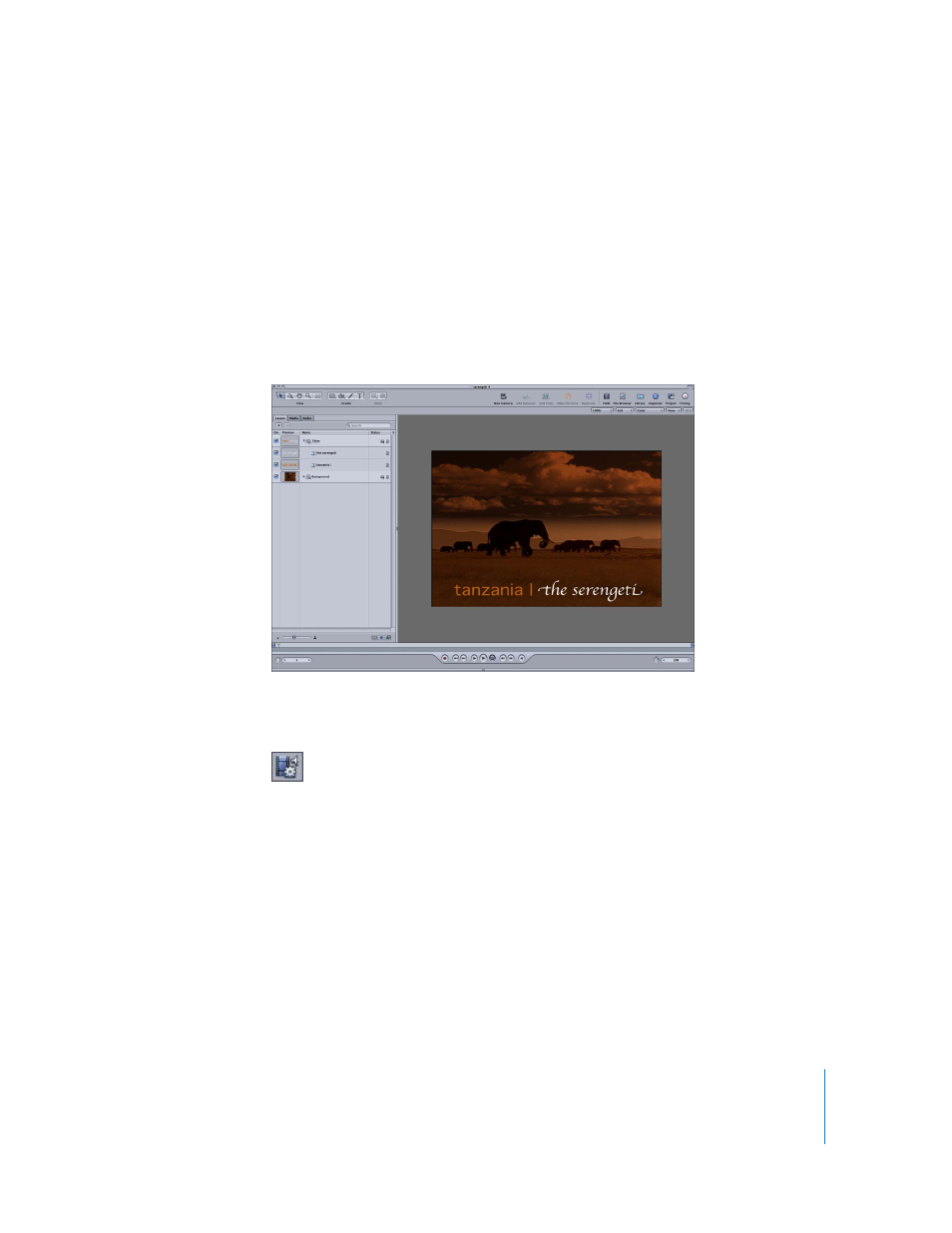
Chapter 1
Getting to Know Motion
67
Project Pane
Once you begin building more complex projects, you can view the components of your
project in a list. You can view and modify the hierarchy of objects, including grouping
layers and changing group order. You can turn certain objects and effects on and off to
temporarily simplify your composition. You can view and modify the media files
associated with the layers in your project. You can also modify certain attributes of the
layers and groups, such as opacity, blend mode, and audio levels.
All of this can be accomplished in the Project pane, which is ordinarily to the left of the
Canvas.
To display the Project pane, do one of the following:
m
Click the Project icon in the Toolbar.
m
Press F5.
m
Drag the divider on the left edge of the Canvas.
You can also switch the arrangement of the windows so the Project pane appears on
the right side of the Canvas.
To switch the sides of the Canvas and Project panes:
m
Choose Window > Layouts > Swap Project Pane and Canvas.
The Project pane contains three tabs: Layers, Media, and Audio. Each of these tabs
allows you to view the elements of your project in a list view.
