Using drop zones – Apple Motion 3 User Manual
Page 253
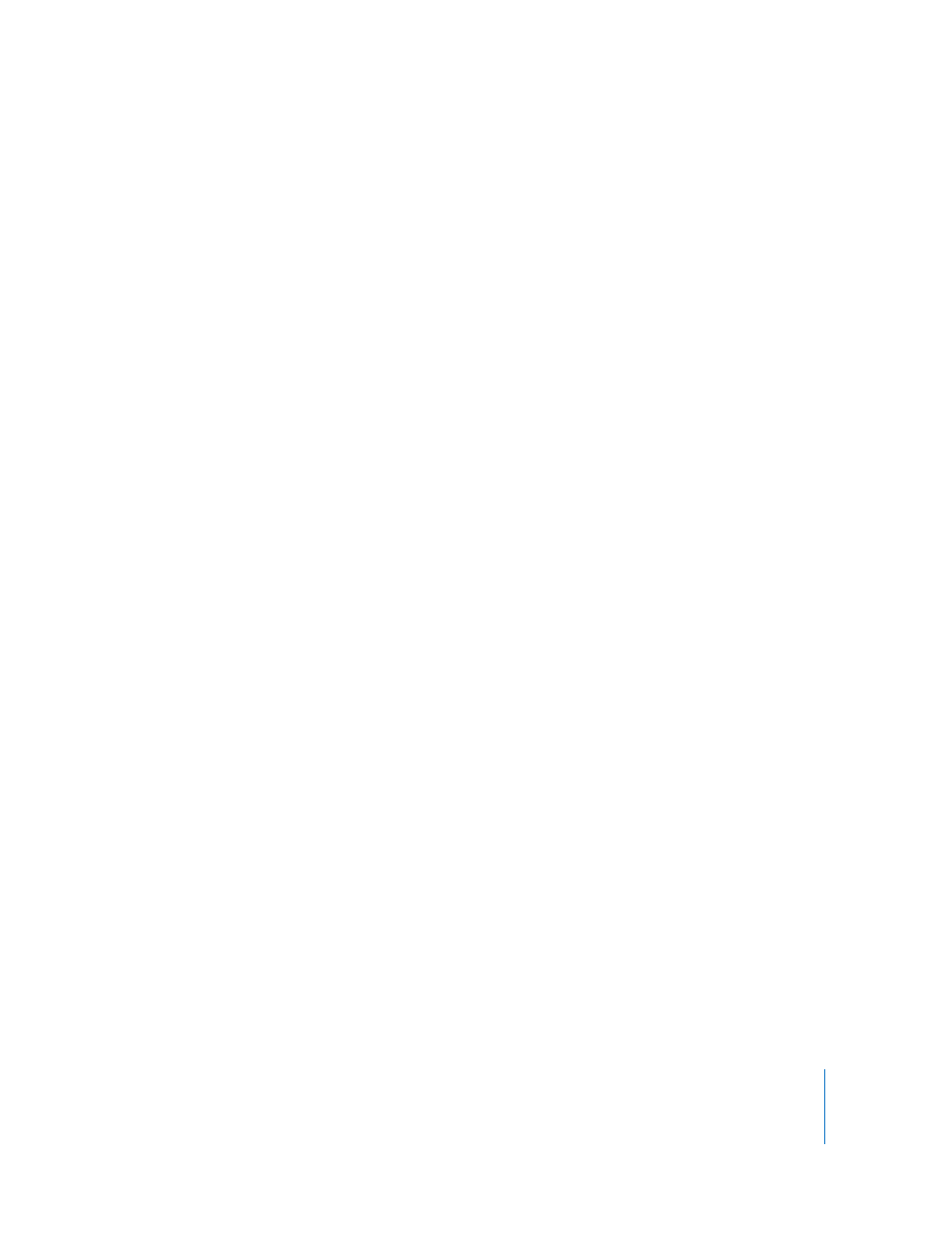
Chapter 2
Creating and Managing Projects
253
Templates are simply Motion files that are saved in a special way. To create a new
template, create the layout you need just like with any other Motion project. In
preparation for using the layout as a template, you should keep the following things
in mind:
Naming Objects in the Layers List
The names you give to the groups and layers in your template should indicate each
object’s function. For example, you might name the text objects in a titling template
“Main Title,” “Starring,” “Guest Star,” and so on. If you use visual elements in the
template’s composition, describe their purpose, such as “Background Texture,” “Divider,”
“Main Title Background,” and so on. This way, when someone else wants to customize
your template, it’s easy to see what they’re supposed to do with it.
Using Drop Zones
Drop zones provide a way for template users to intuitively and quickly replace footage
in a template. There are two ways to create drop zones. The first creates a drop zone
from scratch, and the second converts an existing object into a drop zone.
To create a new drop zone, do one of the following:
m
Choose Object > New Drop Zone (or press Command-Shift-D).
m
Select an existing object in the Canvas, then turn on the Drop Zone checkbox in the
Image tab of the Inspector.
The Image tab of the Inspector contains controls to adjust the drop zone:
Drop Zone: A checkbox that toggles whether an object is a drop zone.
Fit: A pop-up menu where you can choose between three different methods of object
placement within the drop zone. Values can be selected from Fit, Center, and Stretch.
Fit automatically modifies the Scale parameter so the new media is scaled
proportionally to fit the dimensions of the drop zone. Center does not modify the
object in any way, merely centering it in the drop zone. If media of a different
resolution than the project is used, the new resolution is used without any changes to
the Scale parameter. If Stretch is selected, the dropped object is scaled and stretched to
fit the dimensions of the drop zone.
Clear: A button that clears the image from the drop zone, replacing it with the default
generic placeholder graphic.
Creating Multiple Projects for Each Resolution You Require
If you regularly create projects for a variety of formats, it saves time to create a version
of your project for each resolution you need in advance. When you save the project as
a template, you can specify its format to help you browse for it later.
