Apple Motion 3 User Manual
Page 45
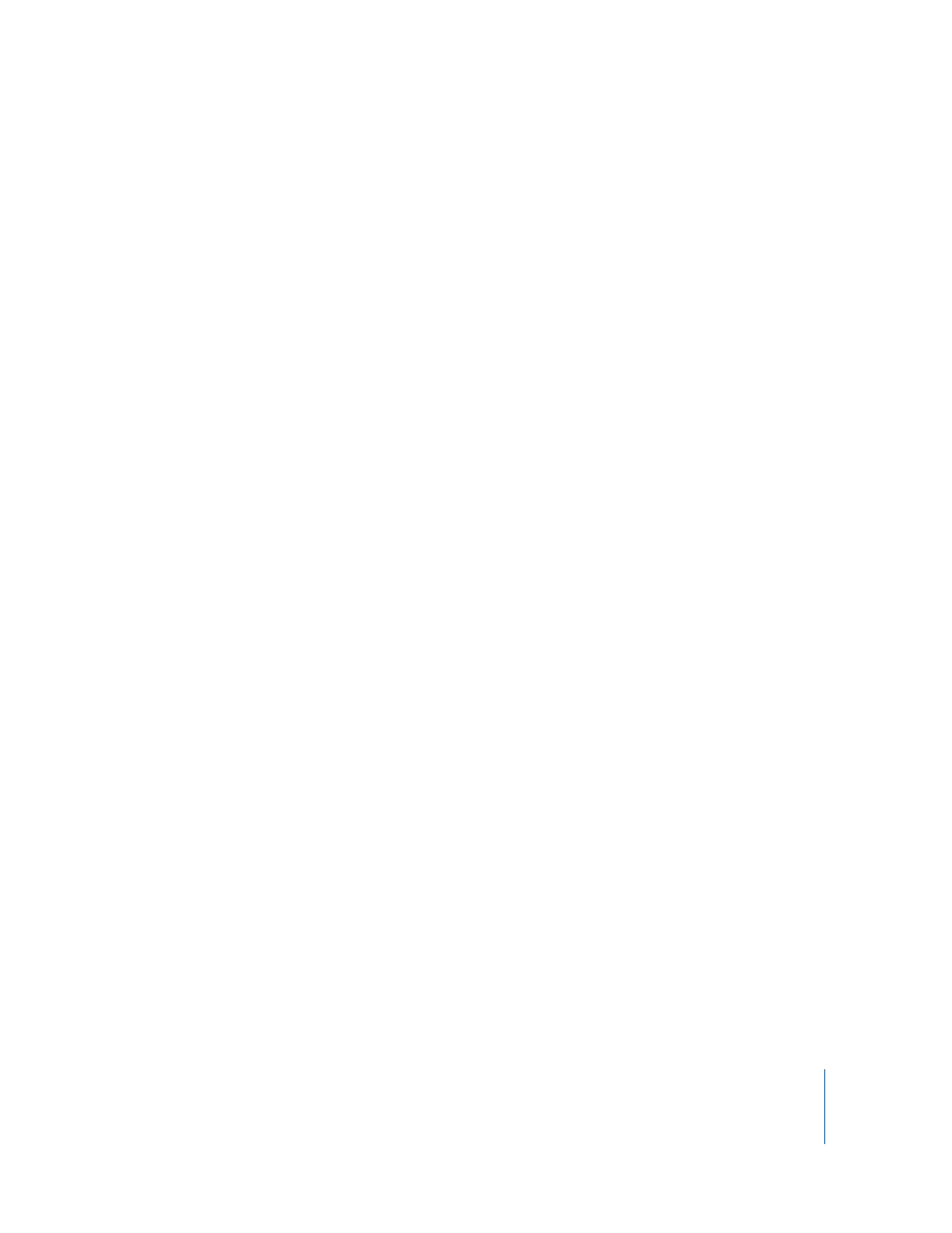
Chapter 1
Getting to Know Motion
45
Rulers: Toggles display of the rulers along the edge of the Canvas on and off. You can
specify where the rulers appear in the Canvas section of Motion Preferences. For more
information on using rulers, see “
Note: You can also press Command-Shift-R.
Grid: Turns a grid display on and off over the Canvas. You can set the spacing and color
of the grid in the Canvas section of Motion Preferences.
Note: You can also press Command-apostrophe (‘).
Guides: Turns display of manually created guides on and off. Guides can only be
created if rulers are also displayed. You can change the color of the guides in the
Canvas section of Motion Preferences.
Note: You can also press Command-semicolon (;).
Dynamic Guides: Turns display of automatic dynamic guides on and off. These guides
appear when dragging a layer past edges of other layers. You can change the color of
the dynamic guides in the Canvas section of Motion Preferences.
Note: You can also press Command-Shift-semicolon (;).
Safe Zones: Turns display of the title safe and action safe guides on and off. By default,
these guides are set at 80% and 90%. You can change these settings and the color of
the guides in the Canvas section of Motion Preferences.
Note: You can also press apostrophe (‘).
Film Zone: Turns display of the film aspect ratio guides on and off. This can be helpful
if you are creating a project for videotape that is to be transferred to film. You can
change the size of the guides as well as their color in the Canvas section of Motion
Preferences.
Note: You can also press Shift-apostrophe (‘).
Handles: Turns display of object handles in the Canvas on and off. Viewing object
handles is necessary to perform certain onscreen transformations, such as resizing.
Handles only appear on selected objects.
Lines: Turns display of the lines that outline an object on and off.
Animation Path: Turns animation paths on and off. These editable paths indicate the
route along which animated objects travel. If the selected object is not positionally
animated, this command does not appear to have any effect. If handles are not
displayed, the path curves cannot be adjusted in the Canvas. Animation paths created
by behaviors, with the exception of the Motion Path behavior, are for display only and
are not editable.
