Apple Motion 3 User Manual
Page 55
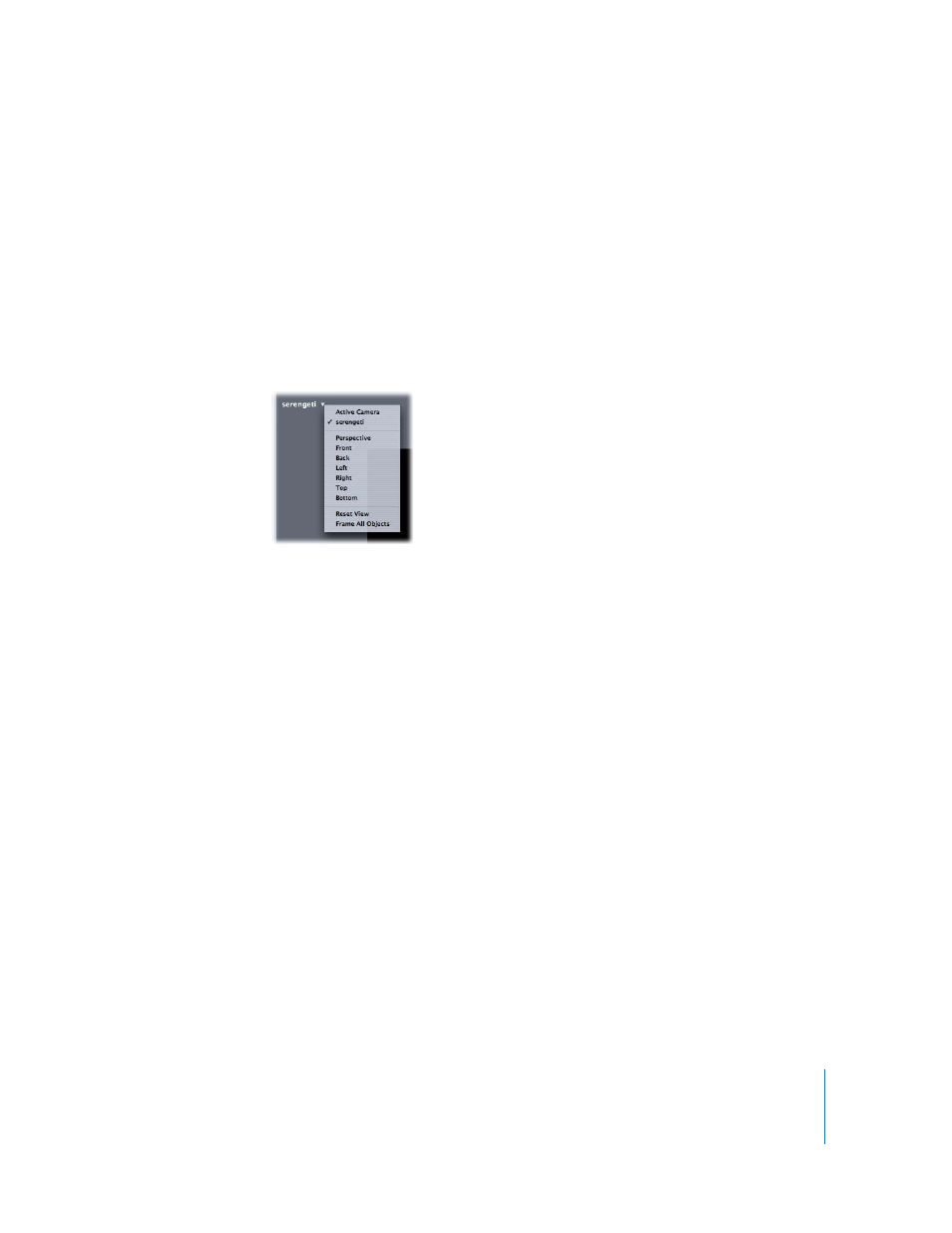
Chapter 1
Getting to Know Motion
55
Manipulating the 3D View
The 3D workspace provides tools for manually changing your view or viewing your
scene from a particular camera view, such as Front, Back, Top, Bottom, and so on. You
can also choose to view the scene through any of the cameras added to your project.
Note: The Left, Right, Top, and Bottom camera views are orthogonal views. You cannot
animate or export these views.
To set the current view:
m
Click the Camera menu in the upper-left corner of the Canvas and choose a camera
from the menu. Motion animates your view change as it moves to the new view.
If you have modified the view, an asterisk appears next to the name of the camera
view.
Note: If you isolate a layer or group (choose Object > Isolate), the Camera menu shows
the name of the isolated object as the current view. For more information on the
Isolate feature, see “
To use the 3D View tools:
m
Drag the Pan, Orbit, or Dolly tool in the 3D View tools.
Like a camera move, the view moves, rotates, or zooms.
Important:
The gray camera icon is a reminder that when you use the 3D View tools,
you are moving the active camera.
To reset your camera, do one of the following:
m
Double-click the Pan, Orbit, or Dolly tool.
m
Click the Camera menu (in the upper-left corner of the Canvas) and choose Reset View.
