Apple Motion 3 User Manual
Page 606
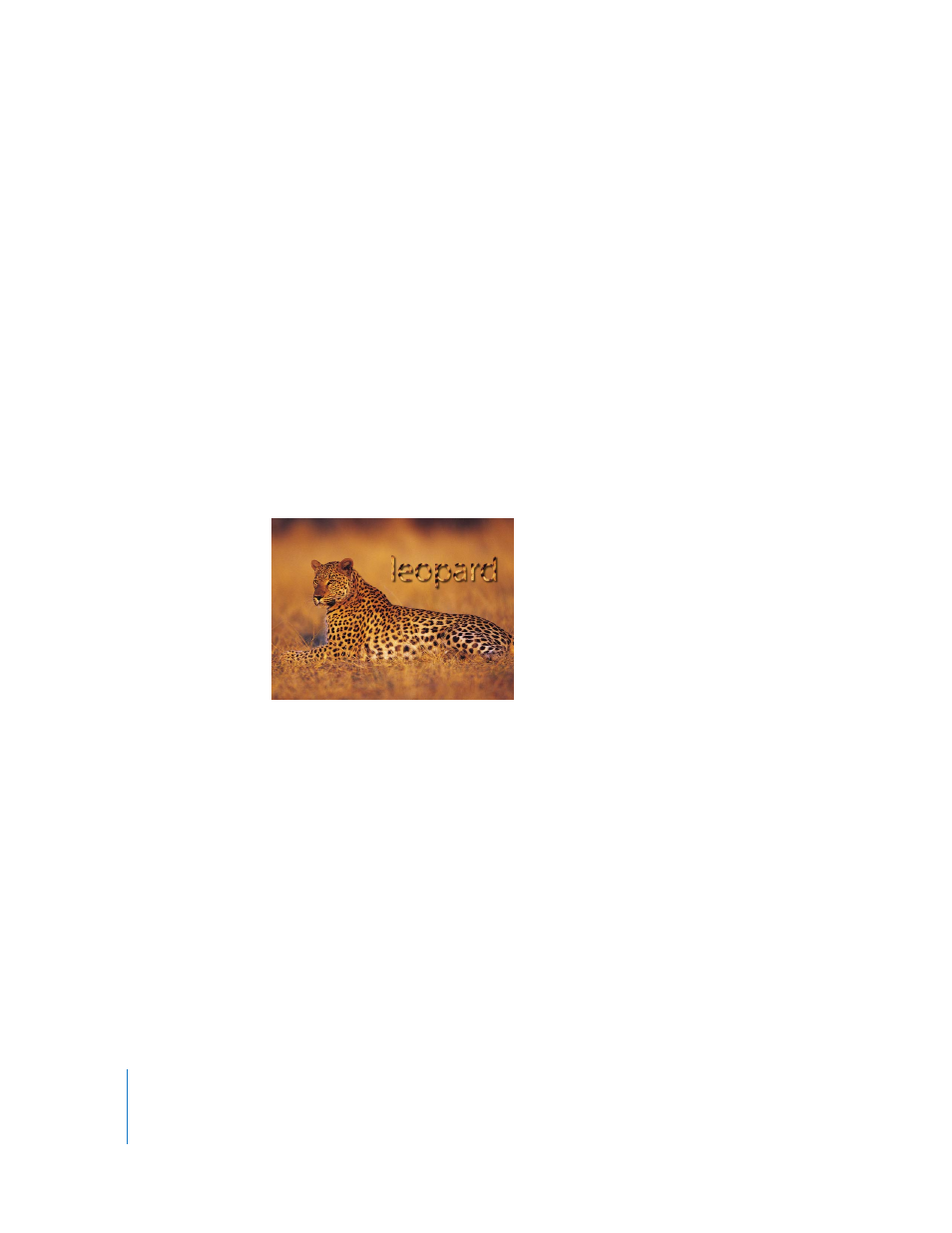
606
Chapter 7
Using Text
Note: The Parameter behavior can be applied to any parameter that appears in the
Apply To ("Go") pop-up menu.
5
Click the Play button (or press the Space bar).
6
In the Randomize parameters, do the following:
 Increase the Amount slider to approximately .5.
 Decrease the Frequency to approximately 5 so the color changes occur less often.
 Set Noisiness to 0 so the color changes are smoother.
When the color tag with the applied Parameter behavior is selected in the Inspector,
the Behaviors icon appears next to the color channel parameters. If the Randomize
behavior were only applied to the Red channel, the Behaviors icon would only appear
next to the Red parameter.
Using a Texture Fill
You can use an image, movie, shape, layer, or group as the fill for text. You do this with
the Texture option in the Face controls of the Inspector.
The texture parameters respect any filters applied to the source image, but not any
transforms applied to the image. For example, if the image used as the source texture
has a glow filter applied, the glow appears in the text’s texture. If the image used as the
source texture has been scaled, moved, or contains applied behaviors, the result of the
transforms does not appear in the applied texture.
To apply a texture to text:
1
Select the text.
2
In the Inspector, click the Text tab.
3
Click Style.
4
Choose Texture from the “Fill with” pop-up menu.
The Color (or Gradient) controls are replaced with the Texture controls.
