Apple Motion 3 User Manual
Page 201
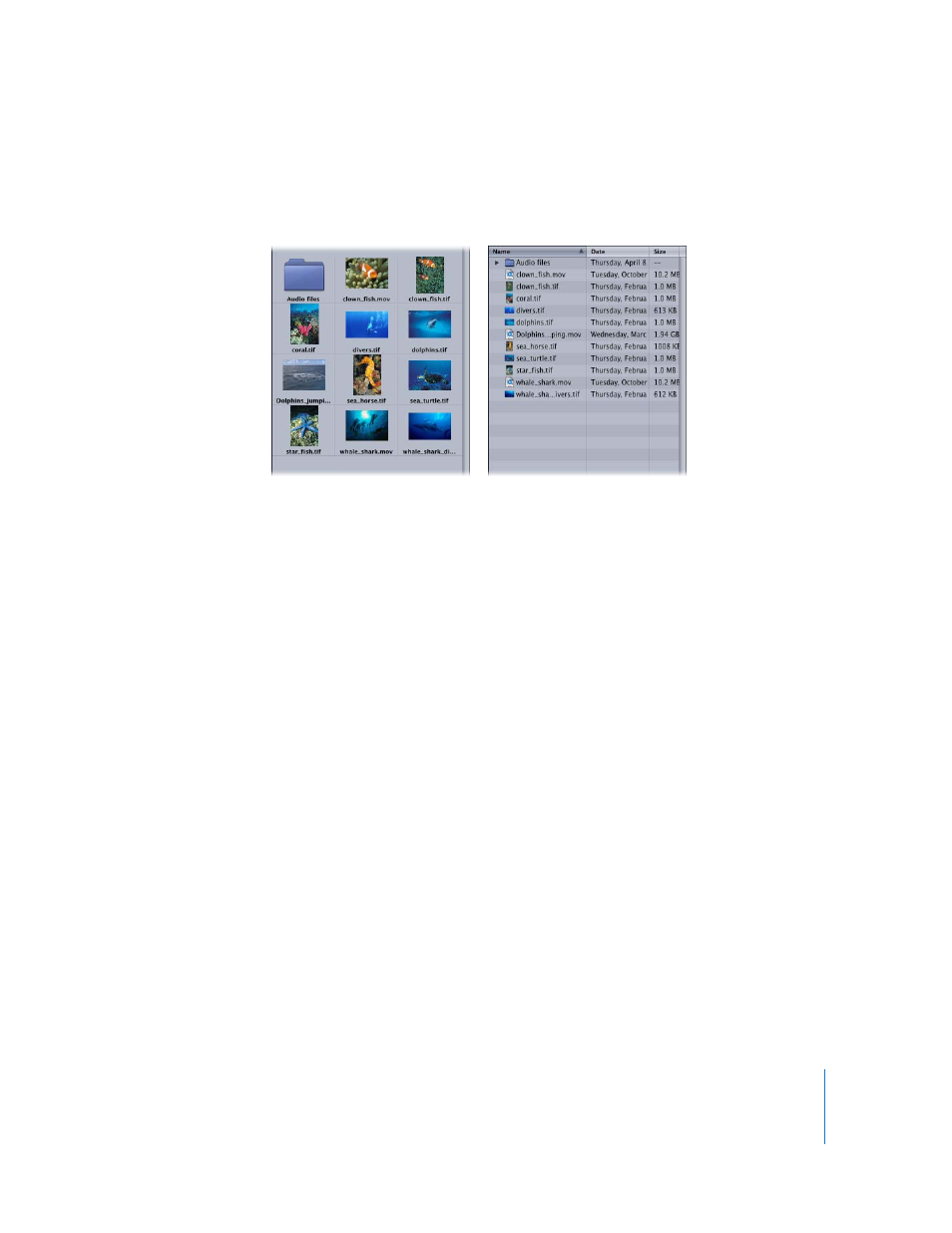
Chapter 2
Creating and Managing Projects
201
Folders in this list can be opened hierarchically, using the disclosure triangle to the left
of each folder’s icon, or they can be double-clicked to replace the current contents of
the file stack with the contents of that folder.
Scale slider: When in icon view, this slider enlarges or reduces the size of all icons
displayed in the file stack. The current scale size affects how many icons can be
simultaneously viewed within the current area of the file stack. The file stack can be
enlarged with the File Browser divider.
Show Collapsed Image Sequences button: Image sequences are movie clips that have
been saved as individual image files, one for each frame of film or video. Clicking this
button allows you to view properly named image sequence files as a single image
sequence file. In the event that you’re viewing image files that have numbered
filenames that aren’t actually an image sequence (such as images captured with a
digital camera that you’ve imported from an iPhoto directory), you can turn this control
off to see each individual image file separately.
New Folder button: Allows you to create a new folder within the currently displayed
location in the file stack. These new folders are created in the Finder and allow you to
reorganize media files on disk from within Motion.
Note: To delete a folder from the File Browser, select the folder, then press
Command-Delete.
Icon view
List view
