Apple Motion 3 User Manual
Page 118
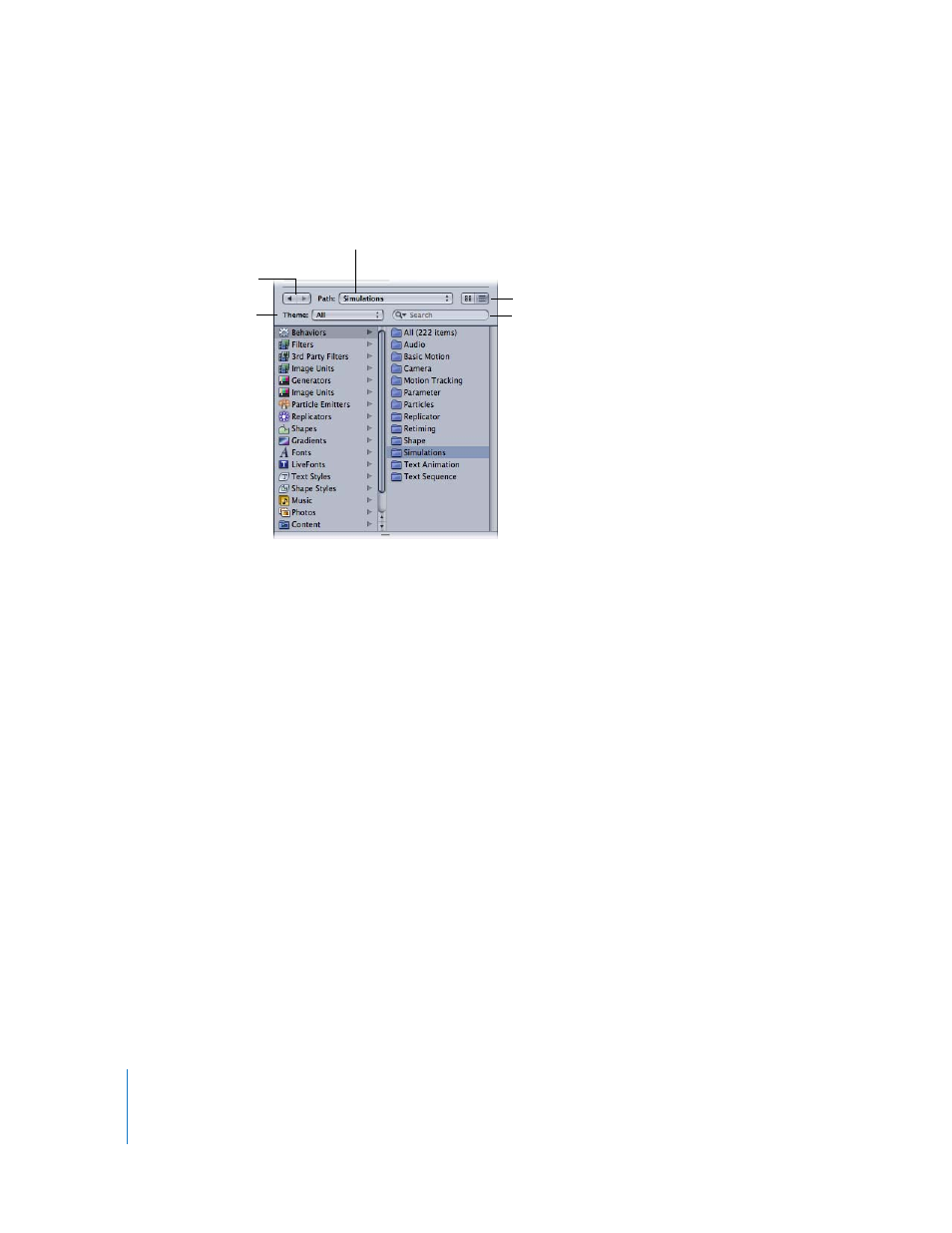
118
Chapter 1
Getting to Know Motion
Sidebar
The middle section of the Library contains navigational controls as well as a list of
folders of effect types available in Motion.
Clicking a folder in the sidebar displays its contents in the file stack below. Above the
Library categories in the sidebar are several controls to navigate and sort the contents
of the window.
Forward and Back buttons: Step backward and forward through the folders most
recently viewed. These work similarly to the Forward and Back buttons in a web browser.
Path pop-up menu: Displays the file system hierarchy (folders inside of folders) for the
currently viewed folder.
Icon View/List View buttons: Controls the view of the file stack. Click the left button to
set the display to icon view. Click the right button to set the view to list view.
Theme pop-up menu: Allows you to sort and organize Library content by theme. You
can choose an existing theme or create a custom theme and add content to the
custom theme. Items that can be added to a theme include the following:
 Replicators
 Emitters
 Shapes
 Gradients
 Text styles
 Shape styles
 Layers or groups
View buttons
Forward/Back buttons
Path pop-up menu
Search field
Theme pop-up menu
