Editing b, Spline control points, Editing b-spline – Apple Motion 3 User Manual
Page 1025: Control points
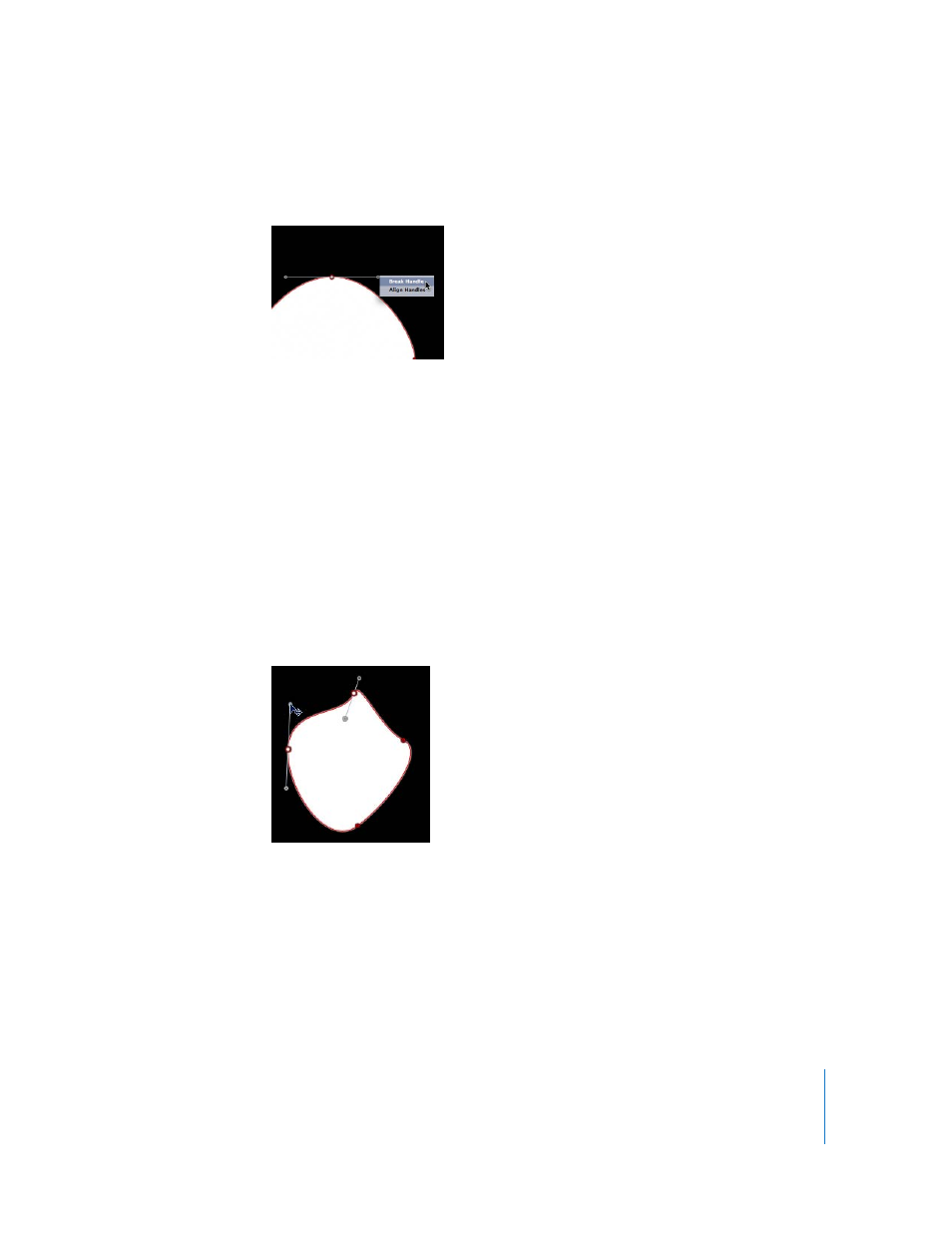
Chapter 12
Using Shapes and Masks
1025
m
Control-click a handle control point and choose Break Handle from the shortcut menu
to break the relationship between opposing handles.
m
Control-click a handle control point and choose Link Handle from the shortcut menu to
lock the two handles in their current angle. The tangents now maintain their
relationship when moved and rotated.
Note: You can also press Command-Option and drag a control point so the tangents
maintain their broken relationship when moved and rotated.
m
Control-click a handle control point and choose Align Handles from the shortcut menu
to align the tangents (but not lock them) to a 180-degree angle.
∏
Tip: Press Shift while you adjust a tangent to constrain its movement to 45-degree
angles.
To simultaneously modify the handles for more than one control point, Shift-select the
points and then adjust the tangents.
Important:
If Record (automatic keyframing) is enabled, curve adjustments are
keyframed, creating animated shape changes.
Editing B-Spline Control Points
Editing the position of control points in B-Spline shapes is similar to editing Bezier
shapes. In fact, the steps for selecting, moving, adding, deleting, and locking control
points are almost exactly the same. The main difference in editing both types of shapes
lies in how you manipulate and adjust curves.
