2 inserting a system block, Inserting a system block, Inserting a system block ( 56) – Lenze E94A User Manual
Page 56: 3working with the fb editor
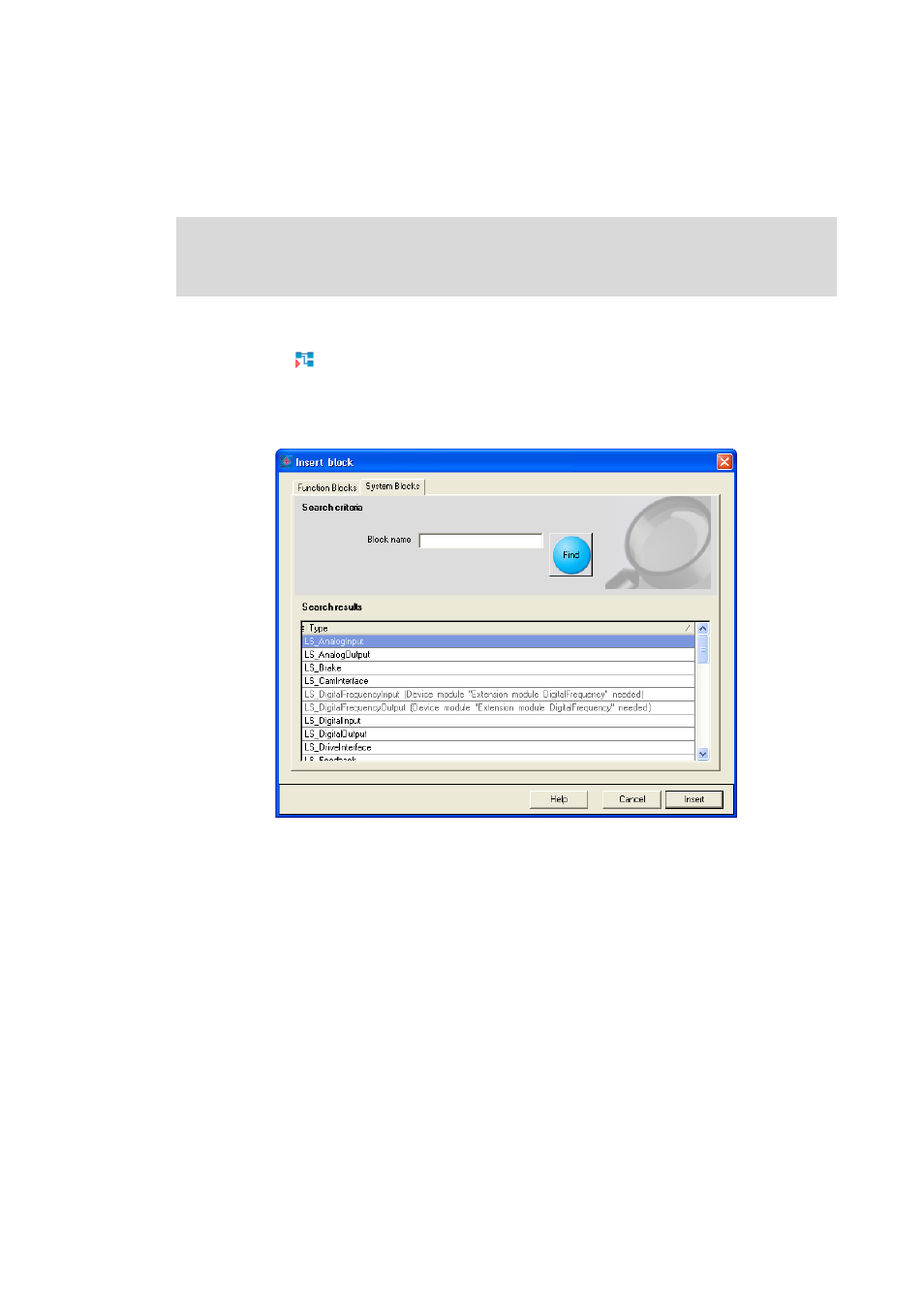
3
Working with the FB editor
3.4
Creating/reconfiguring the interconnection
56
Lenze · 9400 function library · Reference manual · DMS 6.7 EN · 08/2014 · TD05
_ _ _ _ _ _ _ _ _ _ _ _ _ _ _ _ _ _ _ _ _ _ _ _ _ _ _ _ _ _ _ _ _ _ _ _ _ _ _ _ _ _ _ _ _ _ _ _ _ _ _ _ _ _ _ _ _ _ _ _ _ _ _ _
3.4.2.2
Inserting a system block
A system block is inserted similarly to the way a function block is inserted.
How to insert a system block into the interconnection:
1. Click the
icon in the FB editor toolbar.
• The Insert block dialog box appears.
2. Unless it is already displayed, select the System Blocks tab.
• All system blocks available are displayed in the Search results list field.
• System blocks which are not included already in the interconnection are not shown in
the list field anymore.
• System blocks which are displayed in grey cannot be inserted. Either a certain extension
module is required or the function is not supported due to the licence level given by the
memory module.
3. If required, define Search criterions to accordingly narrow down the system blocks availab-
le:
• Block name:
String which must be contained in the name of the system block.
4. After changing the search criteria, press the Find button to update the selection.
• Then, only the system blocks complying with the features set in the search criteria are
shown in the Search Results list field.
• If no search criteria are set, all system blocks available are shown.
5. Select the system block to be inserted in the Search results list field.
Note!
In the FB editor, system blocks are only available in the ApplicationTask!
