1 inserting a function block, Inserting a function block, Inserting a function block ( 53) – Lenze E94A User Manual
Page 53: 3working with the fb editor
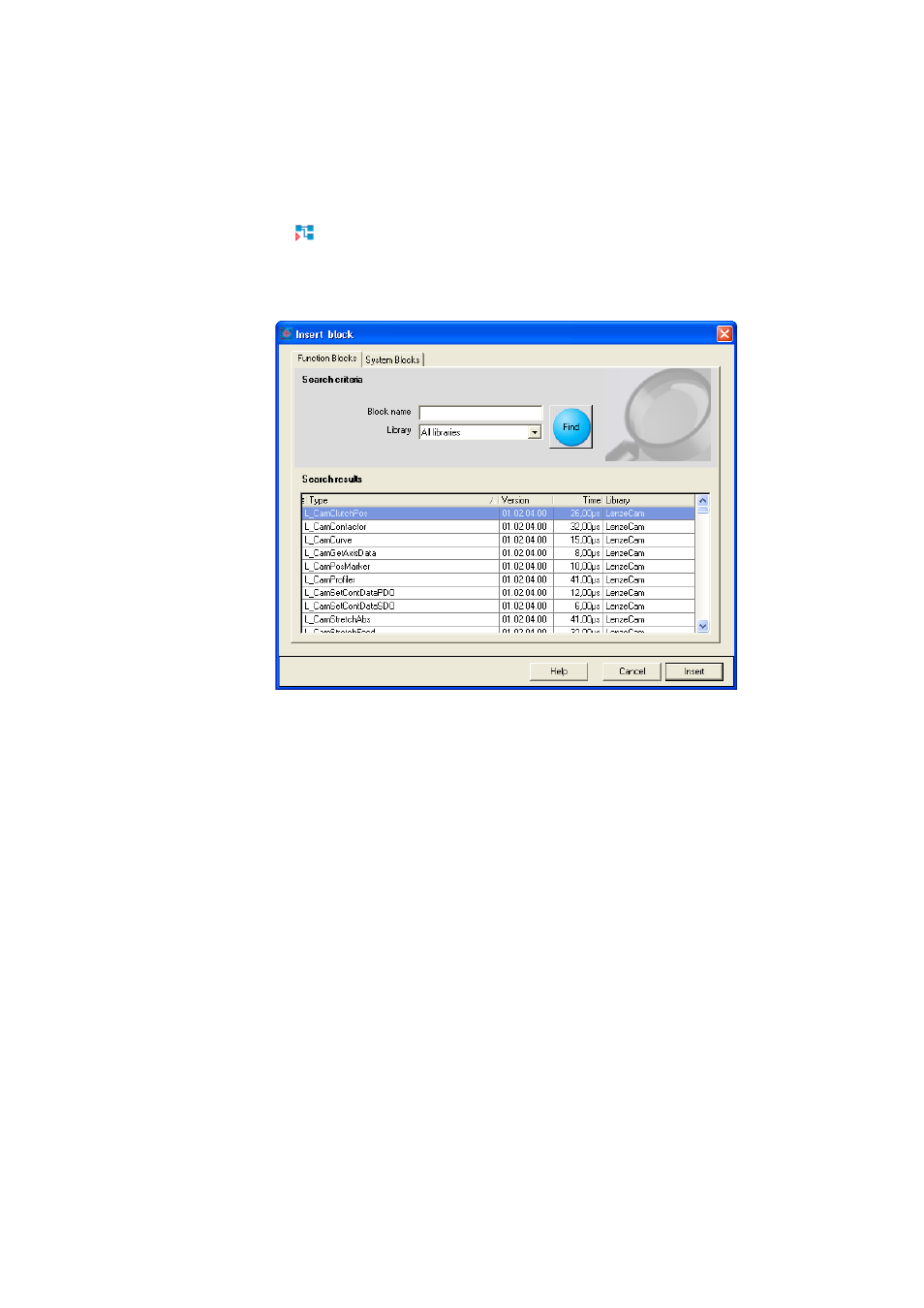
Lenze · 9400 function library · Reference manual · DMS 6.7 EN · 08/2014 · TD05
53
3
Working with the FB editor
3.4
Creating/reconfiguring the interconnection
_ _ _ _ _ _ _ _ _ _ _ _ _ _ _ _ _ _ _ _ _ _ _ _ _ _ _ _ _ _ _ _ _ _ _ _ _ _ _ _ _ _ _ _ _ _ _ _ _ _ _ _ _ _ _ _ _ _ _ _ _ _ _ _
3.4.2.1
Inserting a function block
How to insert a function block into the interconnection:
1. Click the
icon in the FB editor toolbar.
• The Insert block dialog box appears.
2. Unless it is already displayed, select the Function Blocks tab.
• All function blocks available are displayed in the Search results list field.
3. If required, define search criterions to accordingly narrow down the function blocks avai-
lable:
• Block name:
String which must be contained in the name of the function block.
• Library:
Limitation of the selection to a specific function library.
4. After changing the search criteria, press the Find button to update the selection.
• Then, only the function blocks complying with the features set in the search criteria are
shown in the Search Results list field.
• If no search criteria are set, all function blocks available are shown.
5. Select the function block to be inserted in the Search results list field.
