Using other reporting features – HP Intelligent Management Center Standard Software Platform User Manual
Page 85
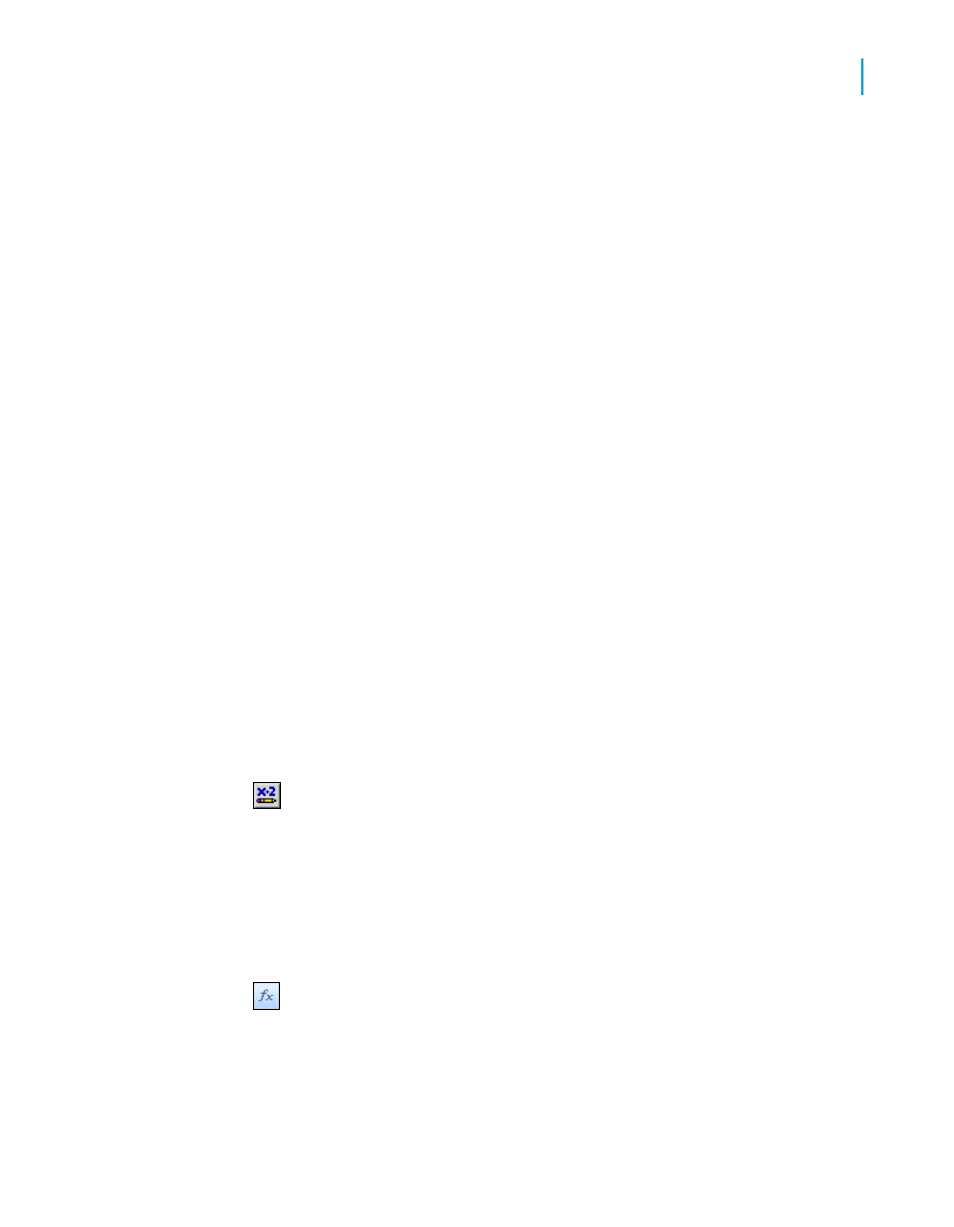
To speed processing time while building a report, you can preview the
report using only a small subset of the available data. To do this, go to
the File menu, point to Print and then click Preview Sample. See
.
In either case, the program takes you to the Preview tab. You can fine-tune
a report in the Preview tab while viewing the results as actual report data.
You can also close the Preview tab and continue working on the report
in the Design tab.
Using other reporting features
1.
If you want to format a field, change the placement or width of a field, or
insert a summary, click the field to select it. Handles appear on the top,
bottom, and sides of each selected field:
•
To change the placement of the field(s), use the mouse to drag the
field placement frame to its new position.
•
To change the width of the field, use the mouse to drag the right or
left handle.
•
Right-click the field to format or to summarize it. A shortcut menu
appears listing commands for formatting and summarizing the field.
Tip:
Many font and formatting options are available on the formatting toolbar.
Note:
To apply formatting only under certain conditions, click Conditional
Formula next to the formatting property in the Format Editor, and create
a formula that defines those conditions. See
2.
To create a formula that makes data calculations or comparisons, select
Formula Fields in the Field Explorer.
Note:
You can also click Formula Workshop on the Expert Tools toolbar
to work with formulas, custom functions, SQL expressions, and so on.
Crystal Reports 2008 SP3 User's Guide
85
4
Quick Start
Quick start for advanced users
