To index saved data, Unicode support in crystal reports, For additional information – HP Intelligent Management Center Standard Software Platform User Manual
Page 714
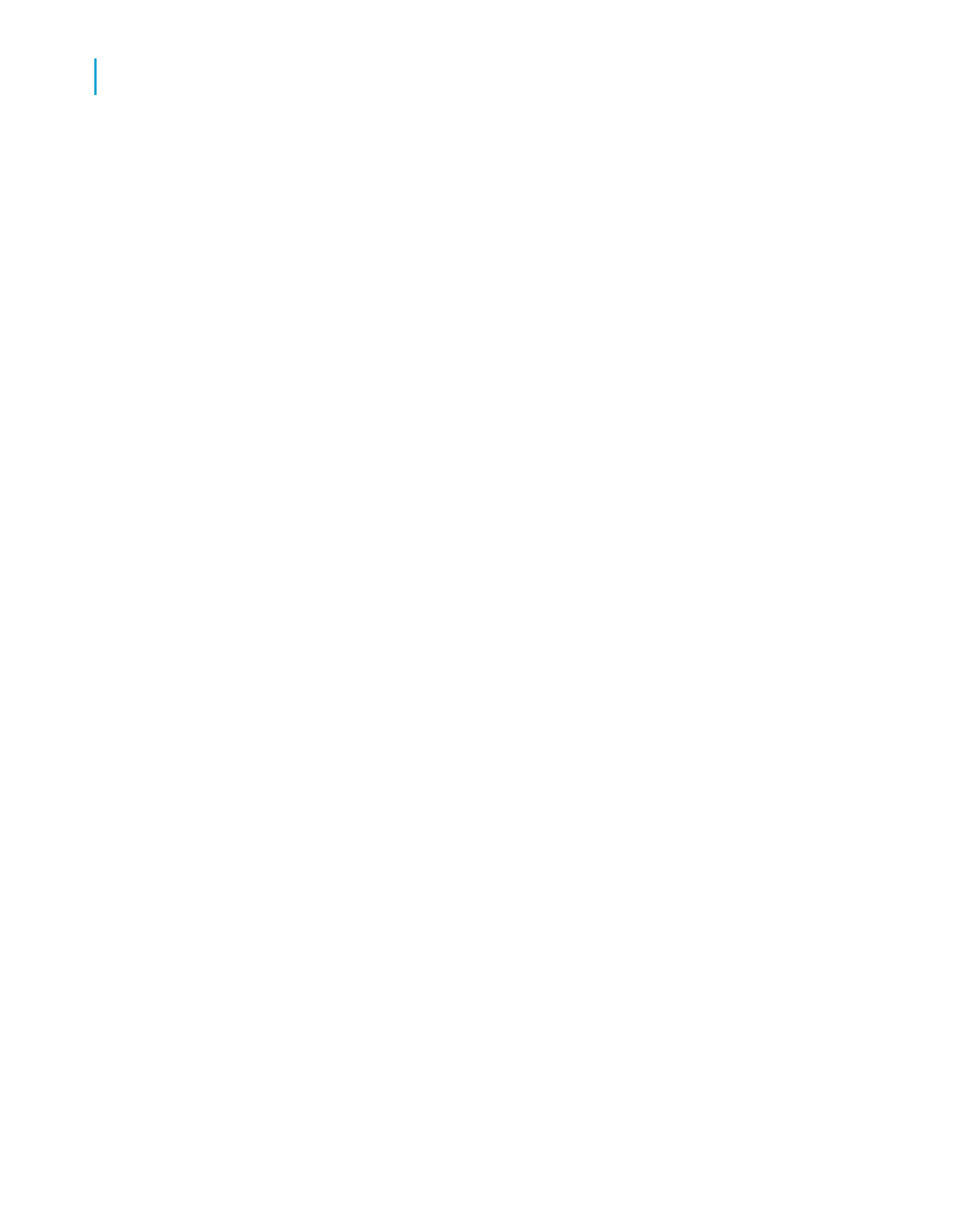
these criteria, then you should prioritize the fields and index only some
of them.
•
Don't index fields that contain unique values only.
For instance, don't index a field such as "Last Year's Sales," whose values
are likely to be distinct from one another. If you do so, a separate index
is created for each and every value in the field.
To index saved data
1.
Open your report in the Crystal Reports.
2.
On the Report menu, click Report Bursting Indexes.
3.
In the Saved Data Indexes dialog box, select the fields that you want
indexed within the saved data.
4.
Click OK to return to Crystal Reports.
5.
If you want to create the index immediately, refresh and save the report.
Unicode support in Crystal Reports
Crystal Reports supports Unicode by converting data from non-Unicode
databases as it accesses it (this data conversion happens within Crystal
Reports; the data in your database is not affected). Conversion is done using
the identifier of the non-Unicode data and the machine's locale setting (usually
found in the Control Panel's Regional Settings). To take advantage of the
Unicode support in Crystal Reports, ensure the locale setting is correct on
each machine that uses Crystal Reports.
For additional information
This section has only touched on some of the more important aspects of
database access, relational databases, and SQL. If you are interested in
learning more about database topics, refer to the documentation provided
with your DBMS application.
Note:
In addition, there are hundreds of books available on the market that discuss
database theory and design in depth. Look for the computer-related section
at your local bookstore.
714
Crystal Reports 2008 SP3 User's Guide
Understanding Databases
25
Unicode support in Crystal Reports
