Advanced parameter features – HP Intelligent Management Center Standard Software Platform User Manual
Page 625
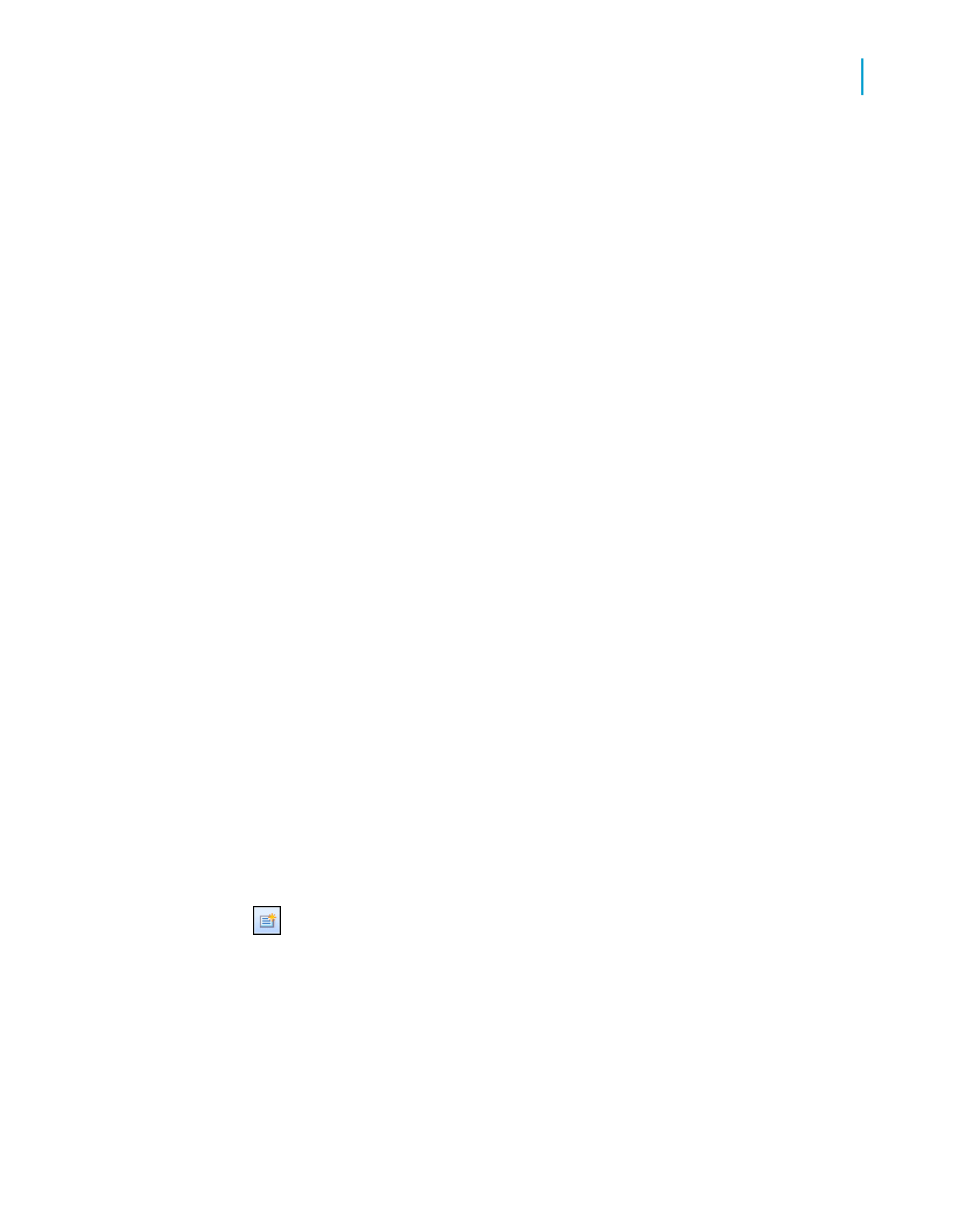
•
Enter DateTime values using the following format: Date (Year, Month,
Day), Time (Hour, Minutes, Seconds AM/PM). For example, Date (1997,
5, 21), Time (4:32:12 PM). You can also enter DateTime values by using
the associated drop-down arrow to access the calendar, and the up and
down arrows to scroll through the time.
Note:
The drop-down arrow to access the calendar for dates and the up and
down arrows to scroll for times will only be available if you have the correct
version (4.70 or later) of comctl32.dll.
To use the current value displayed, click OK, or, to use a different value from
the one displayed, type a new value in the text box, and click OK.
•
If the parameter field is range limited, then you can only enter values
within a certain range. The range limit is specified in the Set Default Value
dialog box when creating or editing a parameter.
•
If the parameter is a string value type, you can limit the values the user
is able to enter by using the length limit option or by using an edit mask
to restrict the format.
The program now runs the report using the new value(s) you specified.
Advanced parameter features
There are a variety of ways that parameters can be used within a report.
This section covers some of the advanced methods of using parameters.
Creating a parameter with multiple prompting values
1.
On the View menu, click Field Explorer.
2.
Select Parameter Fields and click New.
3.
Enter a Name for your parameter.
4.
Select a value type from the Type list.
5.
From the Value Field list, select the table and field that you want to use
to obtain your prompting values.
Crystal Reports 2008 SP3 User's Guide
625
23
Parameter Fields and Prompts
Advanced parameter features
