HP Intelligent Management Center Standard Software Platform User Manual
Page 183
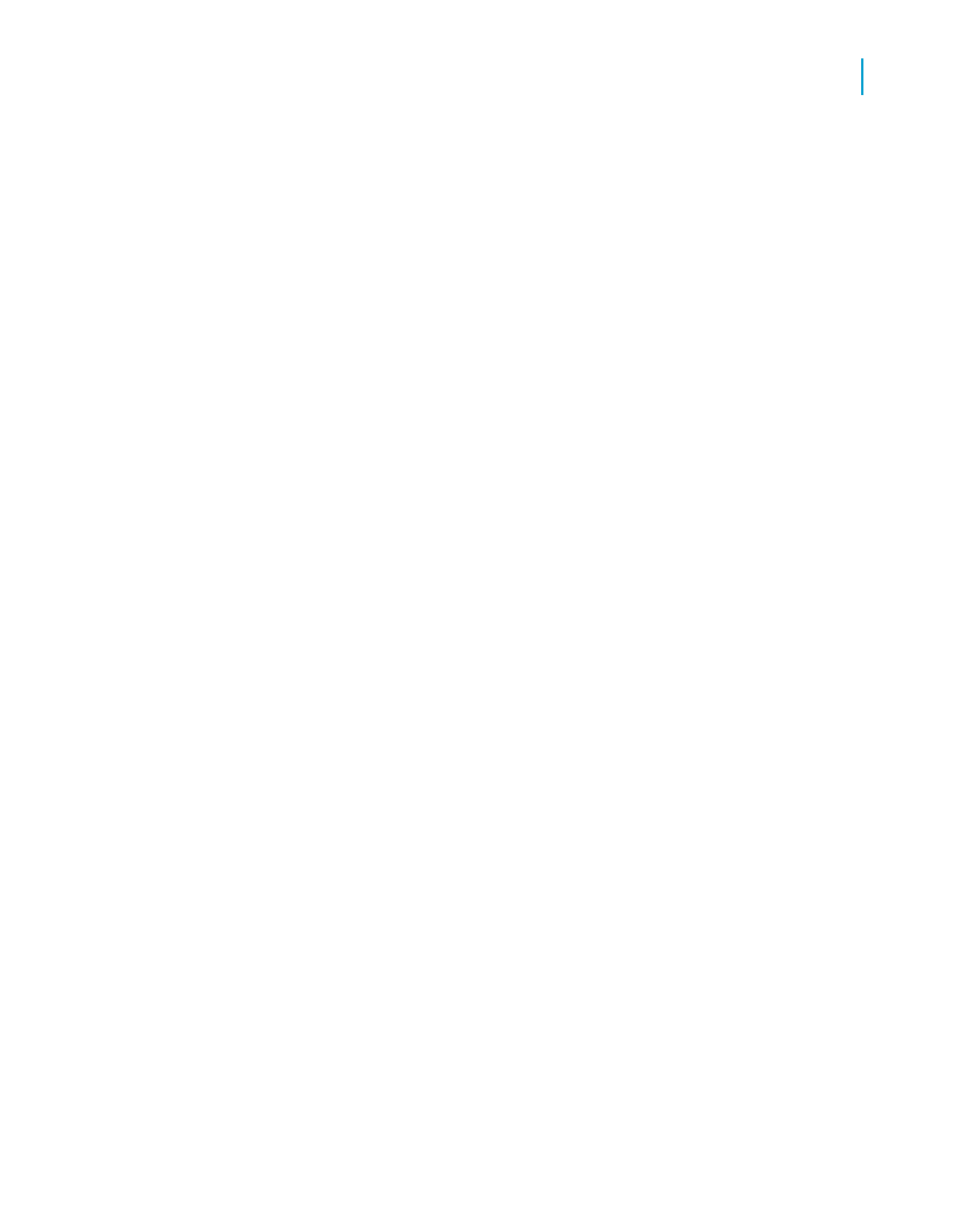
In general, parameter fields provide interactivity for users, who respond to
the parameter prompts in order to specify the data they want to see. However,
by incorporating your parameter fields right into your record selection formula,
you not only provide interactivity, but you also decrease data transfer and
increase performance.
You can add a parameter field to your record selection formula by using the
Select Expert or the Record Selection Formula Workshop. When using the
Record Selection Formula Workshop, you treat the parameter field as you
would any other field.
In the following example, you will create a parameter field and then add it to
the record selection formula with the Select Expert. For further details on
designing and creating parameter fields, see
To add a parameter field to your record selection formula
1.
Open the sample report Group By Intervals.rpt.
Take a moment to navigate the Group tree and see how the data is
organized; notice also, in the bottom right of the Crystal Reports window,
that 269 records were returned for this report.
Note:
You'll see this number only if you have the Status Bar option selected on
the View menu.
Now click the Design tab.
2.
On the View menu, click Field Explorer.
3.
In the Field Explorer, right-click Parameter Fields and select New from
the shortcut menu.
The Create New Parameter dialog box appears.
4.
For the Name of the parameter, type SalesQuota .
5.
Click the Type list and select Number.
6.
In the Options area, go to the Prompt Text option and type What was
last year's sales quota?
7.
In the Options area, make sure that the Allow discrete values option is
True, and then click OK.
Crystal Reports 2008 SP3 User's Guide
183
8
Designing Optimized Web Reports
Using enhanced record selection formulas
